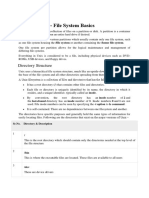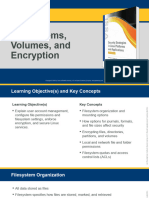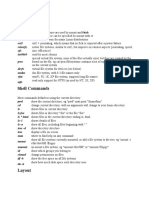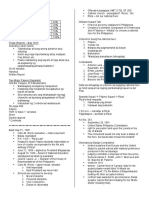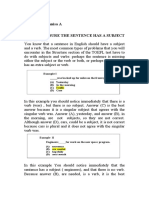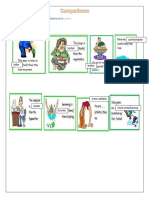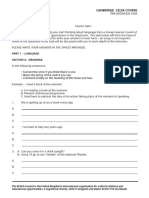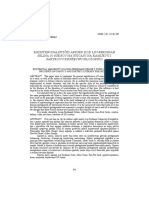0% found this document useful (0 votes)
98 views20 pagesNetwork Administration SCMP 3852
This document discusses administering file systems in Linux. It describes the various file system types supported in Linux like ext3, iso9660, ntfs, etc. It also discusses tools for managing partitions and file systems such as fdisk, parted, mkfs, tune2fs and swapfs. It provides examples of how to use these tools to view, create, format and configure file systems and swap partitions.
Uploaded by
Ebba Mweshininga-AndalalaCopyright
© Attribution Non-Commercial (BY-NC)
We take content rights seriously. If you suspect this is your content, claim it here.
Available Formats
Download as PDF, TXT or read online on Scribd
0% found this document useful (0 votes)
98 views20 pagesNetwork Administration SCMP 3852
This document discusses administering file systems in Linux. It describes the various file system types supported in Linux like ext3, iso9660, ntfs, etc. It also discusses tools for managing partitions and file systems such as fdisk, parted, mkfs, tune2fs and swapfs. It provides examples of how to use these tools to view, create, format and configure file systems and swap partitions.
Uploaded by
Ebba Mweshininga-AndalalaCopyright
© Attribution Non-Commercial (BY-NC)
We take content rights seriously. If you suspect this is your content, claim it here.
Available Formats
Download as PDF, TXT or read online on Scribd
/ 20