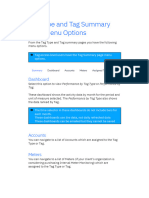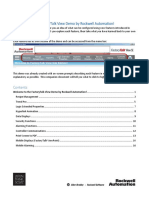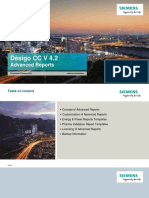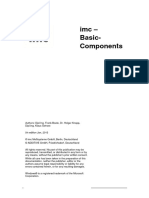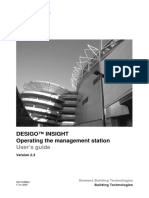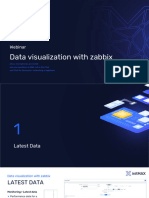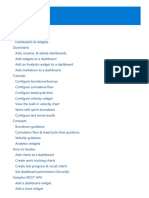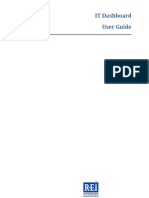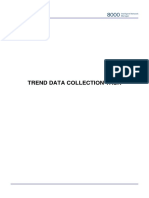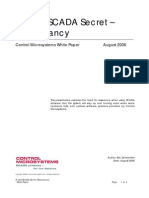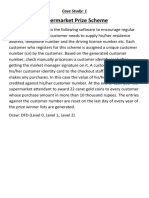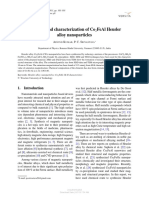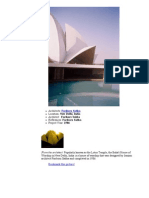0% found this document useful (0 votes)
116 views15 pagesTrendo Users Guide
The document is a user's guide for Trendo v.2.1, which allows users to combine tag charting and event displays in Insight. Trendo can be accessed from the Insight dashboard and features include tag charting from the database, integrated event displays on charts, and responsive design. The guide outlines how to access Trendo, describes the interface components like the tag manager and event filters, and provides instructions for selecting date ranges, tags, and events to plot charts in Trendo.
Uploaded by
foamtrailerCopyright
© © All Rights Reserved
We take content rights seriously. If you suspect this is your content, claim it here.
Available Formats
Download as PDF, TXT or read online on Scribd
0% found this document useful (0 votes)
116 views15 pagesTrendo Users Guide
The document is a user's guide for Trendo v.2.1, which allows users to combine tag charting and event displays in Insight. Trendo can be accessed from the Insight dashboard and features include tag charting from the database, integrated event displays on charts, and responsive design. The guide outlines how to access Trendo, describes the interface components like the tag manager and event filters, and provides instructions for selecting date ranges, tags, and events to plot charts in Trendo.
Uploaded by
foamtrailerCopyright
© © All Rights Reserved
We take content rights seriously. If you suspect this is your content, claim it here.
Available Formats
Download as PDF, TXT or read online on Scribd
/ 15