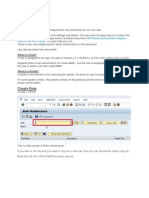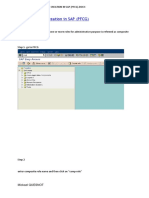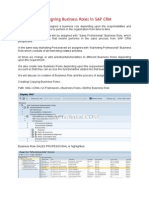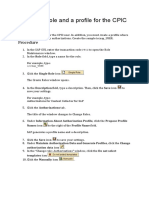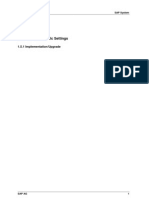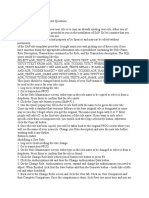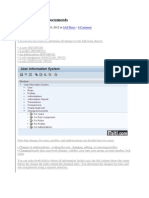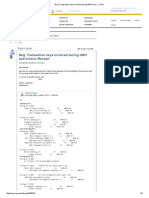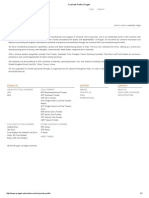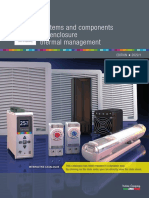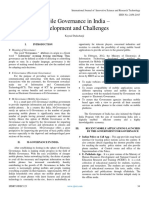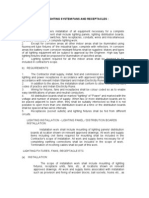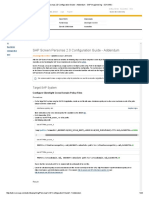7/8/2018 Create Role and Profile for New user Using PFCG | SAP Blogs
Create Role and Profile for New user Using PFCG
December 28, 2013 | 21,138 Views |
Dibyendu Patra
more by this author
Retagging required
dibyendu patra s blog
h h t t h
Follow RSS
Hello Friends,
Hope you are doing well.
In my organization, I have Configured the role and profile for
our new user.
I want to share with you about the settings and details. One
document is really help me to learn this factor. One of our
friend Sudeep wrote a excellent document MM Related
Authorization Objects – How to Find out & Assig, Its really
help me a lot.
There is also very deeply explain about authorization in this
document.
Lets discuss about role and profile..
What is a Role?
A role is assigned to an user, its used to choose a T-
code/Menu and its create authorization profile…
Suppose Role A has authorization for t-code MM01, and the
role is assigned to use ABC, It means the user is able to use
the t-code MM01.
What is a Profile?
A profile is the element in the authorization system. Its allow
an user to access the system.
https://blogs.sap.com/2013/12/28/my-blog-2/ 1/11
�7/8/2018 Create Role and Profile for New user Using PFCG | SAP Blogs
For authorization check, The system checks on the particular
profile which is assigned to user for the proper authorization.
Create Role
T-code = PFCG
This is initial screen of Role maintenance..
If you have a old role and you want to copy as a new role,
then you can choose the option copy as…
Enter the old role in Role field then press copy as…
Give the new name in to Role and press “Copy all”, your new
role will be copied. Then you can change the role as you
wish.
If you want to create a new one then just enter the name in
Role and then press “Single Role”
https://blogs.sap.com/2013/12/28/my-blog-2/ 2/11
�7/8/2018 Create Role and Profile for New user Using PFCG | SAP Blogs
The initial creation for the particular role will come.
We have to maintain The Menu, Authorization and User (If
you want to maintain workflow, then you can maintain).
Click on the Menu tab.
In this tab we will enter the t-codes which we want to give
authorization to an user.
There are many option to insert t-code
Its used to enter a single t-code. Suppose
you want to give the authorization for MM01 only, then you
have to click on transaction, and give the t-code MM01.
https://blogs.sap.com/2013/12/28/my-blog-2/ 3/11
�7/8/2018 Create Role and Profile for New user Using PFCG | SAP Blogs
Its used to enter a whole menu
area. Suppose you want to give the authorization for all
Inventory management’s T-codes , then click From SAP
Menu and Select the Inventory Management option.
Lets give the authorization of all inventory management
option, It means the use can do these all things which is in
under inventory management tab in main menu.
https://blogs.sap.com/2013/12/28/my-blog-2/ 4/11
�7/8/2018 Create Role and Profile for New user Using PFCG | SAP Blogs
As we can see the Menu tab’s colour is Green. It means we
have successfully assign the t-codes to this particular user.
Save your settings.
Now Go to Authorization tab.
Here you have use a profile name for this role.
You can use the profile name as you wish or you can select
Propose profile name to click the option
If you click the option, then system will propose you a 10 digit
profile name and profile text (You can change the profile text)
https://blogs.sap.com/2013/12/28/my-blog-2/ 5/11
�7/8/2018 Create Role and Profile for New user Using PFCG | SAP Blogs
, you can continue with system proposed profile name or you
can give as yours.
I use System proposed profile name, I have click on the
option.
System propose me a profile name.
Save you data.
It will take all standard fields, which will need for the inventory
management.
Then you gave generate the profile. Select the last option
“Expert Mode for Profile Generation”
You have to give the authorization for required data for
inventory management.
https://blogs.sap.com/2013/12/28/my-blog-2/ 6/11
�7/8/2018 Create Role and Profile for New user Using PFCG | SAP Blogs
Suppose you give company code X in this field, Then the
user will only can do a entry for company code X. It is for the
all field which is shown in above figure.
After compete the all field, press save/enter.
We can there are no red colour on any field.
Now press in the screen.
You can see a message, press generate. You can see a
success message
Now press back and go back to the initial screen. You can
see the Authorization tabs also will green coloue. That
means this tab is successfully completed.
Now press the User tab
Here just give the user id in the field “user ID”, to whom you
want to give the authorization.
https://blogs.sap.com/2013/12/28/my-blog-2/ 7/11
�7/8/2018 Create Role and Profile for New user Using PFCG | SAP Blogs
You can restrict the role and profile with validity period.
In default it come current date to 31.12.9999.
Now after giving the user name, press
and then in the next screen, press
Save your data, You can see a success message
It means the profile and role is successfully assigned to this
particular user.
Now we can see the User option is also in green colour
mode. It means we have successfully done this tab.
Now just save you data and press back.
Now we can see in User master record from SU01, the new
role and profile is assigned to the user.
Now Log in with new user.
When the user trying to enter t-code under inventory
management, the user can do the all. But whenever he will
try to enter t-code under purchasing and all (without inventory
https://blogs.sap.com/2013/12/28/my-blog-2/ 8/11
�7/8/2018 Create Role and Profile for New user Using PFCG | SAP Blogs
management), he will get a message
If any authorization missing in inventory management, then
we can also add the activity to the user. Its is clearly discuss
on this document
MM Related Authorization Objects – How to Find out &
Assig,
If we want to restrict the storage location and G/L account,
then we have to assign the storage location and G/L in Role
and we have to activate “Authorization Check for Storage
Locations”
Go to OLMB-Authorization Management-Authorization Check
for Storage Locations and Authorization Check for G/L
Accounts.
Tick for the storage location which you want check the
authorization for user.
Tick for the company code which you want to check for the
authorization.
This way you can restrict authorization for an user.
Thanks
Dev Patra
Alert Moderator
https://blogs.sap.com/2013/12/28/my-blog-2/ 9/11
�7/8/2018 Create Role and Profile for New user Using PFCG | SAP Blogs
3 Comments
You must be Logged on to comment or reply to a
post.
Former Member
January 4, 2014 at 3:27 am
Hi Dev,
I assure you that, after reading your blogs. Whoever
face any issue they can easily go through easily and
resolve the issue very soon.
Keep sharing and motivating others.
Regards,
Hari Suseelan
like (0)
Kamlesh Kumar Arya
May 9, 2015 at 8:59 am
Hi @Dev,
After reading your blog, It seems that I would be able to
test it in my system very soon, And also you made it
very easy to empathize. I am sure that any SAP
beginners could do that same testing without any
trouble.
Thanks for sharing.
I have to learn a lot from the person like you.
Kind Regards
Kamlesh
like (0)
https://blogs.sap.com/2013/12/28/my-blog-2/ 10/11
�7/8/2018 Create Role and Profile for New user Using PFCG | SAP Blogs
https://blogs.sap.com/2013/12/28/my-blog-2/ 11/11