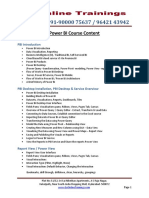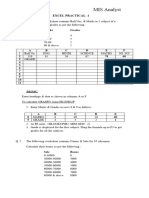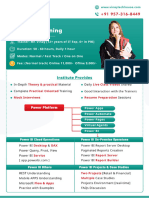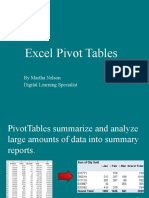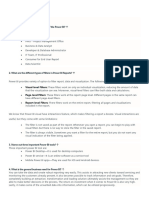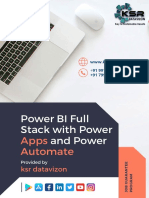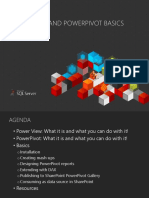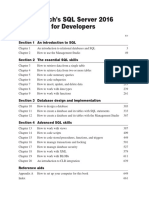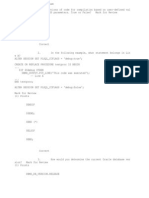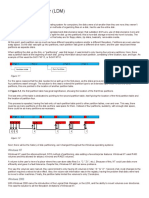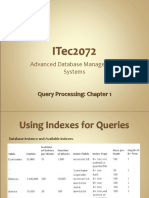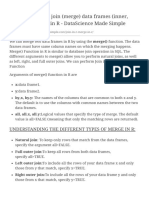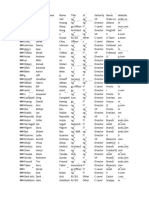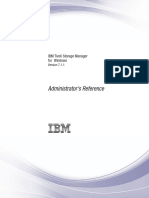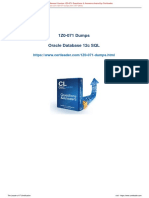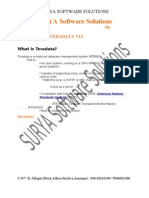0% found this document useful (0 votes)
217 views57 pagesPowerpivot Basics and Creative Implementations: By: Jen Underwood, Microsoft
This document provides an overview and agenda for a PowerPivot Basics and Creative Implementations presentation. It discusses what PowerPivot is, basic functions like installation, creating data mashups, designing reports, publishing to SharePoint, and consuming as a data source. Examples are given for using PowerPivot in marketing, personal time management, sports, retail, government, medical surveys, and HR. Common applications, installation instructions, loading data from various sources, managing relationships, and creating pivot tables are summarized.
Uploaded by
jemadridCopyright
© © All Rights Reserved
We take content rights seriously. If you suspect this is your content, claim it here.
Available Formats
Download as PDF, TXT or read online on Scribd
0% found this document useful (0 votes)
217 views57 pagesPowerpivot Basics and Creative Implementations: By: Jen Underwood, Microsoft
This document provides an overview and agenda for a PowerPivot Basics and Creative Implementations presentation. It discusses what PowerPivot is, basic functions like installation, creating data mashups, designing reports, publishing to SharePoint, and consuming as a data source. Examples are given for using PowerPivot in marketing, personal time management, sports, retail, government, medical surveys, and HR. Common applications, installation instructions, loading data from various sources, managing relationships, and creating pivot tables are summarized.
Uploaded by
jemadridCopyright
© © All Rights Reserved
We take content rights seriously. If you suspect this is your content, claim it here.
Available Formats
Download as PDF, TXT or read online on Scribd
/ 57