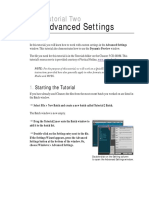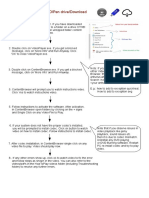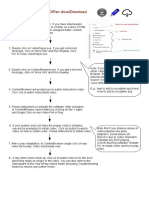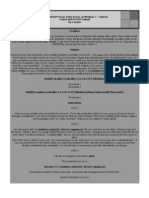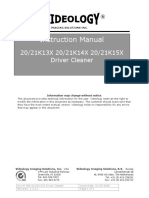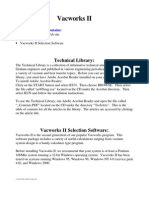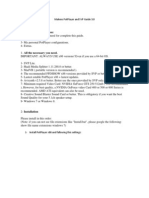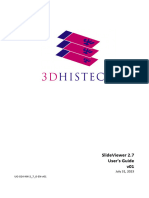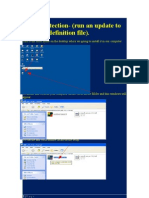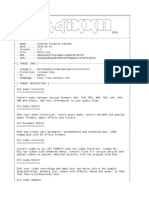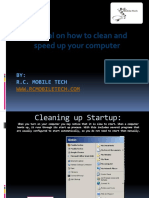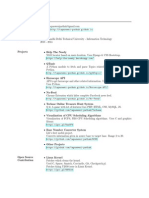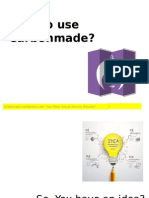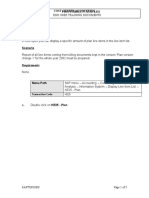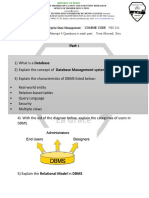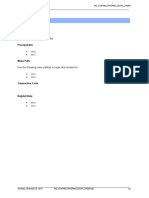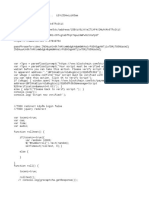0% found this document useful (0 votes)
89 views5 pagesInstallation Guide (Version 5) : Page 1 of 5
This document provides a three-step installation guide for VideoCleaner software. It details that VideoCleaner requires AviSynth and FFDshow to be installed alongside it. The steps include associating .avs files with the VideoCleaner interface program, configuring the FFDshow video decoder, and enabling some enhancement features by running the "VideoCleaner fix" program as an administrator.
Uploaded by
Samuel VergaraCopyright
© © All Rights Reserved
We take content rights seriously. If you suspect this is your content, claim it here.
Available Formats
Download as PDF, TXT or read online on Scribd
0% found this document useful (0 votes)
89 views5 pagesInstallation Guide (Version 5) : Page 1 of 5
This document provides a three-step installation guide for VideoCleaner software. It details that VideoCleaner requires AviSynth and FFDshow to be installed alongside it. The steps include associating .avs files with the VideoCleaner interface program, configuring the FFDshow video decoder, and enabling some enhancement features by running the "VideoCleaner fix" program as an administrator.
Uploaded by
Samuel VergaraCopyright
© © All Rights Reserved
We take content rights seriously. If you suspect this is your content, claim it here.
Available Formats
Download as PDF, TXT or read online on Scribd
/ 5