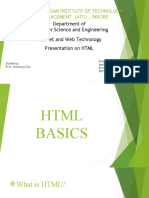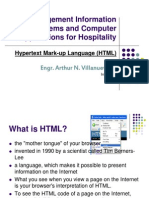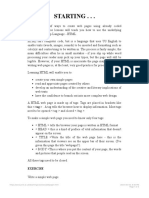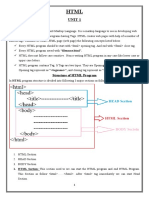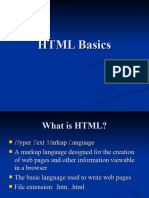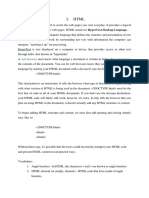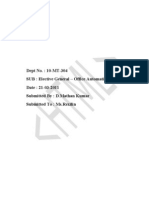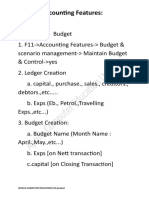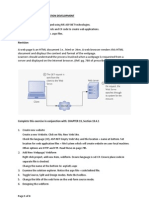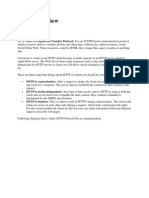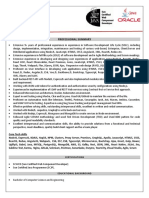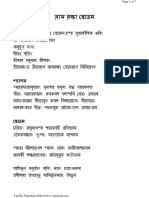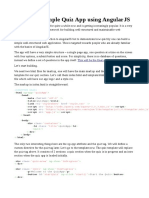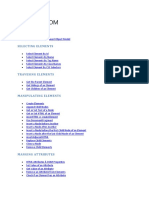0% found this document useful (0 votes)
83 views7 pages'HTML: Apollo Computer Education LTD, Sivakasi
HTML is a markup language used to structure and present content on the web. It uses tags to define headings, paragraphs, lists and other elements. Some common tags include <html> <head> <title> <body> <p> and <a> for links. The basic structure of an HTML document includes <html> <head> and <body> tags. HTML allows adding formatting to text using tags like <b> for bold, <i> for italic and <u> for underline. Tables, images and other complex structures can also be added with appropriate tags.
Uploaded by
ராஜமாணிக்கம் பCopyright
© © All Rights Reserved
We take content rights seriously. If you suspect this is your content, claim it here.
Available Formats
Download as DOCX, PDF, TXT or read online on Scribd
0% found this document useful (0 votes)
83 views7 pages'HTML: Apollo Computer Education LTD, Sivakasi
HTML is a markup language used to structure and present content on the web. It uses tags to define headings, paragraphs, lists and other elements. Some common tags include <html> <head> <title> <body> <p> and <a> for links. The basic structure of an HTML document includes <html> <head> and <body> tags. HTML allows adding formatting to text using tags like <b> for bold, <i> for italic and <u> for underline. Tables, images and other complex structures can also be added with appropriate tags.
Uploaded by
ராஜமாணிக்கம் பCopyright
© © All Rights Reserved
We take content rights seriously. If you suspect this is your content, claim it here.
Available Formats
Download as DOCX, PDF, TXT or read online on Scribd
/ 7