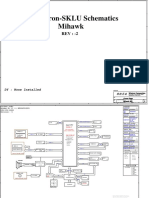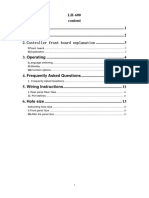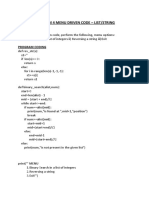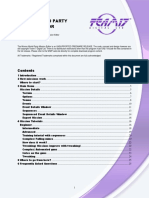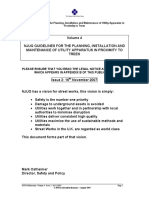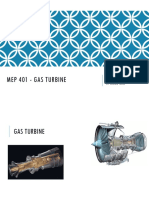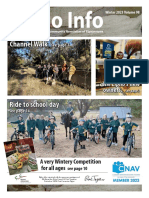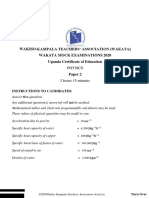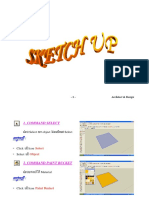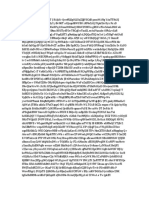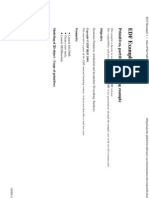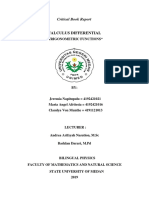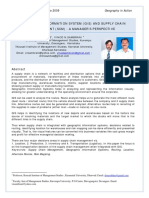EDF Example 1 — SALOME Platform https://www.salome-platform.org/user-section/salome-tutorials/edf-exe...
This sample is known to work on the latest SALOME release.
The compatibility with previous versions of SALOME is not guaranteed, though the sample can work
on old versions also.
Objective
Geometric Primitives, tetrahedral and hexahedral 3D meshing, Partitions.
Copyright © EDF R&D 2014.
This tutorial is a part of the EDF internal training course; it does not describe a real use case.
Geometry
Launch SALOME.
Create a new study.
Launch GEOMmodule.
Modeling of 2D object – Usage of primitives
Modification of
preferences: (menu File/Preferences).
Geometry: Origin and base vectors - check Auto
create. Default display mode - Wireframe
Creation of Sketch_1 : (menu New
Entity/Basic/2D Sketch). Click Apply after each
consecutive line except for the last one:
First Point (Absolute): (150 ; 0)
Arc (Direction; Perpendicular): (50 ; 115)
Arc (Direction; Tangent): (-100 ; 15)
Segment (Direction ; Tangent ; Length) : 150
Segment (Direction ; VX-VY ; Y) : (0 ; -1 ;0)
Close dialog
Creation of Mirror_1: (menu
Operations/Transformation/Mirror image)
(2nd Constructor)
Objects: Sketch_1
Axis Mirror: OX
Leave "Create a copy" checked.
Check the wires: (menu Measures/What is)
=> 1 Wire, 4 Edges, 5 vertices.
1 di 5 07/04/2019, 00:27
�EDF Example 1 — SALOME Platform https://www.salome-platform.org/user-section/salome-tutorials/edf-exe...
Explode into basic elements: (menu New
Entity/Explode)
Explode Sketch_1 into Edges.
Explode Mirror_1 into Edges.
Creation of Wire_1: (menu New Entity/Build
/Wire)
Select the group of Edges (previously extracted).
Multiple selection is carried out by holding ctrl
in the study tree and shift in the viewer.
Creation of Face_1 : (menu New Entity/Build
/Face)
Face with Wire_1.
Display the result in Shading (popup menu
Display Mode/Shading).
Save the study (menu File/Save)
Usage of curves
Explode into sub-elements: (menu New
Entity/Explode)
Explode 2 vertices from Face_1 by selection
(Select Sub Shapes)
Selection of a sub-shape is possible only in the
OCC Viewer.
Rename the 2 vertices in PB and PA.
Creation of Vertices for the curve : ( New Entity/Basic
/Point )
Vertex_1 (-150, 0, 0), Vertex_2 (-140, 20, 0),
Vertex_3 (-150, 30, 0), Vertex_4 (-140, 40, 0)
Vertex_5 (-140, -20, 0), Vertex_6 (-150, -30, 0),
Vertex_7 (-140, -40, 0)
Creation of Curve_1: (menu New Entity/Basic/Curve)
Interpolation with the selection of previously
created vertexes (3rd Constructor).
Select just created vertexes in the next order:
Vertex_4, Vertex_3, Vertex_2, Vertex_1,
Vertex_5, Vertex_6, Vertex_7
Creation of vectors:(menu New Entity/Basic/Vector)
Vector by 2 vertices (PA and Vertex_4) and (PB
and Vertex_7).
2 di 5 07/04/2019, 00:27
�EDF Example 1 — SALOME Platform https://www.salome-platform.org/user-section/salome-tutorials/edf-exe...
Creation of Face_2: (menu New Entity/Build/Face)
from Curve_1, Vector_1, Vector_2, Edge_1 and
Edge_5.
Extrusion: (menu New Entity/Generation/Extrusion)
Extrusion_1 with Face_1 along OZ (Height:
10).
Extrusion _2 with Face_2 along OZ (Height:
10).
Boolean Operation: (menu Operations/Boolean/Fuse)
Fuse_1 with Extrusion_1 and Extrusion_2.
Creation of 3D Fillet on Fuse_1 : (menu Operations/
Fillet 3D)
(2nd Constructor)
Fillet by selection of edges.
Radius = 25.
Mesh
Launch module SMESH
Creation of a simple Tetrahedral mesh
Creation of Mesh_Fillet_1 : (menu
Mesh/Create Mesh)
Geometry: Fillet_1
Assign a set of hypotheses -> Automatic
Tetrahedralization
Max. Length hypothesis opened, click "Cancel".
Click 1D Tab, Add "Automatic Length"
hypothesis with
Fitness: 0.2
3 di 5 07/04/2019, 00:27
�EDF Example 1 — SALOME Platform https://www.salome-platform.org/user-section/salome-tutorials/edf-exe...
Click OK for validation.
Compute (right-click on Mesh_Fillet_1)
Geometry (Partition)
Launch GEOM module
Partition
Explode Fillet_1 into reference elements: (menu New
Entity/Explode)
Explode into 5 Vertices by selection.
Create 5 Planes: (menu New Entity/Basic/Plane) (1st
constructor)
4 planes along vector OX passing through each
of 4 first left vertices.
1 plane along vector OY passing through the
right vertex.
Creation of the Partition_1:(menu
Operation/Partition) (1st constructor)
Partition of Fillet_1 (Objects) with 5 Planes (Tool
Object).
Visualize the result in Shading mode with 40%
transparency (popup menu).
Meshing (Partition)
Launch SMESH module
Creation of a Tetrahedral mesh from a
partition
Creation of Mesh_Partition_Tetra: (menu
Mesh/Create Mesh)
Geometry: Partition_1
Automatic Tetrahedralization (Assign a set of
hypotheses)
"Max Length" opened, click Cancel
1D, hypothesis "Automatic Length", Finesse: 0,2
Compute.
Creation of Hexahedral mesh
4 di 5 07/04/2019, 00:27
�EDF Example 1 — SALOME Platform https://www.salome-platform.org/user-section/salome-tutorials/edf-exe...
Creation of Mesh_Partition_Hexa: (menu
Mesh/Create Mesh)
Automatic Hexadralization (Assign a set of
hypotheses)
Geometry: Partition_1
Number of Segments: 10, Type: Equidistant
distribution.
Apply & Close.
Exploding the Edge of Thickness
Activate Geom Module.
Explode one Edge of Thickness
New Entity -> Explode -> Main Object : Partition_1 ->
Shape Type : Edge
Activate "Select Subshape" check box and select sub-
shape from the viewer.
return to the Mesh Module.
Creation of SubMesh: (menu Mesh/Create Sub-
Mesh)
Mesh: Mesh_Partion_Hexa
Geometry : The edge of thickness.
Algo: Wire Discretisation
Hypothesis: Nb Segment (1, Equidistant
distribution)
Add Hyp.: Propagation of 1D Hyp. on opposite
edges
Compute.
5 di 5 07/04/2019, 00:27