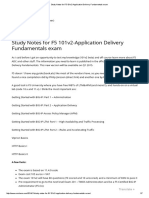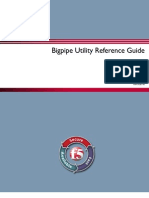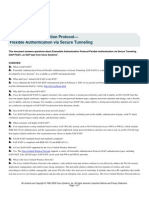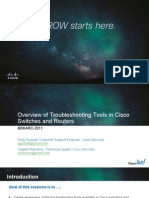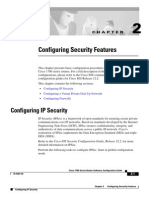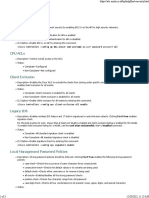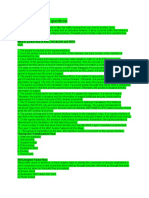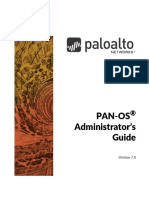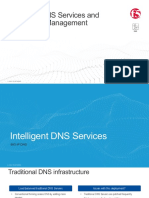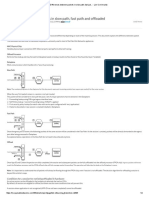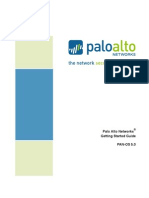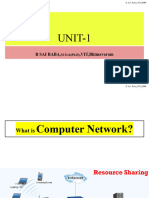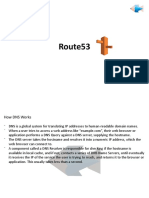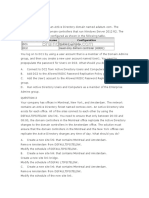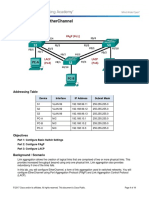0% found this document useful (0 votes)
171 views8 pagesPalo Alto Networks Platforms
The document provides an overview of Palo Alto Networks firewall platforms and their hardware specifications. It also covers initial configuration and management, basic interface, policy, decryption, and other configurations. High availability, Panorama centralized management, and roles are also mentioned.
Uploaded by
kumarCopyright
© © All Rights Reserved
We take content rights seriously. If you suspect this is your content, claim it here.
Available Formats
Download as DOCX, PDF, TXT or read online on Scribd
0% found this document useful (0 votes)
171 views8 pagesPalo Alto Networks Platforms
The document provides an overview of Palo Alto Networks firewall platforms and their hardware specifications. It also covers initial configuration and management, basic interface, policy, decryption, and other configurations. High availability, Panorama centralized management, and roles are also mentioned.
Uploaded by
kumarCopyright
© © All Rights Reserved
We take content rights seriously. If you suspect this is your content, claim it here.
Available Formats
Download as DOCX, PDF, TXT or read online on Scribd
/ 8