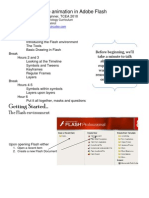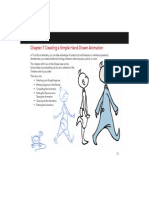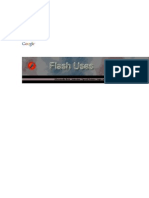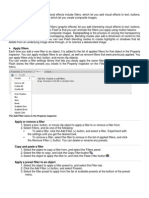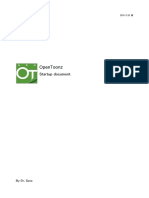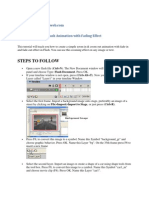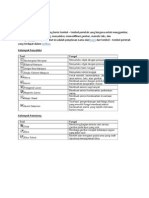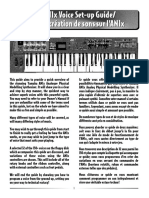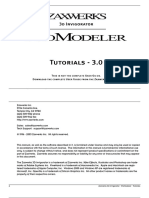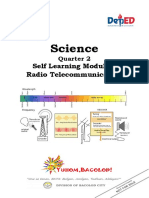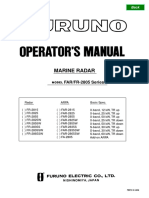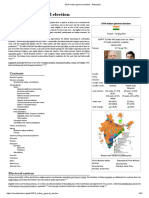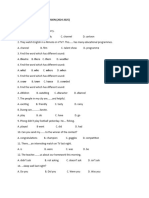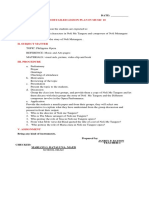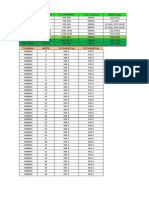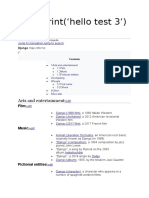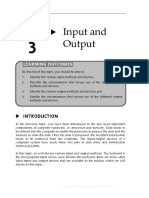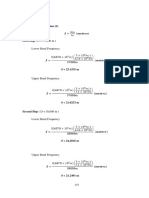Roto Toon Quickstart Guide
So you wanna make a cartoon...?
[ from: Digital Anarchy] [render code by]
f/x tools for revolutionaries
www.digitalanarchy.com
�ToonIt! for Film/Video : Quickstart Guide
Get started with Roto Toon filter
So, you want to turn your newly captured footage into a cartoon, eh? There are
many instances where tooning an image can really work well artistically, but the
sought-after effect is typically that of tooning a person. Hereʼs a handy guide to
start you off running with ToonIt! in any supported host app.
This tutorial is set up for use in After Effects (Mac/Win), Final Cut Pro (Mac),
Motion (Mac) and Premiere Pro (Win). Follow along! You can download our
finished movie and the source footage at http://www.anarchyunderground.net/
tutes/toonit_quickstart.zip.
step 1: evaluate your footage
ToonIt! will do its darned best to ʻtoonifyʼ your footage with a minimum amount
of tweaking when you first apply it. The results of this toonʼing, however, are
largely based on the quality of your footage. As with most things graphic, the
better your source material, the better your final results.
Visual information is brought out by good lighting, attention to composition,
and the quality of the capture. For instance, capturing directly to a hard drive
when shooting will produce much better results than capturing off a DV tape.
You will get a cleaner image with less image grain. The better your results,
the less initial tweaking youʼll have to do to get a good, solid toon.
step 2: import footage
Our original footage of Tabitha.
First, load your footage up in a sequence or composition.
If you are using our example footage, please import the
QuickTime movie ʻtabitha_original.movʼ. This footage is
a 9.0 second clip at NTSC DV resolution (720 x 480).
In After Effects, drag the source footage from the Project
Window down onto the ʻNew Compositionʼ button. Doing
this will create a new composition set up to match your
footage exactly.
In FCP, Motion or Premiere Pro, create a sequence set to
your footage size. If you are using our footage, create a
720x480 sequence with a Square pixel aspect ratio at 30
frames a second. If you are importing your own footage,
set the sequence to match the footage settings, then
drop it into the sequence Timeline.
2 © 2007, Digital Anarchy : F/X tools for revolutionaries | ToonIt!. Give film/video a cartoon look.
�ToonIt! for Film/Video : Quickstart Guide
step 3: apply roto toon
Once done, select the clip down in the Timeline. With
that selected, apply ToonIt!. In After Effects or Premiere
Pro, choose ToonIt! Roto Toon from your Filter menuʼs
Digital Anarchy submenu. In FCP or Motion, go to the
Video Filters bin, then the Digital Anarchy subfolder.
Et voilá! Roto Toon is now applied to your footage and
will generate an image with its default settings. The
initial result looks quite nice, but weʼll need to make
the image less detailed.
Default settings of Roto Toon on Tabitha.
step 4: roto1 vs. roto2
Roto Toon contains three separate tooning algorithms
to generate different stylizations. Both of these effects
produce wonderful toon looks. The choice really comes down
to which one most suits your needs for your particular project.
ʻRoto1ʼ is the most visually refined effect, smoothly separating
out the color segments and keeping the color flashing/noise to
an absolute minimum.
ʻRoto2ʼ uses a different color detection algorithm, and gives you
TECH NOTE: We are showing After
more definition between the lows, highs, and midtone colors.
Effects parameters. However, ToonIt!
This option is more detailed than ʻRoto1ʼ and can produce a very settings look/work exactly the same
nice tooning effect on its own. Leave your effect set to ʻRoto1ʼ. in FCP, Motion and Premiere Pro.
ʻRoto1ʼ setting typically has a refined, ʻRoto2ʼ setting is a little more detailed. Notice
smooth gradation of color. the comparative definition of the face.
3 © 2007, Digital Anarchy : F/X tools for revolutionaries | ToonIt!. Give film/video a cartoon look.
�ToonIt! for Film/Video : Quickstart Guide
step 5: drop the detail
Roto Toon has a variety of methods to drop the detail in an image. ʻRoto1ʼ
uses the ʻFlatnessʼ and ʻSimplicityʼ parameters to control its look.
ʻFlatnessʼ spreads the color fields across the frame, making highlights and
shadows stand out while reducing the image depth. The higher this is, the
more ʻflatʼ the footage appears.
ʻSimplicityʼ controls the amount of color detail left in the frame. The higher
this is, the less detail youʼll be able to make out in fields of color.
ʻFlatnessʼ 20, ʻSimplicityʼ 25 (param limit). The ʻFlatnessʼ 10, ʻSimplicityʼ 20.
color fields are slightly flatter in this verison.
You will see more difference in the value
changes depending upon your footage.
Letʼs set ʻFlatnessʼ to 10 and ʻSimplicityʼ to 20. Together, these parameters
will reduce the amount of color segments (or, areas of color) in the frame.
The higher these numbers go, the more the footage starts to resemble a cel-
shaded toon.
Donʼt bother to set ʻFlatnessʼ higher than 20. The speed hit isnʼt worth
the small level of detail that you will gain.
Set the ʻFlatnessʼ or ʻSimplicityʼ too high, and youʼll begin to blur the colors
too much, resulting in the blurry haze of a cartoon colorist who has inhaled
too much turpentine...
step 6: soft vs comic outlines
Roto Toon comes with built-in cartoon outlines, giving you more control than
attempting to manage 20 animators and 20 ink & painters high on caffeine
and a deadline. (Ok, weʼre done with the jokes!)
4 © 2007, Digital Anarchy : F/X tools for revolutionaries | ToonIt!. Give film/video a cartoon look.
�ToonIt! for Film/Video : Quickstart Guide
By default, Roto Toon uses the ʻSoftʼ outline option. This option generates soft
lines with mild gradients for shading. This effect is nice, but we are going for a
less ʻrefinedʼ look. This means we need ʻComicʼ outlines instead.
Default ʻSoftʼ settings for Roto Toon. New ʻComicʼ settings for Roto Toon.
Uncheck the ʻSoftʼ checkbox and turn on
ʻComicʼ. Leave ʻSensitivityʼ set to 50% and
change ʻComic Strengthʼ to 75%. You could
bop the Comic Thickness down to 1.
This will give you a good, thick smattering
of outlines akin to a traditionally inked
graphic novel.
Our before/after settings for Soft vs Comic.
step 7: color the outlines
The Outline Color pot allows you to change the overall
color of the generated edges in your tooned footage. By
default outlines are black, but you can change the color
of all the edges and shadows generated by the outline
effects.
Experiement by choosing a different color for the lines.
We tried a deep red. Keep the ʻComicʼ checkbox on.
For the sake of this tutorial, letʼs leave Outline Color
set to the default black. Itʼs an interesting stylization Experiment with the cartoon edge color.
but not conducive to our project.
5 © 2007, Digital Anarchy : F/X tools for revolutionaries | ToonIt!. Give film/video a cartoon look.
�ToonIt! for Film/Video : Quickstart Guide
step 8: shadowy figure
Within the Outlines parameters, youʼll notice an unchecked ʻShadowʼ option.
ʻShadowʼ will analyze the darkest parts of your image and fill them in with
smooth fields of the selected Outline color, defaulting to black. ʻShadow
Thresholdʼ sets how much of the image is actually filled in with shadow.
This is a very good setting if you want a deep Ink & Paint look. Itʼs
not what we want for this tutorial so after youʼve played around a bit,
please leave this option off.
ʻShadowʼ turned off. ʻShadow Thresholdʼ 20. ʻShadow Thresholdʼ 30.
stop 9: blur controls
Now go back up the parameter list to the ʻBlurʼ section. Blurring in the Roto
Toon filter is a little different than creating a blurry looking image.
The Roto Toon algorithms need information prior to running their rotoscoping
magic on your footage. Setting up the Blur allows the algorithms to control the
amount of detail that gets rendered in the resulting frame. This process details
out how the individual fields of color interact with one another pre-tooning.
Like a filter for the filter!
You have two choices of blurring: ʻBox Blurʼ and ʻGaussian Blurʼ. We
feel that ʻBox Blurʼ generally gives the best-looking results so that
option is set as the default. However, Gaussian is present as an
alernative if you donʼt feel that the default settings are getting the
results youʼd like.
6 © 2007, Digital Anarchy : F/X tools for revolutionaries | ToonIt!. Give film/video a cartoon look.
�ToonIt! for Film/Video : Quickstart Guide
ʻBlur Radiusʼ sets how much the footage is actually
blurred prior to the rotoscoping, and acts just as a
normal Box or Gaussian Blur filter would. Raising this
value will result in less defined edge areas, especially
in areas with shading.
The ʻBlur Thresholdʼ determines how much of the
footage is affected by the blur. This value can focus
the blurring down to only a few details. The higher
this value is, the more of the frame will be affected.
Experiment with a few settings. The defaults are
ʻRadiusʼ at 3 and ʻThresholdʼ at 15. Keep ʻRadiusʼ ʻBox Blurʼ with ʻBlur Radiusʼ at 3 and
at 3 and change ʻThresholdʼ to 30. Now raise ʻRadiusʼ ʻBlur Thresholdʼ at 15 (default settings).
to 20 and lower ʻThresholdʼ back to 15.
step 10: final quality check
Your cartoon is almost finished! Go back through your
parameters and set any of the ʻQualityʼ parameters back
to High if you changed them while working.
Toggle the ʻQualityʼ setttings to work
faster or render at a higher quality. ʻBox Blurʼ with ʻBlur Radiusʼ at 3
and ʻBlur Thresholdʼ at 30.
Once done, render it all out and amaze your friends!
To view our results, just play the movie in your
download folder called ʻtabitha_toon.movʻ.
talk to us! Have questions about this ToonIt!
tutorial? Just contact Marco at marco@digitalanarchy.
com. Thanks for reading!
ʻBox Blurʼ with ʻBlur Radiusʼ at 20
and ʻBlur Thresholdʼ at 15.
7 © 2007, Digital Anarchy : F/X tools for revolutionaries | ToonIt!. Give film/video a cartoon look.