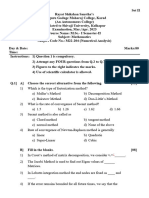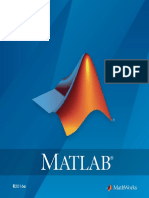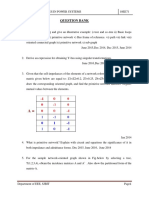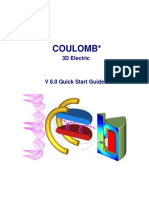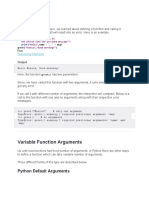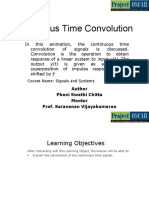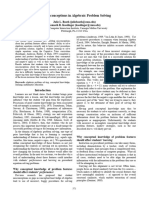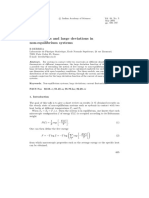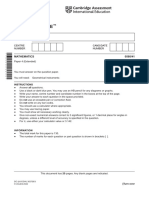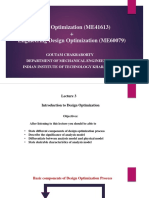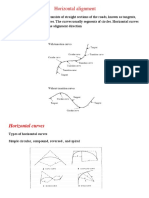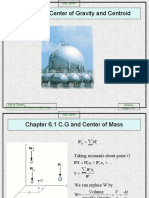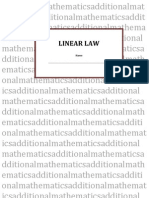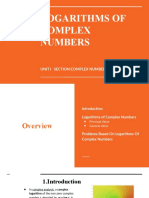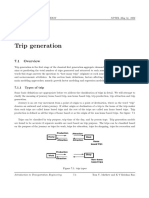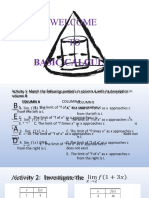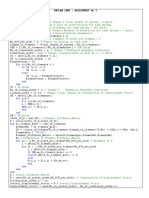4/22/2019 MATLAB Plotting
MATLAB - PLOTTING
https://www.tutorialspoint.com/matlab/matlab_plotting.htm Copyright © tutorialspoint.com
Advertisements
To plot the graph of a function, you need to take the following steps −
Define x, by specifying the range of values for the variable x, for which the function is to be plotted
Define the function, y = fx
Call the plot command, as plotx, y
Following example would demonstrate the concept. Let us plot the simple function y = x for the range of values
for x from 0 to 100, with an increment of 5.
Create a script file and type the following code −
x = [0:5:100];
y = x;
plot(x, y)
When you run the file, MATLAB displays the following plot −
Let us take one more example to plot the function y = x2. In this example, we will draw two graphs with the same
function, but in second time, we will reduce the value of increment. Please note that as we decrease the increment,
the graph becomes smoother.
Create a script file and type the following code −
x = [1 2 3 4 5 6 7 8 9 10];
x = [-100:20:100];
https://www.tutorialspoint.com/cgi-bin/printpage.cgi 1/7
�4/22/2019 MATLAB Plotting
y = x.^2;
plot(x, y)
When you run the file, MATLAB displays the following plot −
Change the code file a little, reduce the increment to 5 −
x = [-100:5:100];
y = x.^2;
plot(x, y)
MATLAB draws a smoother graph −
https://www.tutorialspoint.com/cgi-bin/printpage.cgi 2/7
�4/22/2019 MATLAB Plotting
Adding Title, Labels, Grid Lines and Scaling on the Graph
MATLAB allows you to add title, labels along the x-axis and y-axis, grid lines and also to adjust the axes to spruce
up the graph.
The xlabel and ylabel commands generate labels along x-axis and y-axis.
The title command allows you to put a title on the graph.
The grid on command allows you to put the grid lines on the graph.
The axis equal command allows generating the plot with the same scale factors and the spaces on both
axes.
The axis square command generates a square plot.
Example
Create a script file and type the following code −
x = [0:0.01:10];
y = sin(x);
plot(x, y), xlabel('x'), ylabel('Sin(x)'), title('Sin(x) Graph'),
grid on, axis equal
MATLAB generates the following graph −
Drawing Multiple Functions on the Same Graph
You can draw multiple graphs on the same plot. The following example demonstrates the concept −
Example
Create a script file and type the following code −
https://www.tutorialspoint.com/cgi-bin/printpage.cgi 3/7
�4/22/2019 MATLAB Plotting
x = [0 : 0.01: 10];
y = sin(x);
g = cos(x);
plot(x, y, x, g, '.-'), legend('Sin(x)', 'Cos(x)')
MATLAB generates the following graph −
Setting Colors on Graph
MATLAB provides eight basic color options for drawing graphs. The following table shows the colors and their
codes −
Code Color
w White
k Black
b Blue
r Red
c Cyan
g Green
m Magenta
y Yellow
https://www.tutorialspoint.com/cgi-bin/printpage.cgi 4/7
�4/22/2019 MATLAB Plotting
Example
Let us draw the graph of two polynomials
fx = 3x4 + 2x3+ 7x2 + 2x + 9 and
gx = 5x3 + 9x + 2
Create a script file and type the following code −
x = [-10 : 0.01: 10];
y = 3*x.^4 + 2 * x.^3 + 7 * x.^2 + 2 * x + 9;
g = 5 * x.^3 + 9 * x + 2;
plot(x, y, 'r', x, g, 'g')
When you run the file, MATLAB generates the following graph −
Setting Axis Scales
The axis command allows you to set the axis scales. You can provide minimum and maximum values for x and y
axes using the axis command in the following way −
axis ( [xmin xmax ymin ymax] )
The following example shows this −
Example
Create a script file and type the following code −
x = [0 : 0.01: 10];
y = exp(-x).* sin(2*x + 3);
https://www.tutorialspoint.com/cgi-bin/printpage.cgi 5/7
�4/22/2019 MATLAB Plotting
plot(x, y), axis([0 10 -1 1])
When you run the file, MATLAB generates the following graph −
Generating Sub-Plots
When you create an array of plots in the same figure, each of these plots is called a subplot. The subplot
command is used for creating subplots.
Syntax for the command is −
subplot(m, n, p)
where, m and n are the number of rows and columns of the plot array and p specifies where to put a particular
plot.
Each plot created with the subplot command can have its own characteristics. Following example demonstrates
the concept −
Example
Let us generate two plots −
y = e−1.5xsin10x
y = e−2xsin10x
Create a script file and type the following code −
x = [0:0.01:5];
y = exp(-1.5*x).*sin(10*x);
https://www.tutorialspoint.com/cgi-bin/printpage.cgi 6/7
�4/22/2019 MATLAB Plotting
subplot(1,2,1)
plot(x,y), xlabel('x'),ylabel('exp(–1.5x)*sin(10x)'),axis([0 5 -1 1])
y = exp(-2*x).*sin(10*x);
subplot(1,2,2)
plot(x,y),xlabel('x'),ylabel('exp(–2x)*sin(10x)'),axis([0 5 -1 1])
When you run the file, MATLAB generates the following graph −
https://www.tutorialspoint.com/cgi-bin/printpage.cgi 7/7