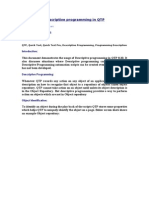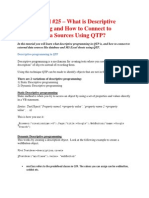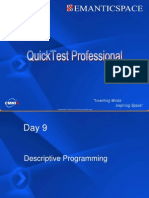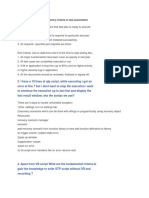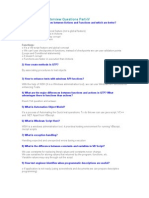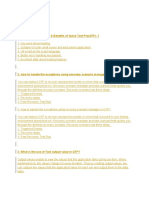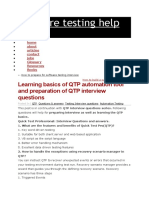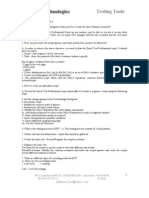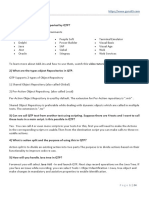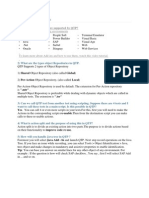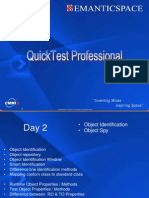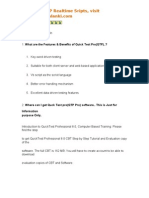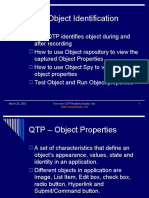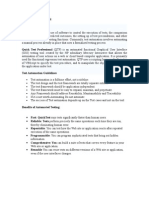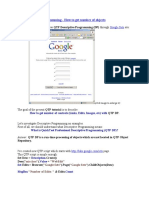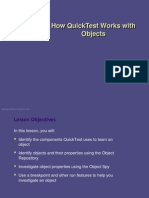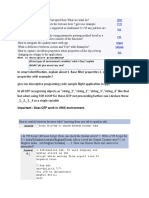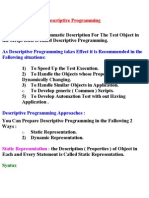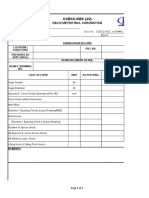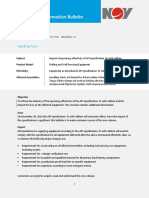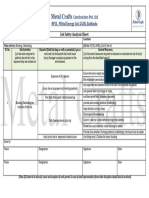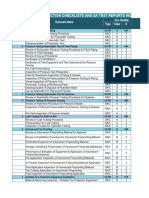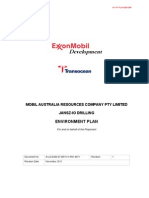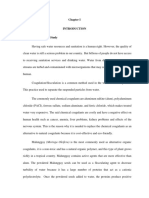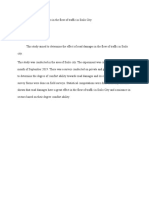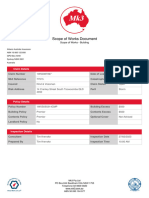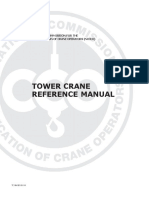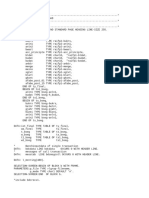0% found this document useful (0 votes)
269 views23 pagesDP in QTP Basics
This document discusses descriptive programming in QTP, which allows test automation scripts to be created even without fully developed applications. Descriptive programming identifies objects by property descriptions rather than relying on the object repository. It provides situations where descriptive programming is useful, such as for dynamic objects, large object repositories, or when the repository cannot be modified. The document also demonstrates how to create object descriptions programmatically by setting property values and retrieving child objects matching a description.
Uploaded by
Basheer PerayipalleCopyright
© Attribution Non-Commercial (BY-NC)
We take content rights seriously. If you suspect this is your content, claim it here.
Available Formats
Download as DOC, PDF, TXT or read online on Scribd
0% found this document useful (0 votes)
269 views23 pagesDP in QTP Basics
This document discusses descriptive programming in QTP, which allows test automation scripts to be created even without fully developed applications. Descriptive programming identifies objects by property descriptions rather than relying on the object repository. It provides situations where descriptive programming is useful, such as for dynamic objects, large object repositories, or when the repository cannot be modified. The document also demonstrates how to create object descriptions programmatically by setting property values and retrieving child objects matching a description.
Uploaded by
Basheer PerayipalleCopyright
© Attribution Non-Commercial (BY-NC)
We take content rights seriously. If you suspect this is your content, claim it here.
Available Formats
Download as DOC, PDF, TXT or read online on Scribd
/ 23