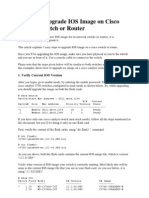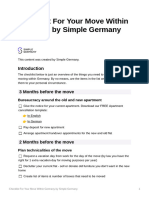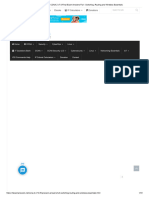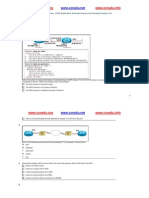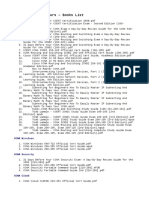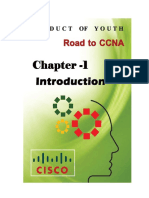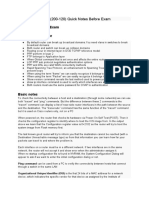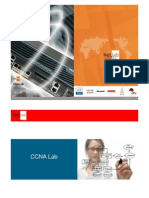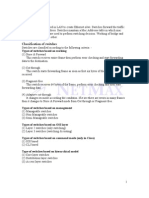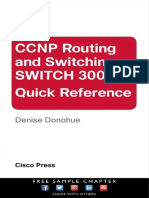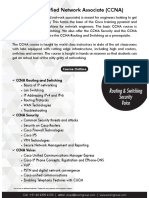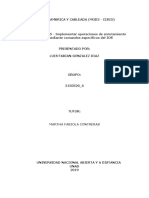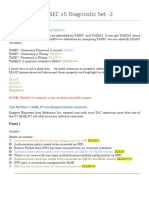0% found this document useful (0 votes)
299 views3 pagesCisco Router IOS Upgrade Guide
The document outlines the steps to upgrade the IOS image on a Cisco router. It involves downloading a new IOS file and the TFTP server application, backing up the current IOS, deleting the existing IOS, uploading the new IOS using TFTP, verifying the MD5 checksum matches, setting the boot path to the new IOS, and rebooting the router.
Uploaded by
legionariotgcCopyright
© © All Rights Reserved
We take content rights seriously. If you suspect this is your content, claim it here.
Available Formats
Download as DOCX, PDF, TXT or read online on Scribd
0% found this document useful (0 votes)
299 views3 pagesCisco Router IOS Upgrade Guide
The document outlines the steps to upgrade the IOS image on a Cisco router. It involves downloading a new IOS file and the TFTP server application, backing up the current IOS, deleting the existing IOS, uploading the new IOS using TFTP, verifying the MD5 checksum matches, setting the boot path to the new IOS, and rebooting the router.
Uploaded by
legionariotgcCopyright
© © All Rights Reserved
We take content rights seriously. If you suspect this is your content, claim it here.
Available Formats
Download as DOCX, PDF, TXT or read online on Scribd
/ 3