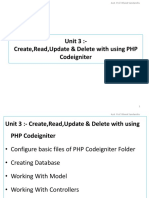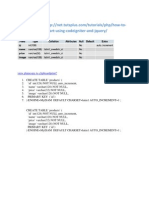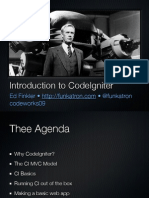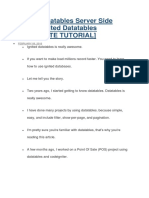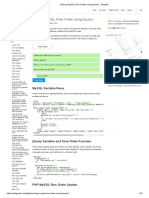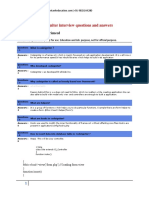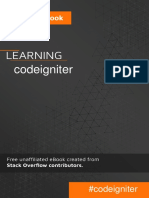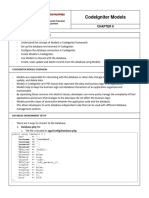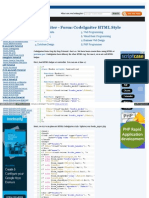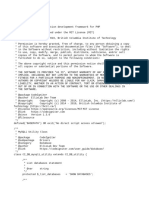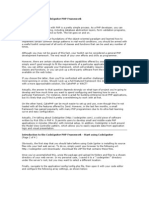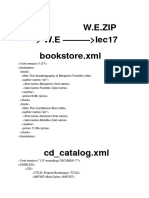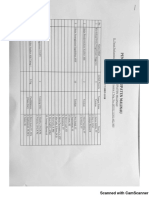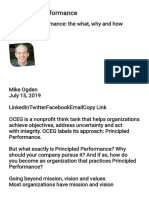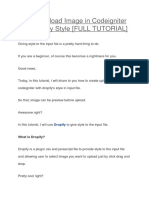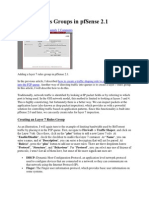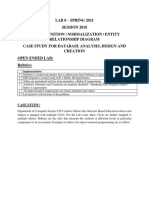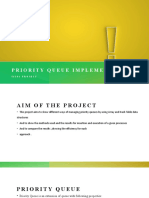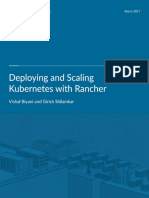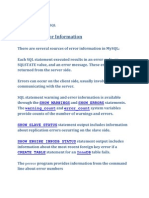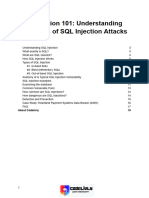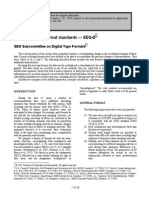0% found this document useful (0 votes)
210 views27 pagesCodeigniter Autocomplete With Jquery UI
This document provides a complete guide to creating autocomplete functionality with CodeIgniter using jQuery UI. It is a multi-step tutorial that covers preparing CodeIgniter, a database, configuring CodeIgniter, creating a controller, model and view, and using jQuery UI to power the autocomplete. The autocomplete allows users to search blog post titles as they type to improve the user experience.
Uploaded by
Abdul SyukurCopyright
© © All Rights Reserved
We take content rights seriously. If you suspect this is your content, claim it here.
Available Formats
Download as DOCX, PDF, TXT or read online on Scribd
0% found this document useful (0 votes)
210 views27 pagesCodeigniter Autocomplete With Jquery UI
This document provides a complete guide to creating autocomplete functionality with CodeIgniter using jQuery UI. It is a multi-step tutorial that covers preparing CodeIgniter, a database, configuring CodeIgniter, creating a controller, model and view, and using jQuery UI to power the autocomplete. The autocomplete allows users to search blog post titles as they type to improve the user experience.
Uploaded by
Abdul SyukurCopyright
© © All Rights Reserved
We take content rights seriously. If you suspect this is your content, claim it here.
Available Formats
Download as DOCX, PDF, TXT or read online on Scribd
/ 27