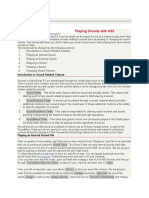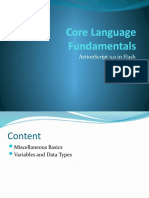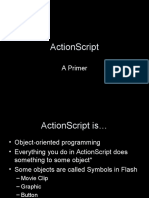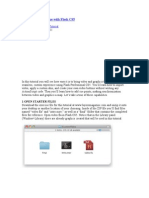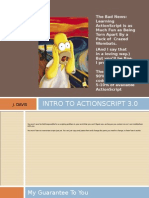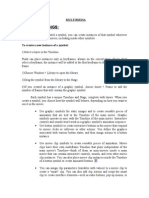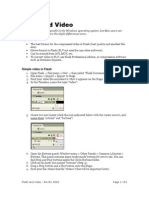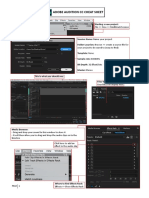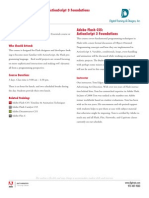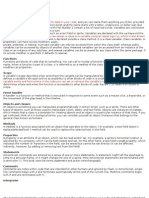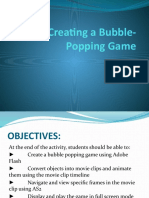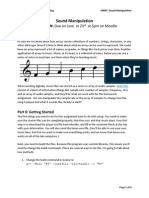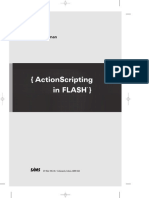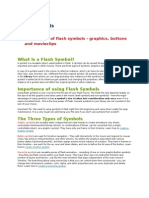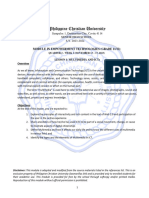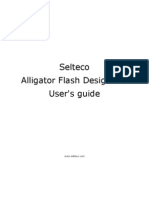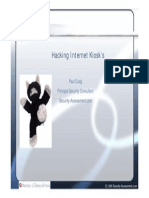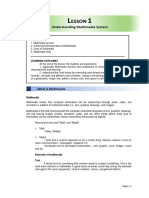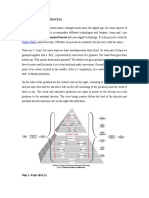Sound Controls Exercises: Adobe Flash Cs4/Cs5 and Actionscript 3.0
Uploaded by
joe hellsSound Controls Exercises: Adobe Flash Cs4/Cs5 and Actionscript 3.0
Uploaded by
joe hellsSound Controls Exercises
Adobe Flash CS4/CS5 and ActionScript 3.0
These exercises show you how to use and control external MP3 files.
Part 1/ Introduction
1. Open
the
FLA
file
named
sound_controls_1.fla.
2. Open
the
Actions
panel.
Read
the
instructions
there
and
complete
the
exercises
suggested
in
the
commented
lines.
Although
those
exercises
are
not
essential
to
using
sound
controls,
it
is
hoped
that
you
will
understand
the
usefulness
of
the
trace
function.
The
results
of
trace
always
appear
in
the
Output
panel.
3. Close
the
SWF
window.
4. Open
the
Library
and
examine
the
objects
there.
You’ll
see
three
buttons
and
nothing
else.
(Note
that
these
buttons
are
already
on
the
Stage
and
already
have
instance
names
assigned
to
them.)
5. Outside
Flash,
open
the
folder
named
“audio”
and
note
that
there
are
three
MP3
files
inside.
The
relationship
of
this
folder
and
the
SWF
are
very
important,
because
the
ActionScript
you
are
going
to
write
will
look
for
a
folder
with
this
name
at
this
location,
relative
to
the
SWF.
(Move
the
folder,
or
rename
it,
and
the
AS
will
not
work!)
Part 2/ Simple Play and Stop buttons
1. Save As: Rename the FLA to sound_controls_2.fla
2. In the Actions panel, delete everything from Line 6 to the end.
3. Below the three listeners, write:
function stopSound(myEvent:MouseEvent):void {
myChannel.stop();
}
function playSound(myEvent:MouseEvent):void {
myChannel = mySound.play();
}
4. Look
at
the
two
functions
and
try
to
take
them
apart.
That
is,
analyze
what
you
see
in
the
functions.
Copyright © 2010, 2011 Mindy McAdams 1
a. Each function has its own unique name. One is named stopSound. The other is
named playSound.
b. Each function contains a command that should be familiar to you. One command
is stop(); — the other command is play();
c. Two things are not accounted for—they are new. One is myChannel and the
other is mySound. These are variable names.
Variables are created by you, the creator of the FLA. Each variable is assigned a
unique name as soon as it is created. Many programmers start their variable names
with either the or my to make it easy to recognize, later, which things in the script
are the variables. This is just a convention, not a requirement. However, it does
make it easy to avoid using ActionScript’s reserved words (such as event, or name,
or source) and thus causing errors.
See pages 208–211 in Adobe Flash CS5 Professional Classroom in a Book for more
information about variables.
5. Save and test the movie. You will see some errors:
Above:
CS4
error
outputs
Above:
CS5
error
outputs
The
first
three
errors
concern
the
missing
variables.
Flash
even
calls
them
“undefined”
to
give
you
a
big
hint
that
you
are
trying
to
use
a
variable
that
does
not
exist.
Copyright © 2010, 2011 Mindy McAdams 2
The other three errors all refer to the function that you deleted. The listeners need the
function that they are scripted to look for (in this case, runTracer).
6. First you will fix the three function errors:
a. For the listener associated with the Play button, replace runTracer with the
name of your new function playSound.
b. For the listener associated with the Stop button, replace runTracer with the
name of your new function stopSound.
c. For the listener associated with the Pause button, simply comment it out for
now. That means: Type two slashes // at the very start of the line. The whole
line of ActionScript will become gray, meaning that Flash will not read it.
7. Second, to fix the variable errors, you will create two new variables named mySound
and myChannel. These will be used to control the external MP3 files.
This is how you declare new variables:
Variables are usually declared at the top of the script. Add these lines (ABOVE the
listeners):
var mySound:Sound;
var myChannel:SoundChannel;
The term that appears after the colon in both lines above (Sound and SoundChannel)
are the data types used by ActionScript. When you declare a variable, you also specify
its data type, as shown here. For a list of data types in AS3, see:
http://en.wikipedia.org/wiki/ActionScript#Data_types
8. Save and test the movie. Click the Play and Stop buttons. You will see some errors:
TypeError: Error #1009: Cannot access a property or method of a null object reference.
at sound_controls_2_fla::MainTimeline/playSound()
TypeError: Error #1009: Cannot access a property or method of a null object reference.
at sound_controls_2_fla::MainTimeline/stopSound()
A null object is an empty object, an object that contains nothing. A function can’t
operate on an empty object.
9. To fix the null object reference, you will instruct Flash to load one of the external MP3
files into the Sound object. Add these two lines BELOW the two variable declarations:
mySound = new Sound;
mySound.load(new URLRequest("audio/river.mp3"));
Copyright © 2010, 2011 Mindy McAdams 3
Note that you must have an MP3 file named river.mp3 inside the folder named audio
for this to work. Note also that the quotation marks are required.
If you get an error message like the one below, it means that either the FLA and SWF
are not in the same folder along with the folder named audio, or the file named
river.mp3 does not exist in that folder.
Error #2044: Unhandled IOErrorEvent:. text=
Error #2032: Stream Error.
at sound_controls_2_fla::MainTimeline/frame1()
10. Save and test the movie. Click the Play button, then the Stop button, then the Play
button. You should hear the music playing, etc. However, there’s a problem. Click the
Play button, then click it again. Uh-‐oh.
11. To fix this sound overlap problem, you need to create a new variable. (This might seem
annoying, but it will be necessary for making the pause button work too, so it’s really
not a wasted effort.) Type this line below your other variable declarations:
var isPlaying:Boolean = false;
For more about Boolean variables:
http://help.adobe.com/en_US/FlashPlatform/reference/actionscript/3/Boolean.html
12. Edit your two functions to include the new true/false “flag” to tell Flash whether the
audio is playing or not:
function stopSound(myEvent:MouseEvent):void {
myChannel.stop();
isPlaying = false;
}
function playSound(myEvent:MouseEvent):void {
myChannel = mySound.play();
isPlaying = true;
}
13. It would be nice if that were the end of it, but it’s not. Flash does not know what to do
with these true/false values unless you write instructions. You need to tell Flash what
to do if the audio is playing, or what to do if the audio is not playing, or both. We try to
think of the most minimalist way to tell Flash what it needs to know. So please
consider the possibilities:
a. Do you need to tell Flash any conditions for stopping the audio?
b. Do you need to tell Flash any conditions for playing the audio?
c. What does Flash need to know to prevent overlapping audio?
The answer to a. is no. The answer to b. is yes. The answer to c. is the key.
Copyright © 2010, 2011 Mindy McAdams 4
14. If the audio is playing, do not make it play (again). But we need to write this
instruction in the function that makes it play. So you need to set up a condition that
permits the audio to play only if it is not playing already.
function playSound(myEvent:MouseEvent):void {
if (!isPlaying) {
myChannel = mySound.play();
isPlaying = true;
}
}
Using the exclamation point in this way (!isPlaying) is the same as saying “not”; the
Boolean way of saying “not equal to,” for example, is: !=
The four lines that begin with if and end with a curly brace are called an if statement.
By nesting the play(); command (and the Boolean flag) inside the if statement, you
ensure that those things happen only if the conditions set in the first line apply. What
are the conditions? In this case: If isPlaying is false (!isPlaying) … then the rest will
happen. And if not? Then nothing (new) happens.
15. Save and test your movie. The Play and Stop buttons should work perfectly, no matter
how you click them.
Your complete script now should look like this:
var mySound:Sound;
var myChannel:SoundChannel;
var isPlaying:Boolean = false;
mySound = new Sound;
mySound.load(new URLRequest("audio/river.mp3"));
play_btn.addEventListener(MouseEvent.CLICK, playSound);
stop_btn.addEventListener(MouseEvent.CLICK, stopSound);
// pause_btn.addEventListener(MouseEvent.CLICK, runTracer);
function stopSound(myEvent:MouseEvent):void {
myChannel.stop();
isPlaying = false;
}
function playSound(myEvent:MouseEvent):void {
if (!isPlaying) {
myChannel = mySound.play();
isPlaying = true;
}
}
Copyright © 2010, 2011 Mindy McAdams 5
3/ Adding script for a Pause button
You could operate most audio applications for journalism with only a Play and a Stop
button, but it’s nice for the users if you also provide a Pause button—even if it does require
some extra effort.
1. Save As: Rename your FLA to sound_controls_3.fla (so that you preserve the simpler
script for Play and Stop).
2. Write a new function below your other functions:
function pauseSound(myEvent:MouseEvent):void {
if (isPlaying) {
p = Math.floor(myChannel.position);
myChannel.stop();
isPlaying = false;
}
}
Note that a Pause button should work only if the audio is playing (if isPlaying is true).
3. Examine your new function and look for what you recognize. Everything in this
function has been covered earlier in this exercise—except the line that begins with p.
What is p? It is a new variable.
So the first step is to add another variable declaration after all the others:
var p:uint = 0;
The variable p is going to hold the position of the audio file. The position is
represented in milliseconds. For example, 29808.004535147393 is a reading of
SoundChannel.position at the end of a (supposedly) 30-‐second audio file.
The data type in this case tells Flash to expect an unsigned integer (uint), which is a
positive number. This is different from and preferable to using a number (Number). If
you need negative integers, use int instead. For more information, see:
http://help.adobe.com/en_US/FlashPlatform/reference/actionscript/3/Number.html
4. Now, about what this line actually does (it is in your new pauseSound function):
p = Math.floor(myChannel.position);
When
you
click
the
Pause
button,
this
bit
of
script
tells
Flash
to
capture
the
position
of
the
SoundChannel
object;
then
Flash
takes
the
number
and
runs
it
through
the
Math.floor
method,
which
essentially
rounds
it
down,
or
cuts
off
all
the
data
after
the
Copyright © 2010, 2011 Mindy McAdams 6
decimal point. See:
http://help.adobe.com/en_US/FlashPlatform/reference/actionscript/3/Math.html
This done, Flash sticks the result into the variable p, meaning that p now contains that
number—so Flash can use it when you click the Play button again.
5. Once you have p, what are you going to do with it? You need to add it to both the
playSound function and the stopSound function. The playSound function needs to use p
to know where to restart the audio file:
function playSound(myEvent:MouseEvent):void {
if (!isPlaying) {
myChannel = mySound.play(p);
isPlaying = true;
}
}
The stopSound function needs to reset p to zero:
function stopSound(myEvent:MouseEvent):void {
myChannel.stop();
p = 0;
isPlaying = false;
}
6. What’s left to do? Well … does your Pause button work yet? No, because it’s still
commented out. So, delete the two slash marks. You will also need to replace
runTracer with the name of your new function pauseSound.
pause_btn.addEventListener(MouseEvent.CLICK, pauseSound);
7. Save and test your movie. Everything should work.
Your complete script now should look like this:
var mySound:Sound;
var myChannel:SoundChannel;
var isPlaying:Boolean = false;
var p:uint = 0;
mySound = new Sound;
mySound.load(new URLRequest("audio/river.mp3"));
play_btn.addEventListener(MouseEvent.CLICK, playSound);
stop_btn.addEventListener(MouseEvent.CLICK, stopSound);
pause_btn.addEventListener(MouseEvent.CLICK, pauseSound);
Copyright © 2010, 2011 Mindy McAdams 7
function stopSound(myEvent:MouseEvent):void {
myChannel.stop();
p = 0;
isPlaying = false;
}
function playSound(myEvent:MouseEvent):void {
if (!isPlaying) {
myChannel = mySound.play(p);
isPlaying = true;
}
}
function pauseSound(myEvent:MouseEvent):void {
if (isPlaying) {
p = Math.floor(myChannel.position);
myChannel.stop();
isPlaying = false;
}
}
4/ Playing more than one audio file
A common audio application for journalism is to allow users to choose among several audio
files (for example, interviews with various people). Here you’ll build on the previous scripts
by adding two more MP3s and making sure only one audio file can play at a time.
1. Open the FLA named sound_controls_4.fla and check the Library. Nothing new has
been added there. However, two more instances of the single Play button have been
dragged onto the Stage.
2. Unlock the buttons layer and check the instance name of each button. You’ll see that
the three Play buttons are now named song1_btn, song2_btn, and song3_btn. The Stop
and Pause buttons have the same instance names as before.
3. Lock the buttons layer again. You’re not going to change anything on the Stage.
4. Unlock the dynamic text layer and click the text field (under the words Now Playing).
In the Properties panel, notice that its instance name is title_txt.
5. Lock the dynamic text layer again.
6. Open the Actions panel. All the script is the same as before, with one exception: There
is a listener for song1_btn. (This replaced the listener for play_btn, which is gone.) So
you are starting with script you already understand.
Copyright © 2010, 2011 Mindy McAdams 8
7. You’re going to modify the script. First you’ll write a new function:
function song1_data(myEvent:MouseEvent):void {
songfile = "audio/river.mp3";
songtitle = "The River";
playSound(null);
}
This function refers to two new variables that don’t exist yet, so you’ll need to add
them (below the other variable declarations):
var songfile:String;
var songtitle:String;
The data type in this case (String) indicates text. For more information, see:
http://help.adobe.com/en_US/FlashPlatform/reference/actionscript/3/String.html
8. Your new function is doing something very cool—it is calling another function!
What does that mean? You already have a function named playSound; you used it in
the earlier exercises. Now your new function is going to set playSound into action. You
do not have to write the lines of playSound into the new function; it can just use what’s
already there in your script.
However, if we call a function (that is, set it into action) from inside another function,
it is not triggered by a MouseEvent. This requires a small change in the existing
playSound function:
function playSound(myEvent:Event):void {
(Where it used to read MouseEvent, it now reads only Event.)
9. Next you will move two lines of script into the playSound function.
First cut these two lines:
mySound = new Sound;
mySound.load(new URLRequest("audio/river.mp3"));
Then paste them into the playSound function:
function playSound(myEvent:Event):void {
mySound = new Sound;
mySound.load(new URLRequest("audio/river.mp3"));
Continued
…
Copyright © 2010, 2011 Mindy McAdams 9
if (!isPlaying) {
myChannel = mySound.play(p);
isPlaying = true;
}
}
10. There’s one more change to make to the playSound function. What you need to ensure
is that the function can be used by all three Play buttons. But each Play button must
play a different song. How can that happen when the song file is specifically named in
the playSound function?
That’s where the variable songfile comes into use. By storing the folder and filename of
the MP3 file in this variable (see step 7, above), you made it possible to swap the hard-‐
coded folder/filename (audio/river.mp3) with the more flexible variable name:
mySound.load(new URLRequest(songfile));
Note that when you’re using a variable name, there are NO quotation marks!
11. Save and test the movie. You will get an error when you click the Song 1 button:
TypeError: Error #2007: Parameter url must be non-‐null.
at flash.media::Sound/_load()
at flash.media::Sound/load()
at sound_controls_4_fla::MainTimeline/playSound()
You might associate this with the word null used in the song1_data function (step 7),
but that’s NOT the problem. The problem is in the listener for the Song 1 button:
song1_btn.addEventListener(MouseEvent.CLICK, playSound);
You rewrote the playSound function in a way that now makes it dependent on the new
song1_data function—for that reason, when the listener calls the playSound function, it
does not work! What you need to do, instead, is call the new function:
song1_btn.addEventListener(MouseEvent.CLICK, song1_data);
12. Save and test the movie. The Song 1 button, the Stop button, and the Pause button
should all work correctly. (The Song 2 and Song 3 buttons don’t work yet.)
13. Now everything is in place for you to do some easy copying and pasting that will allow
the other two buttons to work! First, copy the whole song1_data function and paste it
twice. Change the function names to song2_data and song3_data, then add the MP3 file
and song title information:
Copyright © 2010, 2011 Mindy McAdams 10
function song2_data(myEvent:MouseEvent):void {
songfile = "audio/jerseygirl.mp3";
songtitle = "Jersey Girl";
playSound(null);
}
function song3_data(myEvent:MouseEvent):void {
songfile = "audio/thunderroad.mp3";
songtitle = "Thunder Road";
playSound(null);
}
(You can use different MP3 files if you have them on hand.)
14. Finally, copy the song1_btn listener and paste it twice, then modify it:
song1_btn.addEventListener(MouseEvent.CLICK, song1_data);
song2_btn.addEventListener(MouseEvent.CLICK, song2_data);
song3_btn.addEventListener(MouseEvent.CLICK, song3_data);
Don’t forget to change BOTH the button name AND the function name to match!
15. What about the variable named songtitle? You have not used it yet. All that’s needed is
to add one line to the playSound function:
function playSound(myEvent:Event):void {
mySound = new Sound;
mySound.load(new URLRequest(songfile));
title_txt.text = songtitle;
if (!isPlaying) {
myChannel = mySound.play(p);
isPlaying = true;
}
}
This line of script speaks to the text attribute of the dynamic text field named
title_txt (see step 4, above). It tells that text field to contain whatever is contained in
the variable named songtitle. Each song data function writes a different title into that
variable (songtitle), so the text in the movie will always show the title of the song
that’s playing. (Another example of how useful variables can be!)
16. Save and test your movie. All works great if you simply play and stop, play and stop.
But using the Pause button, or clicking a different Song button without first clicking
Stop, shows you have problems in this script.
Copyright © 2010, 2011 Mindy McAdams 11
This illustrates that whenever you add interactions or new functions to a script, it
is very likely that something will break. This is normal. It always takes patience and
perseverance to troubleshoot and debug a new script.
17. Debugging: The Play and Stop buttons work, but without clicking Stop first, another
Play button will not work properly. (Task 1: Make other songs stop playing when you
click a different Play button.) Pause works, but clearly it keeps the same position (p)
even after you have started playing a different song. (Task 2: Tell p to return to zero
when a new song is selected.)
In fact there’s nothing that needs to change in the pauseSound function.
Everything that’s not working happens because of the way the playSound function is
written. You need to change it around so that it takes into account whether another
song is already playing.
Well, think about that. Look at this part of the playSound function:
if (!isPlaying) {
myChannel = mySound.play(p);
isPlaying = true;
}
Right now, it only does something if the Boolean isPlaying is false. That worked when
you had only one audio file. Now you have many.
The Boolean isPlaying is true when any song is playing. So you can check and see if a
song is playing. This is what you want: If anything is playing right now, make it stop.
Then play the songfile starting at 0 (not at whatever value is stored in p). No need to
change the value of isPlaying to true—it was already true.
if (isPlaying) {
myChannel.stop();
myChannel = mySound.play(0);
That takes care of changing to a new song. What if no song is playing? Above, you have
If anything is playing … Now you need what happens otherwise.
Otherwise (else), do the same thing your script was doing before. That is, if nothing is
playing right now, then play songfile starting at the value stored in p. Change the value
of isPlaying to true (because it had been false).
} else {
myChannel = mySound.play(p);
isPlaying = true;
Copyright © 2010, 2011 Mindy McAdams 12
Here is the complete newly rewritten playSound function:
function playSound(myEvent:Event):void {
mySound = new Sound;
mySound.load(new URLRequest(songfile));
title_txt.text = songtitle;
if (isPlaying) {
myChannel.stop();
myChannel = mySound.play(0);
} else {
myChannel = mySound.play(p);
isPlaying = true;
}
}
18. Save and test your movie. The three Song buttons work great now. But there’s a
problem if you pause one song and then play another. Why? Because when a song is
paused, it’s not playing. Look at the playSound function. What does it do when no song
is playing (else)?
This is how you troubleshoot and build a script. One thing at a time, with lots of
testing in between. Always click all of your buttons lots of times. Try to break things.
That is how you learn what needs to be fixed.
19. To fix this pausing problem, you’re going to change the playSound function a little and
the pauseSound function a lot.
function playSound(myEvent:Event):void {
mySound = new Sound;
mySound.load(new URLRequest(songfile));
title_txt.text = songtitle;
if (isPlaying) {
myChannel.stop();
myChannel = mySound.play(0);
} else {
myChannel = mySound.play(0);
isPlaying = true;
}
}
Take the variable p out of the playSound function altogether, as shown above.
Copyright © 2010, 2011 Mindy McAdams 13
20. Change the pauseSound function as shown below:
function pauseSound(myEvent:MouseEvent):void {
if (isPlaying) {
p = Math.floor(myChannel.position);
myChannel.stop();
isPlaying = false;
isPaused = true;
} else if (isPaused) {
myChannel = mySound.play(p);
isPlaying = true;
isPaused = false;
}
}
You are adding a new condition that causes the Pause button to act as a toggle. The
Song buttons no longer resume a paused track—because you removed the p from the
playSound function (step 19).
21. Add the new Boolean variable to the list of variables near the top of your script:
var isPaused:Boolean = false;
22. Save and test your movie. Try out the newly rescripted Pause button!
23. Your script has one last problem. If you click the Stop button before you have played
any song, Flash throws an error:
TypeError: Error #1009: Cannot access a property or method of a null object reference.
at sound_controls_4_fla::MainTimeline/stopSound()
That’s because nothing is playing.
How would you ever discover that? Who would click the Stop button when nothing is
playing? You just don’t know—that’s what I meant about troubleshooting (step 18).
You have to try everything, even if it is illogical.
To fix the stopping problem, you need another if statement to force the stopSound
script to behave nicely (next page):
Copyright © 2010, 2011 Mindy McAdams 14
function stopSound(myEvent:MouseEvent):void {
if (isPlaying) {
myChannel.stop();
p = 0;
isPlaying = false;
isPaused = false;
}
}
Note that I also sneaked in a new line to prevent the Stop button from messing up the
pauseSound function.
The script is now bulletproof. No matter what the user does, everything works, and nothing
ever breaks.
Your complete script now should look like this:
var mySound:Sound;
var myChannel:SoundChannel;
var isPlaying:Boolean = false;
var isPaused:Boolean = false;
var p:uint = 0;
var songfile:String;
var songtitle:String;
song1_btn.addEventListener(MouseEvent.CLICK, song1_data);
song2_btn.addEventListener(MouseEvent.CLICK, song2_data);
song3_btn.addEventListener(MouseEvent.CLICK, song3_data);
stop_btn.addEventListener(MouseEvent.CLICK, stopSound);
pause_btn.addEventListener(MouseEvent.CLICK, pauseSound);
function song1_data(myEvent:MouseEvent):void {
songfile = "audio/river.mp3";
songtitle = "The River";
playSound(null);
}
function song2_data(myEvent:MouseEvent):void {
songfile = "audio/jerseygirl.mp3";
songtitle = "Jersey Girl";
playSound(null);
}
Continued …
Copyright © 2010, 2011 Mindy McAdams 15
function song3_data(myEvent:MouseEvent):void {
songfile = "audio/thunderroad.mp3";
songtitle = "Thunder Road";
playSound(null);
}
function stopSound(myEvent:MouseEvent):void {
if (isPlaying) {
myChannel.stop();
p = 0;
isPlaying = false;
isPaused = false;
}
}
function playSound(myEvent:Event):void {
mySound = new Sound;
mySound.load(new URLRequest(songfile));
title_txt.text = songtitle;
if (isPlaying) {
myChannel.stop();
myChannel = mySound.play(0);
} else {
myChannel = mySound.play(0);
isPlaying = true;
}
}
function pauseSound(myEvent:MouseEvent):void {
if (isPlaying) {
p = Math.floor(myChannel.position);
myChannel.stop();
isPlaying = false;
isPaused = true;
} else if (isPaused) {
myChannel = mySound.play(p);
isPlaying = true;
isPaused = false;
}
}
This probably seems like a lot of work to do, and it is. However, if you have never done any
programming or scripting before, you have now experienced a pretty normal workflow of
testing and fixing, testing and fixing—one function at a time.
If you review what you’ve done, you’ll see that the basic Play and Stop for a single audio file
(pages 1–5) were pretty straightforward. If you do not need to add more complexity, then
just don’t do it!
Copyright © 2010, 2011 Mindy McAdams 16
You might also like
- Playing Sounds With AS3: Introduction To Sound Related ClassesNo ratings yetPlaying Sounds With AS3: Introduction To Sound Related Classes6 pages
- Getting A Handle On Actionscript: A Basic Primer For Non-ProgrammersNo ratings yetGetting A Handle On Actionscript: A Basic Primer For Non-Programmers27 pages
- How To Get Started With Actionscript: Adobe Flash Professional Cs5 Activity 5.1 GuideNo ratings yetHow To Get Started With Actionscript: Adobe Flash Professional Cs5 Activity 5.1 Guide10 pages
- Core Language Fundamentals: Actionscript 3.0 in FlashNo ratings yetCore Language Fundamentals: Actionscript 3.0 in Flash9 pages
- Tutorial Topic: Basic Audio ManipulationNo ratings yetTutorial Topic: Basic Audio Manipulation3 pages
- Total Training - Adobe Flash CS3 Professional - Actionscript 3 EssentialsNo ratings yetTotal Training - Adobe Flash CS3 Professional - Actionscript 3 Essentials1 page
- Working With Sound in Flash CS5: Supported Sound File FormatsNo ratings yetWorking With Sound in Flash CS5: Supported Sound File Formats9 pages
- Introduction To: Actionscript 3.0 ProgrammingNo ratings yetIntroduction To: Actionscript 3.0 Programming22 pages
- Libraries: Sound - Minim: Notes From The Boards Board Notes Set 22 PageNo ratings yetLibraries: Sound - Minim: Notes From The Boards Board Notes Set 22 Page5 pages
- Moh. Farid Adi Pamuji: Flash Actionscript Quick ReferenceNo ratings yetMoh. Farid Adi Pamuji: Flash Actionscript Quick Reference3 pages
- Adobe Flash Cs5: Actionscript 3 Foundations: Course OutlineNo ratings yetAdobe Flash Cs5: Actionscript 3 Foundations: Course Outline3 pages
- Wiley - Macromedia Flash MX Actionscript For DummiesNo ratings yetWiley - Macromedia Flash MX Actionscript For Dummies39 pages
- Business Desk Phone and Voicemail SystemNo ratings yetBusiness Desk Phone and Voicemail System7 pages
- Adobe Audition Classroom in A Book Adobe Creative Team AllNo ratings yetAdobe Audition Classroom in A Book Adobe Creative Team All16 pages
- Tutorial: Playing Video in Flash (Actionscript 3.0) Using Radio Buttons and Controls (Skin)No ratings yetTutorial: Playing Video in Flash (Actionscript 3.0) Using Radio Buttons and Controls (Skin)9 pages
- Learning ActionScript 3 0 Second Edition Rich Shupe Instant DownloadNo ratings yetLearning ActionScript 3 0 Second Edition Rich Shupe Instant Download75 pages
- Contoh 1: What Is The Code Snippets Panel?No ratings yetContoh 1: What Is The Code Snippets Panel?11 pages
- How To Add A Shockwave Flash Control To A Slide in PowerPointNo ratings yetHow To Add A Shockwave Flash Control To A Slide in PowerPoint4 pages
- Lesson 1 Understanding Multimedia SystemNo ratings yetLesson 1 Understanding Multimedia System7 pages
- Error in Application Ms Word To PDF ConversionNo ratings yetError in Application Ms Word To PDF Conversion2 pages