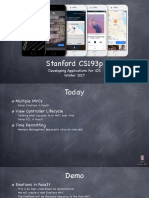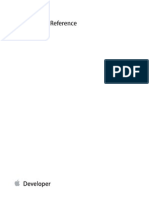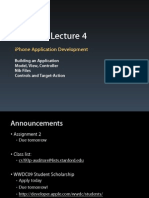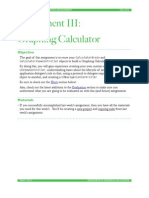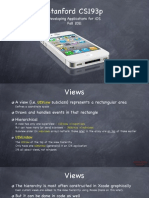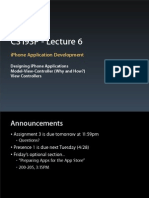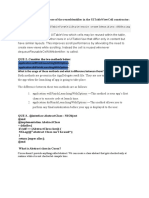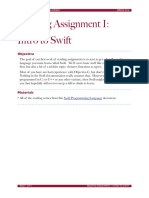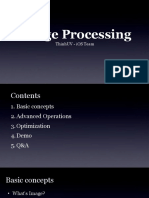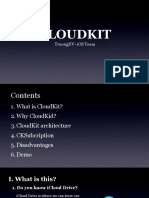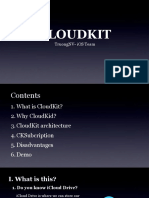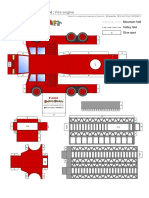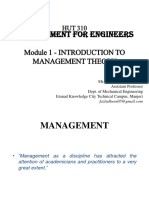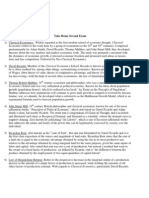Stanford CS193p
Developing Applications for iOS
Spring 2016
CS193p
Spring 2016
� Today
Interface Builder Demo
Viewing and editing your custom UIViews in your storyboard (FaceView)
The FaceViewController MVC’s Model
It’s a facial expression
Gestures
Getting touch input from users
Demo: Modifying the facial expression
Panning, pinching, tapping, rotating
Multiple MVCs
Tab Bar, Navigation and Split View Controller
CS193p
Spring 2016
� Demo
Interface Builder Demo
Viewing and editing your custom UIViews in your storyboard (FaceView)
The FaceViewController MVC’s Model
It’s a facial expression
CS193p
Spring 2016
� Gestures
We’ve seen how to draw in a UIView, how do we get touches?
We can get notified of the raw touch events (touch down, moved, up, etc.)
Or we can react to certain, predefined “gestures.” The latter is the way to go!
Gestures are recognized by instances of UIGestureRecognizer
The base class is “abstract.” We only actually use concrete subclasses to recognize.
There are two sides to using a gesture recognizer
1. Adding a gesture recognizer to a UIView (asking the UIView to “recognize” that gesture)
2. Providing a method to “handle” that gesture (not necessarily handled by the UIView)
Usually the first is done by a Controller
Though occasionally a UIView will do this itself if the gesture is integral to its existence
The second is provided either by the UIView or a Controller
Depending on the situation. We’ll see an example of both in our demo.
CS193p
Spring 2016
� Gestures
Adding a gesture recognizer to a UIView
Imagine we wanted a UIView in our Controller’s View to recognize a “pan” gesture.
We can configure it to do so in the property observer for the outlet to said UIView …
@IBOutlet weak var pannableView: UIView {
didSet {
let recognizer = UIPanGestureRecognizer(
target: self, action: #selector(ViewController.pan(_:))
)
pannableView.addGestureRecognizer(recognizer)
}
}
CS193p
Spring 2016
� Gestures
Adding a gesture recognizer to a UIView
Imagine we wanted a UIView in our Controller’s View to recognize a “pan” gesture.
We can configure it to do so in the property observer for the outlet to said UIView …
@IBOutlet weak var pannableView: UIView {
didSet {
let recognizer = UIPanGestureRecognizer(
target: self, action: #selector(ViewController.pan(_:))
)
pannableView.addGestureRecognizer(recognizer)
}
}
The property observer’s didSet code gets called when iOS hooks up this outlet at runtime.
CS193p
Spring 2016
� Gestures
Adding a gesture recognizer to a UIView
Imagine we wanted a UIView in our Controller’s View to recognize a “pan” gesture.
We can configure it to do so in the property observer for the outlet to said UIView …
@IBOutlet weak var pannableView: UIView {
didSet {
let recognizer = UIPanGestureRecognizer(
target: self, action: #selector(ViewController.pan(_:))
)
pannableView.addGestureRecognizer(recognizer)
}
}
The property observer’s didSet code gets called when iOS hooks up this outlet at runtime.
Here we are creating an instance of a concrete subclass of UIGestureRecognizer (for pans)
CS193p
Spring 2016
� Gestures
Adding a gesture recognizer to a UIView
Imagine we wanted a UIView in our Controller’s View to recognize a “pan” gesture.
We can configure it to do so in the property observer for the outlet to said UIView …
@IBOutlet weak var pannableView: UIView {
didSet {
let recognizer = UIPanGestureRecognizer(
target: self, action: #selector(ViewController.pan(_:))
)
pannableView.addGestureRecognizer(recognizer)
}
}
The property observer’s didSet code gets called when iOS hooks up this outlet at runtime.
Here we are creating an instance of a concrete subclass of UIGestureRecognizer (for pans)
The target gets notified when the gesture is recognized (in this case, the Controller itself)
CS193p
Spring 2016
� Gestures
Adding a gesture recognizer to a UIView
Imagine we wanted a UIView in our Controller’s View to recognize a “pan” gesture.
We can configure it to do so in the property observer for the outlet to said UIView …
@IBOutlet weak var pannableView: UIView {
didSet {
let recognizer = UIPanGestureRecognizer(
target: self, action: #selector(ViewController.pan(_:))
)
pannableView.addGestureRecognizer(recognizer)
}
}
The property observer’s didSet code gets called when iOS hooks up this outlet at runtime.
Here we are creating an instance of a concrete subclass of UIGestureRecognizer (for pans)
The target gets notified when the gesture is recognized (in this case, the Controller itself)
The action is the method invoked on recognition ((_:) means the method has an argument)
CS193p
Spring 2016
� Gestures
Adding a gesture recognizer to a UIView
Imagine we wanted a UIView in our Controller’s View to recognize a “pan” gesture.
We can configure it to do so in the property observer for the outlet to said UIView …
@IBOutlet weak var pannableView: UIView {
didSet {
let recognizer = UIPanGestureRecognizer(
target: self, action: #selector(ViewController.pan(_:))
)
pannableView.addGestureRecognizer(recognizer)
}
}
The property observer’s didSet code gets called when iOS hooks up this outlet at runtime.
Here we are creating an instance of a concrete subclass of UIGestureRecognizer (for pans)
The target gets notified when the gesture is recognized (in this case, the Controller itself)
The action is the method invoked on recognition ((_:) means the method has an argument)
Here we ask the UIView to actually start trying to recognize this gesture in its bounds
CS193p
Spring 2016
� Gestures
Adding a gesture recognizer to a UIView
Imagine we wanted a UIView in our Controller’s View to recognize a “pan” gesture.
We can configure it to do so in the property observer for the outlet to said UIView …
@IBOutlet weak var pannableView: UIView {
didSet {
let recognizer = UIPanGestureRecognizer(
target: self, action: #selector(ViewController.pan(_:))
)
pannableView.addGestureRecognizer(recognizer)
}
}
The property observer’s didSet code gets called when iOS hooks up this outlet at runtime.
Here we are creating an instance of a concrete subclass of UIGestureRecognizer (for pans)
The target gets notified when the gesture is recognized (in this case, the Controller itself)
The action is the method invoked on recognition ((_:) means the method has an argument)
Here we ask the UIView to actually start trying to recognize this gesture in its bounds
Let’s talk about how we implement the handler … CS193p
Spring 2016
� Gestures
A handler for a gesture needs gesture-specific information
So each concrete subclass provides special methods for handling that type of gesture
For example, UIPanGestureRecognizer provides 3 methods
func translationInView(UIView) -> CGPoint // cumulative since start of recognition
func velocityInView(UIView) -> CGPoint // how fast the finger is moving (points/s)
func setTranslation(CGPoint, inView: UIView)
This last one is interesting because it allows you to reset the translation so far
By resetting the translation to zero all the time, you end up getting “incremental” translation
The abstract superclass also provides state information
var state: UIGestureRecognizerState { get }
This sits around in .Possible until recognition starts
For a discrete gesture (e.g. a Swipe), it changes to .Recognized (Tap is not a normal discrete)
For a continues gesture (e.g. a Pan), it moves from .Began thru repeated .Changed to .Ended
It can go to .Failed or .Cancelled too, so watch out for those!
CS193p
Spring 2016
� Gestures
So, given this information, what would the pan handler look like?
func pan(gesture: UIPanGestureRecognizer) {
switch gesture.state {
case .Changed: fallthrough
case .Ended:
let translation = gesture.translationInView(pannableView)
// update anything that depends on the pan gesture using translation.x and .y
gesture.setTranslation(CGPointZero, inView: pannableView)
default: break
}
}
Remember that the action was pan(_:) (if no _:, then no gesture argument)
CS193p
Spring 2016
� Gestures
So, given this information, what would the pan handler look like?
func pan(gesture: UIPanGestureRecognizer) {
switch gesture.state {
case .Changed: fallthrough
case .Ended:
let translation = gesture.translationInView(pannableView)
// update anything that depends on the pan gesture using translation.x and .y
gesture.setTranslation(CGPointZero, inView: pannableView)
default: break
}
}
Remember that the action was pan(_:) (if no _:, then no gesture argument)
We are only going to do anything when the finger moves or lifts up off the device’s surface
CS193p
Spring 2016
� Gestures
So, given this information, what would the pan handler look like?
func pan(gesture: UIPanGestureRecognizer) {
switch gesture.state {
case .Changed: fallthrough
case .Ended:
let translation = gesture.translationInView(pannableView)
// update anything that depends on the pan gesture using translation.x and .y
gesture.setTranslation(CGPointZero, inView: pannableView)
default: break
}
}
Remember that the action was pan(_:) (if no _:, then no gesture argument)
We are only going to do anything when the finger moves or lifts up off the device’s surface
fallthrough is “execute the code for the next case down” (case .Changed,.Ended: ok too)
CS193p
Spring 2016
� Gestures
So, given this information, what would the pan handler look like?
func pan(gesture: UIPanGestureRecognizer) {
switch gesture.state {
case .Changed: fallthrough
case .Ended:
let translation = gesture.translationInView(pannableView)
// update anything that depends on the pan gesture using translation.x and .y
gesture.setTranslation(CGPointZero, inView: pannableView)
default: break
}
}
Remember that the action was pan(_:) (if no _:, then no gesture argument)
We are only going to do anything when the finger moves or lifts up off the device’s surface
fallthrough is “execute the code for the next case down” (case .Changed,.Ended: ok too)
Here we get the location of the pan in the pannableView’s coordinate system
CS193p
Spring 2016
� Gestures
So, given this information, what would the pan handler look like?
func pan(gesture: UIPanGestureRecognizer) {
switch gesture.state {
case .Changed: fallthrough
case .Ended:
let translation = gesture.translationInView(pannableView)
// update anything that depends on the pan gesture using translation.x and .y
gesture.setTranslation(CGPointZero, inView: pannableView)
default: break
}
}
Remember that the action was pan(_:) (if no _:, then no gesture argument)
We are only going to do anything when the finger moves or lifts up off the device’s surface
fallthrough is “execute the code for the next case down” (case .Changed,.Ended: ok too)
Here we get the location of the pan in the pannableView’s coordinate system
Now we do whatever we want with that information
CS193p
Spring 2016
� Gestures
So, given this information, what would the pan handler look like?
func pan(gesture: UIPanGestureRecognizer) {
switch gesture.state {
case .Changed: fallthrough
case .Ended:
let translation = gesture.translationInView(pannableView)
// update anything that depends on the pan gesture using translation.x and .y
gesture.setTranslation(CGPointZero, inView: pannableView)
default: break
}
}
Remember that the action was pan(_:) (if no _:, then no gesture argument)
We are only going to do anything when the finger moves or lifts up off the device’s surface
fallthrough is “execute the code for the next case down” (case .Changed,.Ended: ok too)
Here we get the location of the pan in the pannableView’s coordinate system
Now we do whatever we want with that information
By resetting the translation, the next one we get will be incremental movement CS193p
Spring 2016
� Gestures
UIPinchGestureRecognizer
var scale: CGFloat // not read-only (can reset)
var velocity: CGFloat { get } // scale factor per second
UIRotationGestureRecognizer
var rotation: CGFloat // not read-only (can reset); in radians
var velocity: CGFloat { get } // radians per second
UISwipeGestureRecognizer
Set up the direction and number of fingers you want, then look for .Recognized
var direction: UISwipeGestureRecoginzerDirection // which swipes you want
var numberOfTouchesRequired: Int // finger count
UITapGestureRecognizer
Set up the number of taps and fingers you want, then look for .Ended
var numberOfTapsRequired: Int // single tap, double tap, etc.
var numberOfTouchesRequired: Int // finger count
CS193p
Spring 2016
� Demo
Gestures Demo
Add a gesture recognizer (pinch) to the FaceView to zoom in and out (control its own scale)
Add a gesture recognizer (pan) to the FaceView to control expression (Model) in the Controller
CS193p
Spring 2016
�MVCs working together
CS193p
Spring 2016
� Multiple MVCs
Time to build more powerful applications
To do this, we must combine MVCs …
iOS provides some Controllers
whose View is “other MVCs” *
* you could build your own Controller that does this,
but we’re not going to cover that in this course
CS193p
Spring 2016
� Multiple MVCs
Time to build more powerful applications
To do this, we must combine MVCs …
iOS provides some Controllers
whose View is “other MVCs”
Examples:
UITabBarController
UISplitViewController
UINavigationController
CS193p
Spring 2016
� UITabBarController
It lets the user choose between different MVCs …
A “Dashboard” MVC
The icon, title and even a “badge value” on these
is determined by the MVCs themselves via their property:
var tabBarItem: UITabBarItem!
But usually you just set them in your storyboard.
CS193p
Spring 2016
� UITabBarController
It lets the user choose between different MVCs …
A “Health Data” MVC
If there are too many tabs to fit here,
the UITabBarController will automatically
present a UI for the user to manage the overflow!
CS193p
Spring 2016
� UITabBarController
It lets the user choose between different MVCs …
CS193p
Spring 2016
� UISplitViewController
Puts two MVCs side-by-side …
A
Calculator
MVC
Master
CS193p
Spring 2016
� UISplitViewController
Puts two MVCs side-by-side …
A A
Calculator Calculator Graph
MVC MVC
Master Detail
CS193p
Spring 2016
� UISplitViewController
Puts two MVCs side-by-side …
A A
Calculator Calculator Graph
MVC MVC
Master Detail
CS193p
Spring 2016
� UISplitViewController
Puts two MVCs side-by-side …
A A
Calculator Calculator Graph
MVC MVC
Master Detail
CS193p
Spring 2016
� UINavigationController
Pushes and pops MVCs off of a stack (like a stack of cards) …
This top area is drawn by the
UINavigationController
But the contents of the top An “All Settings” MVC
area (like the title or any
buttons on the right) are
determined by the MVC
currently showing (in this case,
the “All Settings” MVC)
Each MVC communicates these
contents via its
UIViewController’s
navigationItem property
CS193p
Spring 2016
� UINavigationController
Pushes and pops MVCs off of a stack (like a stack of cards) …
CS193p
Spring 2016
� UINavigationController
Pushes and pops MVCs off of a stack (like a stack of cards) …
A “General Settings” MVC
It’s possible to add MVC-
specific buttons here too via
the UIViewController’s
toolbarItems property
CS193p
Spring 2016
� UINavigationController
Pushes and pops MVCs off of a stack (like a stack of cards) …
Notice this “back" button has
appeared. This is placed here
automatically by the A “General Settings” MVC
UINavigationController.
CS193p
Spring 2016
� UINavigationController
Pushes and pops MVCs off of a stack (like a stack of cards) …
CS193p
Spring 2016
� UINavigationController
Pushes and pops MVCs off of a stack (like a stack of cards) …
An “Accessibility” MVC
CS193p
Spring 2016
� UINavigationController
Pushes and pops MVCs off of a stack (like a stack of cards) …
CS193p
Spring 2016
� UINavigationController
Pushes and pops MVCs off of a stack (like a stack of cards) …
A “Larger Text” MVC
CS193p
Spring 2016
� UINavigationController
Pushes and pops MVCs off of a stack (like a stack of cards) …
CS193p
Spring 2016
� UINavigationController
Pushes and pops MVCs off of a stack (like a stack of cards) …
CS193p
Spring 2016
� UINavigationController
Pushes and pops MVCs off of a stack (like a stack of cards) …
CS193p
Spring 2016
� UINavigationController
Pushes and pops MVCs off of a stack (like a stack of cards) …
CS193p
Spring 2016
� UINavigationController
Pushes and pops MVCs off of a stack (like a stack of cards) …
CS193p
Spring 2016
� UINavigationController
Pushes and pops MVCs off of a stack (like a stack of cards) …
CS193p
Spring 2016
� UINavigationController
I want more features, but it doesn’t make
sense to put them all in one MVC!
CS193p
Spring 2016
�UINavigationController
So I create a new MVC to
encapsulate that functionality.
CS193p
Spring 2016
�UINavigationController
We can use a UINavigationController
to let them share the screen.
CS193p
Spring 2016
� UINavigationController
The UINavigationController is a
UINavigationController
Controller whose View looks like this.
CS193p
Spring 2016
� UINavigationController
UINavigationController
ro
ot
Vi
ew
Co
nt
ro But it’s special because we can set its
ll
er rootViewController outlet to another MVC ...
CS193p
Spring 2016
�UINavigationController
... and it will embed that MVC’s
UINavigationController
View inside its own View.
CS193p
Spring 2016
�UINavigationController
UINavigationController
Then a UI element in this View (e.g. a UIButton) can segue to the other
MVC and its View will now appear in the UINavigationController instead.
CS193p
Spring 2016
�UINavigationController
UINavigationController
We call this kind of segue a
“Show (push) segue”.
CS193p
Spring 2016
�UINavigationController
UINavigationController
Notice this Back button
automatically appears.
CS193p
Spring 2016
�UINavigationController
UINavigationController
When we click it, we’ll
go back to the first MVC.
CS193p
Spring 2016
�UINavigationController
UINavigationController
Notice that after we back out of an MVC,
it disappears (it is deallocated from the heap, in fact).
CS193p
Spring 2016
�UINavigationController
UINavigationController
CS193p
Spring 2016
� Accessing the sub-MVCs
You can get the sub-MVCs via the viewControllers property
var viewControllers: [UIViewController]? { get set } // can be optional (e.g. for tab bar)
// for a tab bar, they are in order, left to right, in the array
// for a split view, [0] is the master and [1] is the detail
// for a navigation controller, [0] is the root and the rest are in order on the stack
// even though this is settable, usually setting happens via storyboard, segues, or other
// for example, navigation controller’s push and pop methods
But how do you get ahold of the SVC, TBC or NC itself?
Every UIViewController knows the Split View, Tab Bar or Navigation Controller it is currently in
These are UIViewController properties …
var tabBarController: UITabBarController? { get }
var splitViewController: UISplitViewController? { get }
var navigationController: UINavigationController? { get }
So, for example, to get the detail of the split view controller you are in …
if let detailVC: UIViewController = splitViewController?.viewControllers[1] { … }
CS193p
Spring 2016
� Wiring up MVCs
How do we wire all this stuff up?
Let’s say we have a Calculator MVC and a Calculator Graphing MVC
How do we hook them up to be the two sides of a Split View?
Just drag out a (and delete all the extra VCs it brings with it)
Then ctrl-drag from the UISplitViewController to the master and detail MVCs …
CS193p
Spring 2016
�Wiring up MVCs
CS193p
Spring 2016
�Wiring up MVCs
CS193p
Spring 2016
�Wiring up MVCs
CS193p
Spring 2016
�Wiring up MVCs
CS193p
Spring 2016
�Wiring up MVCs
CS193p
Spring 2016
� Wiring up MVCs
But split view can only do its thing properly on iPad
So we need to put some Navigation Controllers in there so it will work on iPhone
The Navigation Controllers will be good for iPad too because the MVCs will get titles
The simplest way to wrap a Navigation Controller around an MVC is with Editor->Embed In
This MVC is selected
CS193p
Spring 2016
� Wiring up MVCs
But split view can only do its thing properly on iPad
So we need to put some Navigation Controllers in there so it will work on iPhone
The Navigation Controllers will be good for iPad too because the MVCs will get titles
The simplest way to wrap a Navigation Controller around an MVC is with Editor->Embed In
Now that MVC is part of
the View of this UINavigationController
(it’s the rootViewController)
And the UINavigationController is part of
the View of this UISplitViewController
(it’s the Master, viewControllers[0])
CS193p
Spring 2016
� Wiring up MVCs
But split view can only do its thing properly on iPad
So we need to put some Navigation Controllers in there so it will work on iPhone
The Navigation Controllers will be good for iPad too because the MVCs will get titles
The simplest way to wrap a Navigation Controller around an MVC is with Editor->Embed In
You can put this MVC in a UINavigationController too
(to give it a title, for example),
but be careful because the Detail of the UISplitViewController
would now be a UINavigationController
(so you’d have to get the UINavigationController’s rootViewController
if you wanted to talk to the graphing MVC inside)
CS193p
Spring 2016
� Wiring up MVCs
But split view can only do its thing properly on iPad
So we need to put some Navigation Controllers in there so it will work on iPhone
The Navigation Controllers will be good for iPad too because the MVCs will get titles
The simplest way to wrap a Navigation Controller around an MVC is with Editor->Embed In
CS193p
Spring 2016