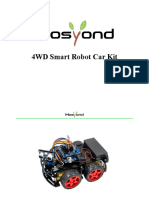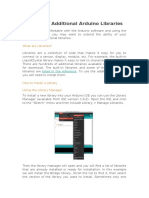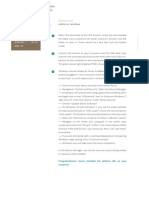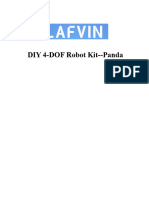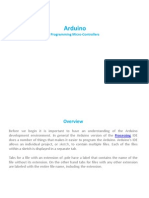0% found this document useful (0 votes)
33 views7 pagesInstall Arduino Plugin in NetBeans 7.3
This document provides instructions for installing the Arduino NetBeans plugin on Windows. It involves downloading the Arduino IDE, adding its path and the GnuWin32 make path to the system Path variable, configuring NetBeans C/C++ settings to include Arduino paths, downloading and installing the Arduino NetBeans plugin, and creating a new Arduino project to compile and upload code. The document notes that the plugin may not work if the Arduino IDE path contains spaces and provides contact information for issues.
Uploaded by
Julio César Avila AlcarazCopyright
© © All Rights Reserved
We take content rights seriously. If you suspect this is your content, claim it here.
Available Formats
Download as PDF, TXT or read online on Scribd
0% found this document useful (0 votes)
33 views7 pagesInstall Arduino Plugin in NetBeans 7.3
This document provides instructions for installing the Arduino NetBeans plugin on Windows. It involves downloading the Arduino IDE, adding its path and the GnuWin32 make path to the system Path variable, configuring NetBeans C/C++ settings to include Arduino paths, downloading and installing the Arduino NetBeans plugin, and creating a new Arduino project to compile and upload code. The document notes that the plugin may not work if the Arduino IDE path contains spaces and provides contact information for issues.
Uploaded by
Julio César Avila AlcarazCopyright
© © All Rights Reserved
We take content rights seriously. If you suspect this is your content, claim it here.
Available Formats
Download as PDF, TXT or read online on Scribd
/ 7