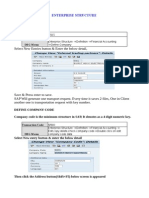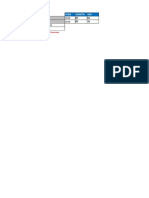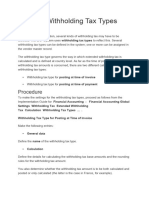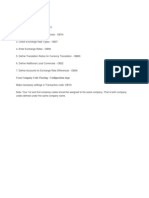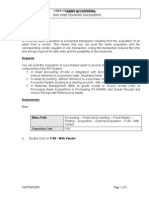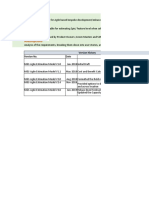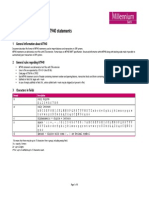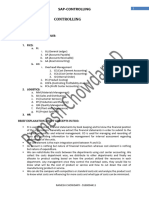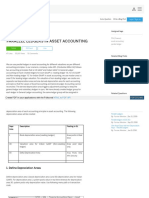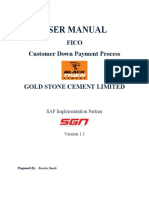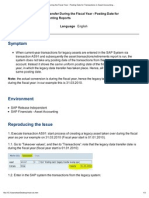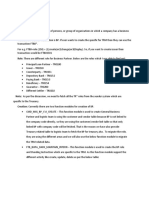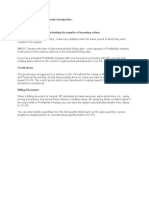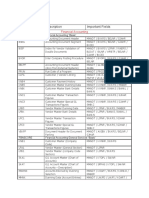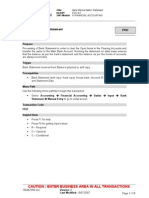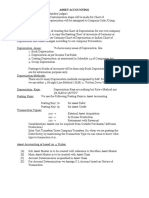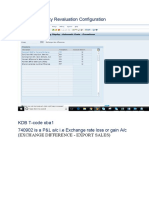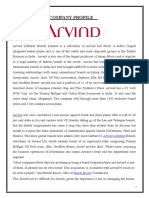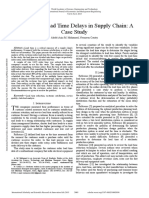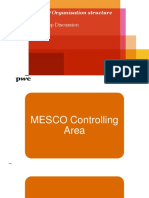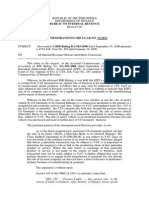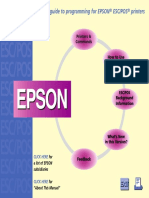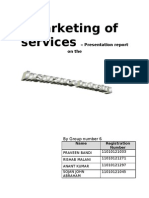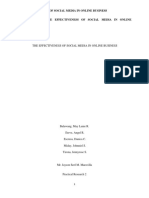0% found this document useful (0 votes)
148 views11 pagesTax Procedure Configuration For GST
This document provides instructions for configuring Official Document Numbering (ODN) for GST in India, including:
1. Maintaining document classes and assigning document types to classes.
2. Configuring number groups and assigning number ranges to business places.
3. Setting intervals for official document number ranges.
4. The configuration should be done using transaction codes SM30, SNRO, and other standard SAP transactions.
Uploaded by
Jyotiraditya BanerjeeCopyright
© © All Rights Reserved
We take content rights seriously. If you suspect this is your content, claim it here.
Available Formats
Download as DOC, PDF, TXT or read online on Scribd
0% found this document useful (0 votes)
148 views11 pagesTax Procedure Configuration For GST
This document provides instructions for configuring Official Document Numbering (ODN) for GST in India, including:
1. Maintaining document classes and assigning document types to classes.
2. Configuring number groups and assigning number ranges to business places.
3. Setting intervals for official document number ranges.
4. The configuration should be done using transaction codes SM30, SNRO, and other standard SAP transactions.
Uploaded by
Jyotiraditya BanerjeeCopyright
© © All Rights Reserved
We take content rights seriously. If you suspect this is your content, claim it here.
Available Formats
Download as DOC, PDF, TXT or read online on Scribd
/ 11