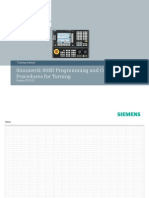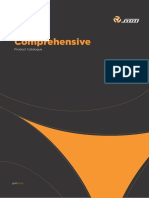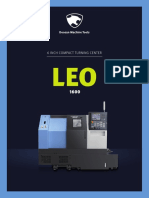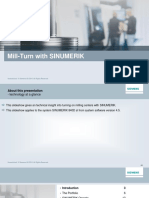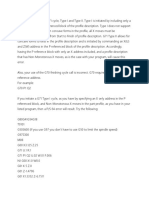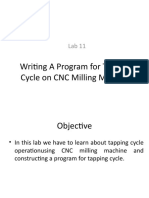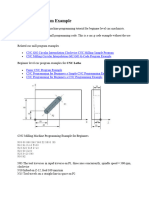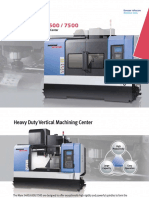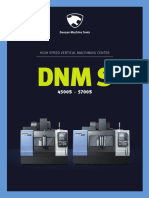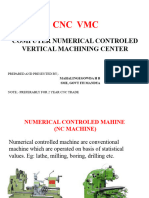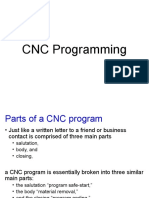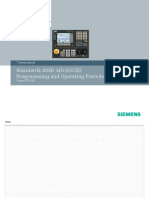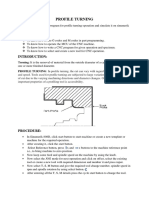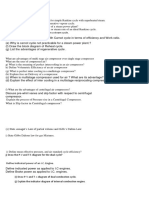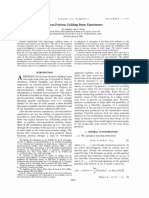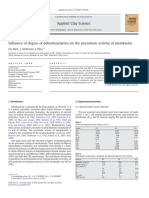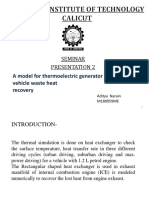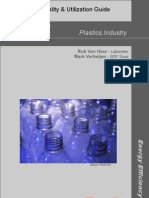En 808D Complete Operating and Programming Milling
Uploaded by
rulyEn 808D Complete Operating and Programming Milling
Uploaded by
rulySinumerik by
Sinumerik 808D
Training manual
Programming and Operating
Procedures for Milling.
Sinumerik by
S
Notes
Operating and Programming - Milling 808D
Sinumerik by
S
Contents
Switch on and
Preparation Tool setup
Reference
Workpiece
setup
Create Part
Program
Part 1
Test Create Part
Simulate
Program Program
Program
Part 2
Make
Pieces
Program
Restart
Additional Additional
Information Information Appendix End
Part 1 Part 2
808D Page 3 Operating and Programming - Milling
Sinumerik by
S
Index
Absolute incremental dimensioning 28 Manual Tool Change 19
Edit Part program 27 MDA 69
Execute machine function M 13 Move axis with Handwheel 17
Calculator 75 Part Programming 25
Changing time 66 Protection levels 7
Contour editor 40 Program execution 49
Creating and measuring tools 13 Program interruption 57
Creating Work Offsets 21 Reference point 10
Cycles 36 RS232 + USB 61
Dry Run 50 Save Data 66
Jog Spindle 17 Simulation 45
Help 63 Subroutines 70
List of Programming function 77 Technical Support contact 80
Manual Face milling 64 Time / Counter 53
Manually start spindle 23
Operating and Programming - Milling Page 4 808D
Preparation
Sinumerik by
S
Content THEORY
Module Description. PPU
Function of
This module describes the 808D PPU and MCP functionality, the coordi- Keyboard
nate system of a milling machine and how to enter Passwords to access
the system.
The 808D Panel Proc-
essing Unit (PPU) is
used to Input data to
the CNC and to navi-
Module Content
gate to the available
Operating areas of the
system
PPU
Operator
Function of
Interface Menu Navigation
Keyboard Operating area
Navigation
MCP Machine MCP chan-
changing coordinate ging
mode system mode
MCP
Passwords
Moving axis
The 808D machine Mode Navigation
MCP END control panel (MCP) is
OEM used to select the
Buttons
mode of operation of
the machine:
JOG - MDA - AUTO
808D Page 5 Operating and Programming - Milling
Preparation
Sinumerik by
S
MCP Operator
Moving axis Interface
Axis motion
The 808D machine control
panel (MCP) is used to
control manual operation of
the axis.
With the following keys the
machine can be moved. The operator panel
has 8 Vertical soft-
keys which are acti-
MCP vated using the cor-
OEM responding key lo-
Buttons cated at the right of
the softkey
OEM Buttons
The 808D machine control
panel (MCP) is used to
control OEM machine func-
tions
With the following keys the
machine functions can be The operator panel has 8 Horizontal softkeys
activated. which are activated using the corresponding
key located below the softkey
Operating and Programming - Milling Page 6 808D
Preparation
Sinumerik by
S
SEQUENCE
Machine The Sinumerik 808D uses a Passwords are available at the controller to limit the
coordinate coordinate system which is Passwords access to the system. Tasks such as ”Basic Operat-
system derived from the DIN 66217 ing” “Advanced Operating” and commissioning func-
standard. tions are dependant upon the password.
The system is an International
standard and ensures com- No Password Machine operator
patibility between machines Customer password Advanced operator
and coordinate programming. Manufacturer password OEM Engineer
The primary function of the
coordinate system is to en- Standard passwords = CUSTOMER + SUNRISE
sure that the tool length and
tool radius are calculated
Changing password.
correctly in the respective
axis. Step 1
With the following key com-
bination the service mode is
entered.
In the service mode the +
passwords can be activated
and deactivated
Step 2
Input customer or manufacturer password
Change customer or manufacturer password
Deactivate customer or manufacturer password
END
808D Page 7 Operating and Programming - Milling
Sinumerik by
S
Notes
Operating and Programming - Turning 808D
Switch on
and
Reference
Sinumerik by
S
Content SEQUENCE
Module Description. Switch on
the
This module describes how to switch the machine on and reference. machine
Please note the explicit switching ON rules as stated by
the machine manufacturer.
Module Content Step 1
Turn on the main switch of the machine.
Switch on Normally the main switch
the
machine
will be found at the back
of the machine.
Reference
the
machine
Step 2
END
Make sure !
All EMERGENCY-STOP buttons on
the machine are released.
END
808D Page 9 Operating and Programming - Milling
Switch on
and
Reference
Sinumerik by
S
SEQUENCE SEQUENCE
Reference Note
the The machine has to be referenced to be
machine able to produce work pieces !
After completing the referencing
Step 1 procedure for all axis you will see
the reference symbol next to the
After power on the machine will be axis identifier
in the reference point approach
mode of operation.
Note
Note Normal operation of the machine
can be accomplished after changing
back to the Jog mode of operation.
When the axis is not referenced the
circle between the axis identifier and
value will not show the reference Note
symbol.
The machine is now ready for op-
Step 2 eration in Jog.
For normal operation the reference
The individual axis are referenced symbol is not shown.
with the axis traverse keys.
The direction and key is defined by END
the builder of the machine.
Operating and Programming - Milling Page 10 808D
Sinumerik by
S
Notes
Operating and Programming - Turning Page 11 808D
Sinumerik by
S
Notes
Operating and Programming - Turning 808D
Tool Setup
Sinumerik by
S
Content SEQUENCE
Module Description. A tool must be created and measured
Create Tool before it can be used in a program.
This module describes how to create and measure tools.
Step 1
Press “Offset” button on the PPU
Module Content
Press “JOG” button on the MCP
Create Tool Jog
Spindle
Load Tool
Into Execute
Spindle M function
Measure Start
Tool Spindle
END
Handwheel
808D Page 13 Operating and Programming - Milling
Tool Setup
Sinumerik by
S
SEQUENCE SEQUENCE
Step 2 Load Tool
A tool must be created before it can
Into
Press “New tool” SK on PPU be manually placed loaded into the
Spindle
spindle.
Choose type of tool required or Step 1
Enter “Tool No” value of “1” Press “Machine” button on PPU
Press “JOG” button on the MCP
Select “Type” in this case we are going to select a milling tool “Type 100”.
Press “T.S.M” SK on PPU
Enter “T” number value of “1”
Press “OK” SK on PPU
Enter “Radius” of the milling tool Press “CYCLE START” on MCP
Press “INPUT” button on PPU
Press “Back” SK on PPU
Operating and Programming - Milling Page 14 808D
Tool Setup
Sinumerik by
S
SEQUENCE SEQUENCE
Manually load the tool into the spindle by hand. Press “Handwheel” button on MPC,
and position the tool to the Z0 of the
The tool will be automatically loaded to the spindle in the case of an auto- workpiece.
matic toolchanger.
A tool must be created and loaded
Measure
Tool
into the spindle before it can be
measured.
Step 1 Measure length or a
Press “Machine” button on PPU
Press “JOG” button on the MCP
Directly to zero point Using setting block
Press “Meas. tool” SK on PPU
Press “Measure manual” SK on PPU Enter “Distance to workpiece zero
point” value of “0”
(this is the value of a setting block
if being used)
Press the axis buttons on the MCP
to move the tool to the setting posi- Enter “Z0” value of “0”
tion above the workpiece. (this is the distance between the Z
zero and the surface of the work-
piece )
808D Page 15 Operating and Programming - Milling
Tool Setup
Sinumerik by
S
SEQUENCE SEQUENCE
Press “Set length” SK on PPU Press “Handwheel” button on MPC,
and position the tool to the X0 of the
Step 2 Measure Diameter workpiece.
Press “Diameter” SK on PPU a
or
Press the axis buttons on the MCP
to move the tool to the setting posi-
tion.
Directly to zero point Using setting block
Enter “Distance (a)” value of “0”
(this is the value of a setting block
if being used)
Enter “X0” value of “0”
Enter “Y0” value of “0”
(this is the distance between the
datum and the edge of the work-
piece )
Operating and Programming - Milling Page 16 808D
Tool Setup
Sinumerik by
S
SEQUENCE SEQUENCE
Press “Set diamet.” SK on PPU This button when selected has an
“0,001mm” increment.
Press “Back” SK on PPU This button when selected has an
“0,010mm” increment.
This button when selected has an
Make sure there is no obstruction “0,100mm” increment.
Handwheel when moving the tool.
The selected axis can now be
Step 1 moved around using the hand-
wheel.
The hand wheel can be used as an alternative to the JOG buttons on the
MCP when moving
To switch off “Hand wheel press
“JOG” button on the MCP
Press “Machine” button on PPU
Press “Handwheel” button on MPC
Jog A tool must be loaded into the spin-
Spinde dle.
Press the button to select the axis
that is required to move.
Step 6
Press “Machine” button on PPU
Press the button to select the re-
quired increment step for all axis. Press “JOG” button on the MCP
Press the spindle direction buttons
on the MCP to start and stop spin-
dle.
808D Page 17 Operating and Programming - Milling
Tool Setup
Sinumerik by
S
SEQUENCE SEQUENCE
Press “Spindle left” button on the
Execute Make sure that if an M function is to
MCP to start spindle jog in counter-
M function be switched on that the machine axis
clock wise direction.
are at a safe position.
Press “Spindle stop” button on the Step 1
MCP to stop spindle motion.
Press “Machine” button on PPU
Press “Spindle left” button on the
MCP to start spindle jog in clock Press “T.S.M” SK on PPU
wise direction.
Enter “Other M function” value
“8”on PPU.
In this case we will start the coolant
Press “CYCLE START” on MCP
Press “Reset” on MCP to stop the
coolant.
Press “Back” SK on PPU
Operating and Programming - Milling Page 18 808D
Tool Setup
Sinumerik by
S
SEQUENCE SEQUENCE
Start A tool must have be loaded into the
Spindle spindle.
Step 1 To scratch
Press “Machine” button on PPU
Press “T.S.M” SK on PPU
Enter “500” in the “Spindle speed”
on PPU Press “Reset” on MCP to stop the
spindle rotation.
Select “M3” using the “Select” but-
ton on PPU
Press “Back” SK on PPU
Press “CYCLE START” button on
MCP
808D Page 19 Operating and Programming - Milling
Sinumerik by
S
Notes
Operating and Programming - Milling Page 20 808D
Workpiece
Setup
Sinumerik by
S
Content SEQUENCE
Module Description. Creating A tool must have been created and
Work measured before it can be used to set
This module describes how to set workpiece offset. offset the workpiece zero offset.
Step 1
Press “Offset” button on the PPU
Module Content
Press “JOG” button on the MCP
Press “Meas. work.” SK on the PPU
Creating
Work
offset
Manually
Start
Spindle
END
808D Page 21 Operating and Programming - Milling
Workpiece
Setup
Sinumerik by
S
SEQUENCE SEQUENCE
Step 2
Using a tool that has been measured “Tool length”, move the tool to a
position on the workpiece. Using either JOG or HANDWHEEL, scratch
an edge and then calculate the zero point of the workpiece.
In this case we are going to set the “X” zero point.
Press the required axis SK on PPU
Enter “T” number value “1”
Press the axis buttons on the MCP Select “Save in” Offset “G54”
to move the tool to the required
setting position in the X. Select “Direction of axis motion”
value “-”
Enter “Distance to workpiece
zero point” value “0”
Press “Set work offset” SK on PPU
Press “Handwheel” button on MPC,
and position the tool to the X0 edge
of the workpiece. These “step 2” must be repeated for the setting of Y and Z zero points.
Operating and Programming - Milling Page 22 808D
Workpiece
Setup
Sinumerik by
S
SEQUENCE SEQUENCE
Manually
Start A tool must have be loaded into the
Spindle spindle.
Step 1 To scratch
Press “Machine” button on PPU
Press “JOG” button on the MCP
Press “T.S.M” SK on PPU
Press “Reset” button on PPU to
stop the spindle rotation.
Enter “500” in the “Spindle speed”
on PPU
Press “Back” SK on PPU
Select “M3” using the “Select” but-
ton on PPU
Press “CYCLE START” on MCP
808D Page 23 Operating and Programming - Milling
Sinumerik by
S
Notes
Operating and Programming - Milling Page 24 808D
NC
Program
part 1
Sinumerik by
S
Content THEORY
Module Description. A standard program structure is not needed but is
Program
Structure recommended in order to provide clarity to the op-
This module describes how to Create a part program, edit the part pro- erator of the machine. Siemens recommends the
gram and know the most important CNC instructions required to produce following structure
a workpiece.
Header N5 G17 G90 G54 G71
Technology T,F,S N10 T1 D1 M6
Module Content N15 S5000 M3 G94 F300
N20 G00 X100 Y100 Z5
Geometry / Motion
N25 G01 Z-20
N30 Z5
Return to change tool N35 G00 Z500 D0
Definition of Milling
Program
target circles and
Structure N40 T2 D1 M6
position arcs Technology T,F,S
N45 S3000 M3 G94 F100
N50 G00 X50 Y50 Z5
Create Geometry / Motion N55 G01 Z-20
Rapid Going to a
program motion fixed point N60 Z5
Return to change tool N65 G00 Z500 D0
Tools and N70 T3 D1 M6
Edit pro- Controlling Technology T,F,S
gram motion the Spindle N75 S3000 M3 G94 F100
N80 G00 X50 Y50 Z5
Geometry / Motion N85 G01 Z-20
Making a N90 Z5
Inches and Behaviour
dwell in the Return to change tool N95 G00 Z500 D0
mm at Corners
program
N100 G00 G40 G53 X0 Y0 Z500 D0
END END / Home position
M30
808D Page 25 Operating and Programming - Milling
NC
Program
part 1
Sinumerik by
S
SEQUENCE SEQUENCE
In order to create a part program the following se- Step 4 1
Create quence should be followed:
program
Create
New File or
Step 1 Directory.
New File is
Programs can be program
created with the
program manager.
You can select the
program manager
using the hard key 2
located on the PPU
Step 2 Step 5
Select NC as the storage location for the
program. Programs can only be created
The pro-
in the NC and not on the USB stick
gram is
now open
Step 3
ready for
editing.
With the
Softkey NEW
a program
or directory
can be
created.
END
Operating and Programming - Milling Page 26 808D
NC
Program
part 1
Sinumerik by
S
THEORY
Edit pro- Inches and
gram mm
With the following keys the program G71 Header N5 G17 G90 G54 G71
shown in the editor can be created and With G71 at the
edited. beginning of the Technology T,F,S N10 T1 D1 M6
program, the N15 S5000 M3 G94 F300
geometry data N20 G00 X100 Y100 Z5
will be inter- Geometry / Motion
N25 G01 Z-20
preted in the
N30 Z5
metric unit sys- Return to change tool N35 G00 Z500 D0
tem, feed rates
in the default,
which is metric.
G70 Header N5 G17 G90 G54 G70
With G70 at the
beginning of the Technology T,F,S N10 T1 D1 M6
program, the N15 S5000 M3 G94 F300
geometry data N20 G00 X3.93 Y3.93 Z5
will be inter- Geometry / Motion
N25 G01 Z-0.787
preted in the
N30 Z0.196
imperial (inches) Return to change tool N35 G00 Z19.68 D0
unit system, the
feedrate in the
default, which is
metric.
808D Page 27 Operating and Programming - Milling
NC
Program
part 1
Sinumerik by
S
THEORY
Definition of G90 N5 G17 G90 G54 G71
target With G90 specified at
position the beginning of the N10 T1 D1 M6
program , the geometry N15 S5000 M3 G94 F300
data which follows will N20 G00 X100 Y100 Z5
G500 N5 G17 G90 G500 G71
be interpreted with re- N25 G01 Z-20
All absolute path X50 Y50
N10 T1 D1 M6 spect to the active zero
data will be with G500 Y N30 Z5
N15 S5000 M3 G94 F300 point in the program,
respect to this N35 G00 Z500 D0
N20 G00 X50 Y50 Z5 usually G54 or G500 or
position. The G500 X N25 G01 Z-20 G500 + G54
position is written N30 Z5
into the G500 N35 G00 Z500 D0
zero offset.
or
N5 G17 G90 G54 G71 G91 N5 G17 G90 G54 G70
G54 G55 G56 G57
X50 Y50 With G91 you can trav-
G58 G59 N10 T1 D1 M6
G54 Y erse an incremental N10 T1 D1 M6
With G500 = 0 the N15 S5000 M3 G94 F300 distance in the program, N15 S5000 M3 G94 F300
offset for the work- N20 G00 X0 Y0 Z5
remember to switch N20 G00 X3.93 Y3.93 Z0.196
piece can be G54 X N25 G01 Z-20
N30 Z5 back to absolute posi- N25 G01 G91 Z-0.787
stored in the G54
N35 G00 Z500 D0 tioning using G90.
or G55 workpiece N30 Z0.196
offset. N35 G00 G90 Z19.68 D0
or N5 G17 G90 G500 G71
G54 X0
G54
G500 + G54 N10 T1 D1 M6
G500 Y Y0
With G500 >< 0 N15 S5000 M3 G94 F300
the value will be N20 G00 G54 X20 Y20 Z5
added to the G500 X N25 G01 Z-20
G54 if activated. N30 Z5
N35 G00 G53 Z500 D0
Operating and Programming - Milling Page 28 808D
NC
Program
part 1
Sinumerik by
S
THEORY
N5 G17 G90 G54 G71
Rapid Feedrate
motion Spindle Speed N10 T1 D1 M6
N15 S5000 M3 G94 F300
Feed Type N20 G00 X50 Y50 Z5
G00 N5 G17 G90 G54 G71 Spindle Direction. N25 G01 Z-20
N30 Z5
When G00 is N35 G00 Z500 D0
N10 T1 D1 M6
active in the pro- The feedrate is defined in the
N15 S5000 M3 G94 F300
gram, the axis will N20 G00 X50 Y50 Z5 program with the F address.
traverse at the N25 G01 Z-20 Two types of feedrate are avail-
maximum axis N30 Z5 able, Feed per revolution of the
speed in a Straight or diagonal N35 G00 Z500 D0 spindle or per minute.
N5 G17 G90 G54 G71
straight line. G94 defines the feedrate in
terms of time mm/min N10 T1 D1 M6
G95 defines the feedrate in N15 S5000 M3 G95 F0.3
terms of spindle revolutions N20 G00 X50 Y50 Z5
Tools and mm/rev N25 G01 Z-20
motion N30 Z5
S
The spindle speed is defined N35 G00 Z500 D0
with the address S5000
N5 G17 G90 G54 G71 M3 / M4
T1 D1 M06
With the T com- The spindle direction is defined
N10 T1 D1 M6
mand the new with M3 and M4, clockwise /
N15 S5000 M3 G94 F300
tool can be se- N20 G00 X50 Y50 Z5 anti-clockwise respectively
lected, the D N25 G01 Z-20 G01
instruction is used N30 Z5 When G01 is active in the pro-
to activate the tool N35 G00 Z500 D0 gram, the axis will traverse at
length offset. the programmed feedrate in a
M06 is also avail- straight line, according to
able for machines feedrate type defined by G94 /
G95. Straight or diagonal
with automatic
tool changer.
808D Page 29 Operating and Programming - Milling
NC
Program
part 1
Sinumerik by
S
THEORY
When traversing circular Contour feedrate
Behaviour
contours with cutter ra- with CFC
at Corners
dius compensation it
should be decided
Activation and deac- whether the feedrate
tivation of the tool should be calculated
radius compensation along the contour of the
when working on the workpiece or along the
part contour. path defined by the centre
point of the cutting tool.
G41 / G42 and G40
When using contour
With the G codes feedrate defined by the
41 / 42 the radius code CFC the feed will be
compensation of the constant at the contour,
tool will be compen- causing in some cases
sated for in the di- increases in the feedrate
rection of travel, to of the tool. Direction for com-
the left of the con- This increase could be pensation, left of
tour with G41 and to damaging to the tool if contour will be Feedrate calcu-
the Right of the con- excessive material is G41 lated when using
tour with G42. Compensation to Compensation to encountered at the con- Tool centre, in-
Compensation of the left using G41 right using G42 tour, this function is nor- side or outside of
radius can be deacti- mal for finish cutting of the contour.
vated with G40. contours.
The instruction CFTCP
ensures no feed varia-
Arrow is indicating the tions, however a constant
direction of motion feed is not ensured at the The result will be that the cutter goes
along the contour contour, giving surface very fast around a corner or slow like
finish deviations. on the contour.
Operating and Programming - Milling Page 30 808D
NC
Program
part 1
Sinumerik by
S
THEORY
Milling
circles and T1 D1 Tool with cutter radius J
arcs
Y
The circle radius N5 G17 G90 G500 G71 I
shown in the exam- X0, Y50 X100, Y50 X
ple shown can be N10 T1 D1 M6
N15 S5000 M3 G94 F300
produced with the N20 G00 X-20 Y-20 Z5
SP
following part pro- N25 G01 Z-20 (J) -30
Direction
gram code. N30 G41 X0 Y0
N35 Y50 X130, Y20
(I) 0
It is important when N40 X100
working with circles, N45 G02 X130 Y20 J-30 I0 CP EP
to define the centre N50 G01 Y0
N55 X0
point of the circle N60 G40 X-20 Y-20
always incrementally N35 G00 Z500 D0 X0, Y0 X130, Y0
looking from the start
point to the centre
point. SP = Start point of circle
When working in the CP = Centre point of circle
XY coordinate sys-
tem the interpolation EP = End point of circle
parameters I and J
are available for this I = Define incremental center point in X
respectively
J = Define incremental center point in Y
G2 = Define circle direction in direction of motion = G2 Clockwise
G3 = Define circle direction in direction of motion = G2 Clockwise
808D Page 31 Operating and Programming - Milling
NC
Program
part 1
Sinumerik by
S
THEORY
Going to a Controlling
fixed point the Spindle
Using the code G74 N5 G17 G90 G500 G71 The following functions can be N5 G17 G90 G500 G71
it is possible to travel used to influence the operation
N10 T1 D1 M6 of the spindle. N10 T1 D1 M6
to the reference
N15 S5000 M3 G94 F300 N15 S5000 M3 G94 F300
point of the machine N20 G00 X50 Y50 Z5 N20 G00 X50 Y50 Z5
Automatically. N25 G01 Z-20 M3 accelerate to programmed N25 G01 Z-20
N30 Z5 speed CW. N30 Z5 M4
N35 G74 Z=0 reference position N35 M5
M4 accelerate to programmed N35 M19
speed CCW N35 G00 Z500 D0
M5 spindle decelerate to stop
M19 Orient the spindle to a
Using the code G75 N5 G17 G90 G500 G71 known position.
it is possible to travel
to a fixed position on N10 T1 D1 M6
Making a
N15 S5000 M3 G94 F300
the machine defined N20 G00 X50 Y50 Z5
dwell in the
by the machine sup- program
N25 G01 Z-20
plier automatically. N30 Z5 N5 G17 G90 G500 G71
N35 G74 Z=0 reference position
N40 G75 X=0 fixed position The following function a time N10 T1 D1 M6
delay can be programmed. N15 S5000 M3 G94 F300
N20 G00 X50 Y50 Z5
G04 F5, where F = 5 seconds N25 G01 Z-20
N30 G04 F5
N35 Z5 M4
This can be used to provide an N40 M5
accurate and smooth surface N45 M19
on the work piece. N35 G00 Z500 D0
Operating and Programming - Milling Page 32 808D
Sinumerik by
S
Notes
808D Page 33 Operating and Programming - Milling
Sinumerik by
S
Notes
Operating and Programming - Milling Page 34 808D
NC
Program
part 2
Sinumerik by
S
Content THEORY
Module Description. Radius and
chamfers
This module describes how to Create a part program, edit the part pro-
gram and know the most important CNC instructions required to produce
a workpiece.
Part 2 of 2
The two radii
Module Content and the chamfer
shown in the
diagram can be
produced with
N55 SUPA G00 Z300 D0
the code marked
N60 SUPA G00 X300 Y300
in the program N65 T3 D1
Radius and Hole positi-
below. N70 MSG("Please change to Tool No 3")
chamfers ons N75 M05 M09 M00
RND = Radii
CHR = Chamfer N80 S5000 M3 G94 F300
N85 G00 X-6 Y92
Contour N90 G00 Z2
Hole cente-
milling with N95 G01 F300 Z-10
ring
cycle N100 G41 Y 90
N105 G01 X12 RND=5
N110 G01 Y97 CHR=2
Drilling Milling slots N115 G01 X70 RND=4
Holes and spigots N120 G01 Y90
N125 G01 G40 X80
N130 G00 Z50
END
Tapping
808D Page 35 Operating and Programming - Milling
NC
Program
part 2
Sinumerik by
S
THEORY
Hole cente-
ring With the OK Softkey the
values and cycle call will
The easiest way to be transferred into the part
centre drill a hole program as shown below.
prior to drilling is to This will drill a hole at the
use either the current position.
CYCLE81 without With the Modal Call Soft-
dwell at hole depth key holes will be centred at
or CYCLE82 with subsequent programmed
dwell at hole depth positions until cancelled
cycles. with the MCALL instruction
The cycles can be in the part program.
found and param- The information is trans-
eterised from the ferred as shown below.
Drill SK.
The relevant cycle
can now be found
using the vertical
Softkeys.
From the vertical N325 MCALL CYCLE82( 50.000, -3.000, 2.000, -5.000, 0.000, 0.200)
Softkey select N330 X20 Y20 ; Hole will be centred
Centre Drilling and N335 X40 Y40 ; Hole will be centred
parameterise the Parameters mis- N340 MCALL
sing DPR DTB . N345 X60 Y60 ; Hole will not be centred
cycle according to
requirement.
Operating and Programming - Milling Page 36 808D
NC
Program
part 2
Sinumerik by
S
THEORY
With the OK Softkey the
Drilling values and cycle call will
Holes be transferred into the part
program as shown below.
The easiest way to This will drill a hole at the
drill a hole is to current position.
use either the With the Modal Call Soft-
CYCLE81 without key holes will be drilled at
dwell at hole depth subsequent programmed
or CYCLE82 with positions until cancelled
dwell at hole depth with the MCALL instruction
or CYCLE83 if in the part program.
pecking is needed. The information is trans-
The cycles can be ferred as shown below.
found and param-
eterised from the
Drill SK.
The relevant cycle
can now be found
using the vertical
Softkeys.
From the vertical
Softkey select N325 MCALL CYCLE83( 50.00000, -3.00000, 1.00000, ,9.24000, ,5.00000,
Deep Hole Drilling 90.00000, 0.70000, 0.50000, 1.00000, 0, 0, 5.00000, 1.40000, 0.60000, 1.60000)
and parameterise N330 X20 Y20 ; Hole will be drilled
the cycle accord- N335 X40 Y40 ; Hole will be drilled
ing to requirement. N340 MCALL
N345 X60 Y60 ; Hole will not be drilled
808D Page 37 Operating and Programming - Milling
NC
Program
part 2
Sinumerik by
S
THEORY
With the OK Softkey the
Tapping
values and cycle call will
be transferred into the part
program as shown below.
The easiest way to This will Tap a hole at the
Tap a hole is to current position.
use either the With the Modal Call Soft-
CYCLE84 solid key holes will be Tapped at
Tap holder or subsequent programmed
CYCLE840 with positions until cancelled
floating Tap with the MCALL instruction
holder. in the part program.
The cycles can be The information is trans-
found and param- ferred as shown below.
eterised from the
Drill SK.
The relevant cycle
can now be found
using the vertical
Softkeys.
From the vertical
Softkey select N325 MCALL CYCLE84( 50.00000, -3.00000, 2.00000, ,6.00000, 0.70000, 5,
Thread and pa- ,2.00000, 5.00000, 5.00000, 5.00000, 0, 1, 0, 0, 5.00000, 1.40000)
rameterise the N330 X20 Y20 ; Hole will be Tapped
cycle according to N335 X40 Y40 ; Hole will be Tapped
requirement. N340 MCALL
N345 X60 Y60 ; Hole will not be Tapped
Operating and Programming - Milling Page 38 808D
NC
Program
part 2
Sinumerik by
S
THEORY
Hole positi-
ons
With the OK Softkey the
values and cycle call will
The easiest way to be transferred into the part
drill a series of program as shown below.
holes is to use the This will drill a hole at the
pre-defined pat- positions defined from
tern cycles. within the cycle.
The cycles can be
found and param-
eterised from the
Drill SK.
N325 MCALL CYCLE82( 50.00000, -3.00000, 2.00000, -5.00000, 0.00000,
The relevant cycle 0.20000)
N330 HOLES2( 36.00000, 24.10000, 10.00000, 90.00000, 60.00000, 6)
can now be found
N335 X36 Y24.1
using the vertical N340 MCALL ; Modal Call OFF
Softkeys.
From the vertical
Softkey select
Hole circle and
parameterise the
cycle according to
requirement.
808D Page 39 Operating and Programming - Milling
NC
Program
part 2
Sinumerik by
S
THEORY
Contour
milling with
cycle The contour can
be edited and
The easiest way to stored in a Sub-
rough and finish routine using the
around a contour New File softkey
is to use the con-
tour milling func-
tion.
The cycle can be The contour can
found and param- be edited and
eterised from the stored in the main
Mill Softkey. program file after
the M30 command
when using the
Attach contour
softkey.
The contour mill-
ing Softkey can be
found on the verti-
cal menue
The parameterisa-
tion can be made
in this picture.
Operating and Programming - Milling Page 40 808D
NC
Program
part 2
Sinumerik by
S
THEORY
With the OK Softkey the values and cycle call will be
transferred into the part program as shown below.
N245 CYCLE72( "CONT1:CONT1_E", 50.00000, 0.00000, 2.00000, -5.00000,
5.00000, 0.00000, 0.00000, 300.00000, 100.00000, 111, 41, 12, 3.00000,
300.00000, 12, 3.00000)
;*************CONTOUR************
CONT1:
;#7__DlgK contour definition begin - Don't change!;*GP*;*RO*;*HD*
G17 G90 DIAMOF;*GP*
G0 X7 Y0 ;*GP*
G1 Y61.35 ;*GP*
G2 X13.499 Y86 I=AC(57) J=AC(61.35) ;*GP*
G1 X63 RND=2 ;*GP*
Y0 ;*GP*
;CON,0,0.0000,4,4,MST:0,0,AX:X,Y,I,J,TRANS:1;*GP*;*RO*;*HD*
;S,EX:7,EY:0;*GP*;*RO*;*HD*
;F,LFASE:0;*GP*;*RO*;*HD*
;LU,EY:61.35;*GP*;*RO*;*HD*
;ACW,DIA:210/0,EY:86,AT:0,RAD:50;*GP*;*RO*;*HD*
;LR,EX:63;*GP*;*RO*;*HD*
;R,RROUND:2;*GP*;*RO*;*HD*
;LD,EY:0;*GP*;*RO*;*HD*
;#End contour definition end - Don't change!;*GP*;*RO*;*HD*
CONT1_E:;************* CONTOUR ENDS ************
808D Page 41 Operating and Programming - Milling
NC
Program
part 2
Sinumerik by
S
THEORY
With the OK Softkey the values and cycle call will be
Milling slots
transferred into the part program as shown below.
and spigots
This will mill a lot at the position defined in the cycle.
The easiest way to
mill a slot is to use
the SLOT2 .
The cycle can be
found and param-
eterised from the
Mill SK.
The relevant cycle
can now be found
using the vertical
Softkeys.
N210 SLOT2( 50.00000, 0.00000, 2.00000, -5.00000, 2.00000, 3, 30.00000,
6.00000, 38.00000, 70.00000, 20.00000, 165.00000, 90.00000, 300.00000,
300.00000, 3.00000, 3, 0.20000, 2000, 5.00000, 250.00000, 8000.00000, )
From the vertical
Softkey select
Slots and param-
eterise the cycle
according to re-
quirement.
Operating and Programming - Milling Page 42 808D
Sinumerik by
S
Notes
808D Page 43 Operating and Programming - Milling
Sinumerik by
S
Notes
Operating and Programming - Milling Page 44 808D
Simulate
Program
Sinumerik by
S
Content SEQUENCE
Module Description. Testing
without real
This module describes how to simulate a part program before Motion
“Executeing“the part program in AUTO mode.
A part program must be created before it can be tested
using “Simulation”.
Module Content
Step 1
The part program must be opened using the “Program Manager”.
Testing
without real
Motion
END
808D Page 45 Operating and Programming - Milling
Simulate
Program
Sinumerik by
S
SEQUENCE SEQUENCE
Step 2 Step 3
Press “simulation” SK on PPU Press “CYCLE START” button on
the MCP
If the control is not in
the correct mode, a
message will be
displayed at the
bottom of the screen.
If this message is displayed at the
bottom of the screen, press
“AUTO” mode button on the MCP
Press “Editor” SK on PPU to return
to program
Operating and Programming - Milling Page 46 808D
Sinumerik by
S
Notes
808D Page 47 Operating and Programming - Milling
Sinumerik by
S
Notes
Operating and Programming - Milling Page 48 808D
Test
Program
Sinumerik by
S
Content SEQUENCE
Module Description. Before the part program can be
Program
loaded and executed in Auto, the
Execution
This module describes how to load the program to “AUTO“ mode and test program must be tested using Simu-
part program at fixed speed. lation in the “Editor”
Module Content
Press “Execute” SK on PPU
Program
Execution
Dry Run The control is in AUTO mode
with program path displayed,
also on the MCP the AUTO
END lamp will be illuminated.
808D Page 49 Operating and Programming - Milling
Test
Program
Sinumerik by
S
SEQUENCE SEQUENCE
Press “Machine” button on the
Dry Run Before executing “Dry run”, first remove the
Press “Back” SK on PPU
“Workpiece” from the Table.
Press “Prog cont.” SK on PPU
Step 1
Press “Dry run feedrate” SK on PPU
First data has to be set and checked for the “Dry run feed rate”
Press “Offset” button on PPU
Note that the “DRY” icon will be shown and “Dry run feedrate” SK
will be highlighted in blue.
Press “Set data” SK on PPU
Press “Back” SK on PPU
Step 2
Make sure the feedrate override at 0%
Press “Door” on the MCP to close the
door in the machine (If you don’t use
this function, just close the door in the
High light the required field using the cursor buttons. machine manually)
Press “Cycle Start” on the MCP to run
Enter required feed in mm/min in this case 2000min/min is entered. the program
Press “Input” SK on PPU Turn the feedrate override to value you
require. Slowly.
Operating and Programming - Milling Page 50 808D
Sinumerik by
S
Notes
808D Page 51 Operating and Programming - Milling
Sinumerik by
S
Notes
Operating and Programming - Milling Page 52 808D
Make
Pieces
Sinumerik by
S
Content THEORY
Module Description. Times The machine should be referenced to be
and able to produce work pieces !
This module describes how to use the function of Time and Counter, and Counter
make pieces.
Step 1
Module Content
Press “Machine” button on PPU
Times Press “AUTO” button on MCP
and
Counter
Press “Time Counter” SK on PPU
Make
pieces
END
808D Page 53 Operating and Programming - Milling
Make
Pieces
Sinumerik by
S
SEQUENCE SEQUENCE
“Cycle time” shows the how long the Make Make sure your program is correct before
program has been running pieces making pieces !
“Remain time” shows how much time
still needs before the program ends
Step 3
Make sure only “Auto” mode and “ROV”
Step 2 The “remain time” can be counted only after a mode is active
successful running cycle of part program
Choose whether you want to have a Make sure the feedrate override at 0%
counter by select “Yes” or ”No” (Activate
your choice by pressing “Reset” button )
Press “Door” on the MCP to close the
door in the machine (If you don’t use
Enter the number of parts you require to
this function, just close the door in the
machine in the “Required”
machine manually)
The “Actual” shows the number of work- Press “Cycle Start” button on the MCP
pieces you have machined to run the program
Turn the federate override back to the
value you need slowly.
Operating and Programming - Milling Page 54 808D
Sinumerik by
S
Notes
808D Page 55 Operating and Programming - Milling
Sinumerik by
S
Notes
Operating and Programming - Milling Page 56 808D
Program
Restart
Sinumerik by
S
Content SEQUENCE
Module Description.
Program
interuption
This module describes how to restart the part program after a tool has
been changed due to damage, or rework has to take place.
Press “Machine” button on the PPU
Press “AUTO” button on the MCP
Module Content
Press “Block search” SK on PPU
High light the required starting point using the cursor buttons.
Program
interuption
END
Press “Without calculate.” SK on
PPU
808D Page 57 Operating and Programming - Milling
Program
Restart
Sinumerik by
S
SEQUENCE SEQUENCE
Press “Back” SK on PPU Press “Cycle Start” button on the MCP
to run the program
Turn the feedrate override back to value
you require slowly.
Make sure the feedrate override at 0%
Check that correct tool is in spindle before continuing.
Press “Cycle Start” on the MCP to run
the program
The control will post an alarm 010208, this is to advise you if you want to
continue with “NC start”.
Operating and Programming - Milling Page 58 808D
Sinumerik by
S
Notes
808D Page 59 Operating and Programming - Milling
Sinumerik by
S
Notes
Operating and Programming - Milling Page 60 808D
Additional
Information
1
Sinumerik by
S
Content SEQUENCE
Module Description. RS232c RS232c is used to transfer programs to
+
and from the NC
This module describes how to perform simple tasks on the machine and USB
gives some additional information which may be required in order to use
the machine correctly. Step 1
Adjust the setting for the PPU to match the setting on PC/Laptop
communications software.
Module Content
Press “Program Manager” button
on the PPU
Press “RS232” SK on PPU
RS232c
+ Changing Press “Settings” SK on PPU
USB Time
Adjust “settings” to match the interface setting in PC/Laptop
communications software.
Help Save Data
Manual
Gear
Face
Change
Milling
END
R
Parameters Press “Save” SK on PPU
Press “Back” SK on PPU
808D Page 61 Operating and Programming - Milling
Additional
Information
1
Sinumerik by
S
SEQUENCE SEQUENCE
Step 2 You can continue the sending of the part program.
To transfer a part program to a PC/Laptop.
Press “OK” SK on PPU
Or you can abort the sending of the part program.
Press “NC” SK on PPU
High light the required part program using the cursor buttons. Press “Cancel” SK on PPU
Step 3
Press “RS232” SK on PPU
To transfer a part program from a PC/Laptop to the PPU.
Check the interface setting and start the communications software to
receive on the PC/Laptop. Press “Program Manager” button
Press “Send” SK on PPU on the PPU
Press “RS232” SK on PPU
The PPU will display a window showing progress of transfer.
Press “Receive” SK on PPU
Check and start the sending of the part program from the PC/Laptop.
The PPU will display a window showing progress of transfer.
If there is a problem with the transfer of part program a window will be
displayed
Step 4
“USB” is used to transfer programs to
and from the NC
Operating and Programming - Milling Page 62 808D
Additional
Information
1
Sinumerik by
S
SEQUENCE SEQUENCE
You can use the “cut”, “copy, and “paste” SK’s to transfer Part programs
between the NC and the USB stick. Help
Press “NC” SK on PPU Step 1
High light the required part program using the cursor buttons. The PPU has online help which shows content from standard documents.
Press “copy” SK on PPU Press “Help” button on the PPU
Press “USB” SK on PPU
Press “paste” SK on PPU
Press “Cur. Topic” SK on PPU
Step 5
This displays online help about features of the control.
You can use the “cut”, “copy, and “paste” SK’s to transfer Part programs
between the USB stick and the NC. Press “OEM Manual” SK on PPU
Press “USB” SK on PPU This displays online help for the OEM.
High light the required part program using the cursor buttons. Press “TOC” SK on PPU
Press “copy” SK on PPU This displays online help from the Siemens manual.
Press “NC” SK on PPU Press “Index” SK on PPU
This displays the index for the PPU manuals
Press “paste” SK on PPU
808D Page 63 Operating and Programming - Milling
Additional
Information
1
Sinumerik by
S
SEQUENCE SEQUENCE
Manual
Face
Milling
Step 1
The “Face Cutt.” is used to prepare the material, that has been cut over
size on the top face, when in mid production.
Press “Program Manager” button
on the PPU
Press “JOG” button on MCP
Check that correct data is entered into the “face milling” screen, make
sure the “Work offset” selected is the same as in the current part pro-
Press “Face cutt.” SK on PPU
gram.
Press “Settings.” SK on PPU Press “OK.” SK on PPU
Make sure the feedrate override on the MCP is at 0%
Press “Cycle Start” on the MCP
to run the program
Check that a suitable “retraction Plane” and “Safety distance” is edited in
the “settings” screen.
Turn the feedrate override back to value
Press “OK.” SK on PPU you need slowly
Operating and Programming - Milling Page 64 808D
Additional
Information
1
Sinumerik by
S
SEQUENCE SEQUENCE
R The following program shows the interaction part program and the R-
Parameters variables screen.
Step 1
N10 G17 G90 G54
The arithmetic parameters are used in a part program for values as- N20 T1 D1
signed once, and also if you want to calculate values. The required val- N30 S2500 M03 M08
ues can be set or calculated by the control system during program execu- N40 G00 X-10.0 Y0 Z10
tion. Some for the common arithmetic functions are shown below. N50 R1=0 R2=0 R3=0
N60 STOPRE
Arithmetic function Meaning N70 M00
+ Addition N80 R1=1
- Subtraction N90 STOPRE
* Multiplication N100 M00
/ Division N110 R2=2
= Equals N120 STOPRE
Sin() Sine N130 M00
COS() Cosine N140 R3=R1+R2
TAN() Tangent N150 STOPRE
ASIN() Arcsine N160 G00 X=R3
ACOS() Arccosine N170 M30
ATAN2( , ) Arctangent2
SQRT() Square root
ABS() Absolute value
Note:
Reprocessing stop
Programming the STOPRE command in a block will stop block preprocessing and
buffering. The following block is not executed until all preprocessed and saved
blocks have been executed in full. The preceding block is halted in exact stop (as
with G9).
808D Page 65 Operating and Programming - Milling
Additional
Information
1
Sinumerik by
S
SEQUENCE SEQUENCE
There is the ability to change the time on the control, Press “OK” SK on PPU
Changing
for when the clocks change from summer time to
Time
winter time and vis versa.
Step 1
Press “SHIFT” + “ALARM” button +
on the PPU
Make sure the password is set to the “CUSTOMER” access level.
Press “Date Time” SK on PPU “Save Data” allows the complete system to be
Save Data backed up to the system CF card so that there is
a system restore point available to the operator.
Step 1
Press “SHIFT” + “ALARM” button +
on the PPU
Make sure the password is set to the “CUSTOMER” access level.
Enter the new “Time” and “Data.
Press “Save Data” SK on PPU
Operating and Programming - Milling Page 66 808D
Additional
Information
1
Sinumerik by
S
SEQUENCE SEQUENCE
Press “OK” SK on PPU Gear stage M40, M41, M42, M43, M44, M45. are available.
M40 Automatic gear selection
M41 Gear stage 1
M42 Gear stage 2
M43 Gear stage 3
M44 Gear Stage 4
M45 Gear Stage 5
Example
The machine tool builder would gave a speed range to each gear stage.
S0...500 Gear stage 1
While the control is saving the data to the system CF, Do not operate or S400..1200 Gear stage 2
switch off” the control. S1000..2000 Gear stage 3
If the operator is manually selecting the gear stage in the part program, it
would be the operators responsibility to select the correct gear stage for
Gear
Change the speed required.
Step 1
When a machine has a manual gearbox in the spindle, it will be the re-
sponsibility of the operator to change gear at the correct place in the part
program.
If the machine tool builder has fitted an automatic gearbox there are M-
codes that can be used in the part program.
808D Page 67 Operating and Programming - Milling
Sinumerik by
S
Notes
Operating and Programming - Milling Page 68 808D
Additional
Information
2
Sinumerik by
S
Content SEQUENCE
Module Description. In MDA mode, you can enter and execute single and
MDA multiple lines of NC code.
This module describes how to perform simple tasks and information.
Step 1
Use MDA to move the axis to a position.
Press “MDA” button on PPU
Module Content
Press “Delete MDI prog.” SK on PPU
Enter the correct NC code to move the axis to the required
position.
Additive
MDA Work Calculator Make sure the feedrate override on the MCP is at 0%
offsets
Press “Cycle Start” button on the
Coordinate END MCP to run the MDI program
M/H
Functions Rotation
ROT AROT
Sub
Scaling
routines
Polar
Coordina- Program
tes Jump
808D Page 69 Operating and Programming - Milling
Additional
Information
2
Sinumerik by
S
SEQUENCE SEQUENCE
Sub
Make sure the feedrate override on the MCP is at 0% routines
Press “Cycle Start” button on the Step 1
MCP to run the MDI program
Frequently recurring machining sequences are stored in subroutines, e.g
M and H certain a contour shapes. These subroutines are called at the appropri-
Functions ate locations in the main program and then executed.
Step 1 Subroutine for positions
of the four pockets.
The function M initiates switching operations, such as "Coolant ON/
OFF". Various M functions have already been assigned a fixed function-
ality by the CNC manufacturer. The M functions not yet assigned are Example
reserved for free use of the Machine Tool Builder.
With H functions, meaning of the values for a given H function is defined
by the machine manufacturer. The structure of a subroutine is identical to that of a main program, but a
subroutines contain M17 - end of program in the last block of the pro-
M-codes and H functions are created by the OEM and should be docu- gram sequence. This means a return to the program level where the
mented by the “Machine Tool Builder. subroutine was called from.
The sub program is given a unique name allowing it to be selected from
several subroutines. When you create the program, the program name
may be freely selected, provided the following rule is observed.
Example: LRAHMEN7
The name must contain a minimum of 2 and a maximum of 8 letters
or numbers or underscore characters.
Operating and Programming - Milling Page 70 808D
Additional
Information
2
Sinumerik by
S
Theory Theory
Sequence Polar
Main Program
Coordina-
MAIN 123 tes
...
Step 1
...
In addition to the common specification in Cartesian coordinates (X, Y, Z),
... the points of a workpiece can also be specified using polar coordinates.
N20 L10; Call Sub Program
Polar coordinates are also helpful if a workpiece or a part of it is dimen-
sioned from a central point (pole) with specification of the radius and the
... L10 angle.
... N10 R1=34… The polar coordinates refer to the plane activated with G17 to G19. In
addition, the third axis standing vertically on this plane can be specified.
... N20 X...Z….
When doing so, spatial specifications can be programmed as cylinder
... … coordinates
The polar radius RP= specifies the distance of the point to the pole. It is
N80 L10; Call ...
stored and must only be written in blocks in which it changes, after chang-
... M2 ing the pole or when switching the plane.
The polar angle AP= is always referred to the horizontal axis (abscissa) of
...
the plane (for example, with G17: X axis). Positive or negative angle
... specifications are possible.
M30 The polar angle remains stored and must only be written in blocks in
which it changes, after changing the pole or when switching the plane.
Subroutines can also be called from a main program, but also from a
subroutine. In total, up to 8 program levels are available for this type of
nested call, including the main program level.
808D Page 71 Operating and Programming - Milling
Additional
Information
2
Sinumerik by
S
Theory Theory
G110 Pole specification relative to the setpoint position last
Additive
programmed (in the plane, e.g. with G17: X/Y)
Workoffsets
G111 Pole specification relative to the origin of the current workpiece
coordinatesystem (in the plane, e.g. with G17: X/Y)
G112 Pole specification, relative to the last valid pole; preserve plane Step 1
The programmable work offset TRANS, ATRANS can be used:
Program example
N10 G17 ; X/Y plane ● for recurring shapes/arrangements in various positions on the workpiece
N20 G111 X17 Y36 ; Pole coordinates in the current workpiece coordinate system ● when selecting a new reference point for the dimensioning
...
N80 G112 AP=45 RP=27.8 ; New pole, relative to the last pole as a polar coordinate
N90 ... AP=12.5 RP=47.679 ; Polar coordinate This results in the current workpiece coordinate system.
N100 ... AP=26.3 RP=7.344 Z4 ; Polar coordinate and Z axis (= cylinder coordinate) The offset is possible in all axes.
TRANS X... Y... Z... ; programmable offset (absolute).
ATRANS X... Y... Z... ; programmable offset, additive to existing offset
(Incremental)
TRANS ; without values: clears old instructions for offset.
Programming example
N20 TRANS X20.0 Y15.0 programmable transition
Point defined by RP, AP L10 Subroutine call
Example G17: X/Y plane
Operating and Programming - Milling Page 72 808D
Additional
Information
2
Sinumerik by
S
Theory Theory
Coordinate
Rotation Scaling
ROT AROT
Step 1 Step 1
The programmable rotation: ROT, AROT can be used: A scale factor can be programmed for all axes with SCALE, ASCALE. The
path is enlarged or reduced by this factor in the axis specified. The cur-
The rotation is performed in the current plane G17 or G18 or G19 using rently set coordinate system is used as the reference for the scale
the value of RPL=… specified in degrees. change.
ROT RPL=... ; programmable rotation offset (Absolute). SCALE X... Y... Z... ; programmable rotation offset (Absolute).
AROT RPL=... ; programmable offset, additive to existing offset ASCALE X... Y... Z... ; programmable offset, additive to existing offset
(Incremental) (Incremental)
ROT ; Without values: clears old instructions for offset.
The instructions that contain SCALE or ASCALE each require a separate
N10 G17 block.
N20 AROT RPL=45 Additive 45 degree rotation Programming example
L10 Subroutine call N10 G17
N20 SCALE X2.0 Y2.0 Contour is enlarged times two in X and Y
L10 Subroutine call
808D Page 73 Operating and Programming - Milling
Additional
Information
2
Sinumerik by
S
Theory Theory
Program execution
Program
Jump
N10 G0 X...Z...
Step 1 ...
NC programs process their blocks in the sequence in which they were ...
arranged when they were written. The processing sequence can be N40 GOTOF LABEL0; jumps to label LABEL0
changed by introducing program jumps. The jump destination can be a
...
block with a label or with a block number. This block must be located
within the program. The unconditional jump instruction requires a separate ...
block. N70 LABEL0: R1=R2+R3
GOTOF label ;Jump forward (in the direction of the last block of the
program) N80 GOTOF LABEL1; jumps to label LABEL1
GOTOB label ;Jump backwards (in the direction of the first block of the N90 LABLE2:
program)
Label ;Selected string for the label (jump label) or block number M30; end of program
N110 LABEL1:
...
N130 GOTOB LABEL2 ;jump to label LABEL2
Unconditional jumps using an example
Operating and Programming - Milling Page 74 808D
Additional
Information
2
Sinumerik by
S
THEORY SEQUENCE
Selecting this softkey to delete the content of the calculator.
Calculator
Selecting this softkey to quit the screen form.
Step 1 Selecting this softkey will complete your input and accept the
values you have entered.
You can use the calculator to calculate the contour elements, or program
editor, or tool offset, or workpiece offset, input screens. If the input field is already occupied by a value, the calculator
will accept this value into the input line of the calculator.
Selecting the Accept softkey enters the result in the input
field at the current cursor position of the part program editor
and closes the calculator automatically.
Press “SHIFT+ =“ buttons on the PPU +
or
Press “CTRL+ A” buttons on the PPU +
808D Page 75 Operating and Programming - Milling
Sinumerik by
S
Notes
Operating and Programming - Milling Page 76 808D
Appendix
Sinumerik by
S
Module Content
G
Functions
Group 1: Modally valid motion commands
Name Meaning
G G00 Rapid traverse
Functions
G01 * Linear interpolation
G02 Circular interpolation clockwise
G03 Circular interpolation counter-clockwise
Technical
CIP Circular interpolation through intermediate point
Support
Contact CT Circular interpolation; tangential transition
G33 Thread cutting with constant lead
G331 Thread interpolation
Useful G332 Thread interpolation - retraction
Siemens
Websites
Group 2: Non-modally valid motion, dwell
Name Meaning
END G04 Dwell time preset
G63 Tapping without synchronization
G74 Reference point approach with synchronization
G75 Fixed point approach
G147 SAR - Approach with a straight line
G148 SAR - Retract with a straight line
G247 SAR - Approach with a quadrant
G248 SAR - Retract with a quadrant
G347 SAR - Approach with a semicircle
G348 SAR - Retract with a semicircle
808D Page 77 Operating and Programming - Milling
Appendix
Sinumerik by
S
Group 3: Programmable frame Group 8: Settable zero offset
Name Meaning Name Meaning
TRANS Translation G500 * Settable work offset OFF
ROT Rotation G54 1. Settable zero offset
SCALE Programmable scaling factor G55 2. Settable zero offset
MIRROR Programmable mirroring G56 3. Settable zero offset
ATRANS Additive translation G57 4. Settable zero offset
AROT Additive programmable rotation G58 5. Settable zero offset
ASCALE Additive programmable scaling factor G59 6. Settable zero offset
AMIRROR Additive programmable mirroring
G110 Pole specification relative to the last programmed setpoint position Group 9: Frame suppression
Name Meaning
G111 Pole specification relative to origin of current workpiece coordinate system
G112 Pole specification relative to the last valid POLE G53 Non-modal skipping of the settable work offset
G153 Non-modal skipping of the settable work offset including base frame
Group 6: Plane selection Group 10: Exact stop - continuous-path mode
Name Meaning Name Meaning
G17 * X/Y plane G60 * Exact positioning
G18 Z/X plane G64 Continuous – path mode
G19 Y/Z plane
Group 11: Exact stop, non-modal
Name Meaning
Group 7: Tool radius compensation
Name Meaning G09 Non-modal exact stop
G40 * Tool radius compensation OFF
Group 12: Exact stop window modally effective
G41 Tool radius compensation left of contour
Name Meaning
G42 Tool radius compensation right of contour
G601 * Exact stop window
G602 Exact stop window, course, with G60, G9
Operating and Programming - Milling Page 78 808D
Appendix
Sinumerik by
S
Group 13: Workpiece measuring inch/metric Group 44: Path segmentation with SAR modally effective
Name Meaning Name Meaning
G70 Inch dimension data input G340 * Approach and retraction in space (SAR)
G71 * Metric dimension data input G341 Approach and retraction in the plane (SAR)
G700 Inch dimension data input; also for feedrate F
G710 Metric dimension data input; also for feedrate F Group 47: External NC languages modally effective
Name Meaning
Group 14: Absolute/incremental dimension modally effective G290 * Siemens mode
Name Meaning G291 External mode
G90 * Absolute dimensions data input
G91 Incremental dimension data input
Group 15: Feed rate / spindle modally effective
Name Meaning
G94 Feed rate mm/min
G95 Feedrate F in mm/spindle revolutions
Group 16: Feed override modally effective
Name Meaning
CFC * Feedrate override with circle ON
CFTCP Feedrate override OFF
Group 18: Behavior at corner when working with tool radius compensation
Name Meaning
G450 * Transition circle
G451 Point intersection
808D Page 79 Operating and Programming - Milling
Appendix
Sinumerik by
S
Technical
Support
Contact
Technical Support
If you have any questions about this product or this manual, contact the
hotline:
Phone +86 1064 757575
Fax +86 1064 747474
E-mail Support.asia.automation@siemens.com
Useful
Siemens
Websites
SINUMERIK Internet address
Further product information can be found at the following web site:
http://www.siemens.com/sinumerik
Operating and Programming - Milling Page 80 808D
Sinumerik by
S
Notes
808D Page 81 Operating and Programming - Milling
Sinumerik by
S
Siemens AG © 2012
Operating and Programming - Milling Page 82 808D
You might also like
- Sinumerik 808D Advanced: Unrestricted / © Siemens AG 2013. All Rights Reserved100% (1)Sinumerik 808D Advanced: Unrestricted / © Siemens AG 2013. All Rights Reserved7 pages
- Sinumerik 808d Advanced User Manual Turning EnglishNo ratings yetSinumerik 808d Advanced User Manual Turning English251 pages
- NC-Part Programming: CNC Turning Canned Cycles50% (2)NC-Part Programming: CNC Turning Canned Cycles33 pages
- Fanuc G68 Rotate Co-Ordinate System For Milling Program ExampleNo ratings yetFanuc G68 Rotate Co-Ordinate System For Milling Program Example3 pages
- SINUMERIK Technology Slideshow Mill Turn enNo ratings yetSINUMERIK Technology Slideshow Mill Turn en36 pages
- Writing A Program For Tapping Cycle On CNC Milling MachineNo ratings yetWriting A Program For Tapping Cycle On CNC Milling Machine17 pages
- CNC Machines: Types, Features, and Applications100% (1)CNC Machines: Types, Features, and Applications50 pages
- SINUMERIK 808D ADVANCED Service Manual 022016 EngNo ratings yetSINUMERIK 808D ADVANCED Service Manual 022016 Eng42 pages
- M700V, M70V - Programming Manual (Lathe System) IB (NA) - 1500924-G (03.14)No ratings yetM700V, M70V - Programming Manual (Lathe System) IB (NA) - 1500924-G (03.14)794 pages
- New Incl. Pluscare ™: Modular System For CNC Qualifi Cation Und Cad/CamNo ratings yetNew Incl. Pluscare ™: Modular System For CNC Qualifi Cation Und Cad/Cam20 pages
- Operate Shopmill Training Doc 0520 en-USNo ratings yetOperate Shopmill Training Doc 0520 en-US230 pages
- B-52264E-05 Fanuc System 6M-Model B. Operator's ManualNo ratings yetB-52264E-05 Fanuc System 6M-Model B. Operator's Manual342 pages
- 808D - Programming and Operating Procedures - Milling - 0113 - enNo ratings yet808D - Programming and Operating Procedures - Milling - 0113 - en114 pages
- EN - 808D - Operating and Programming - Milling - 2013-09No ratings yetEN - 808D - Operating and Programming - Milling - 2013-09118 pages
- En 808D Advanced Operating and Programming Turning 2013-09No ratings yetEn 808D Advanced Operating and Programming Turning 2013-09118 pages
- EN - 840D - Complete DIN Milling 01 2008No ratings yetEN - 840D - Complete DIN Milling 01 2008150 pages
- SINUMERIK 810/840D DIN Programming For Milling: Training Manual Edition 2008.01No ratings yetSINUMERIK 810/840D DIN Programming For Milling: Training Manual Edition 2008.01139 pages
- EN - 840D - Complete DIN Turning 01 2008No ratings yetEN - 840D - Complete DIN Turning 01 2008172 pages
- Atleast TWO Questions From Each Part.: (06 Marks) (06 Marks) (08 Marks)No ratings yetAtleast TWO Questions From Each Part.: (06 Marks) (06 Marks) (08 Marks)2 pages
- Civil 2018 Regulation - Curriculum and SyllabusNo ratings yetCivil 2018 Regulation - Curriculum and Syllabus152 pages
- Friction: Section - I: Straight Objective Type 5.1No ratings yetFriction: Section - I: Straight Objective Type 5.19 pages
- Applied Clay Science: Ch. Bich, J. Ambroise, J. PéraNo ratings yetApplied Clay Science: Ch. Bich, J. Ambroise, J. Péra7 pages
- Overpressure Mechanisms in Sedimentary BasinsNo ratings yetOverpressure Mechanisms in Sedimentary Basins12 pages
- Práctica D Enfriamiento y DeshumidificaciónNo ratings yetPráctica D Enfriamiento y Deshumidificación2 pages
- Discrete Mathematics - Lecture 2 - Conditional and Bi-Conditional PropositionsNo ratings yetDiscrete Mathematics - Lecture 2 - Conditional and Bi-Conditional Propositions2 pages
- Energy Efficiency in The Plastics Industry100% (11)Energy Efficiency in The Plastics Industry22 pages