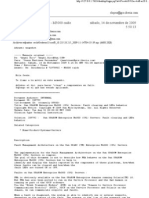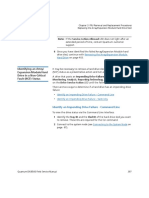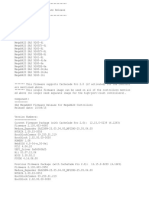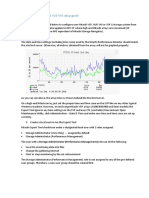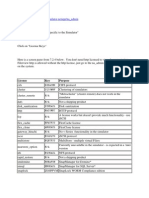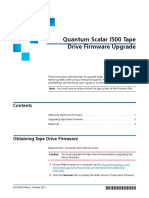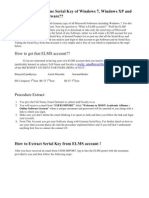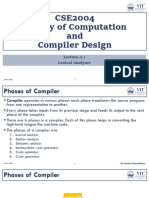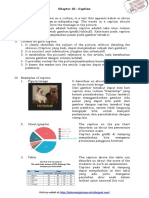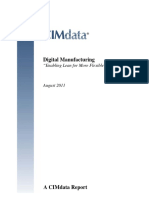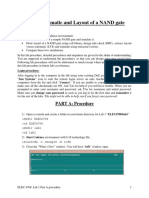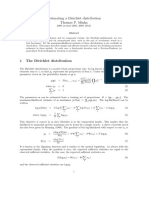0% found this document useful (0 votes)
106 views6 pagesScalar I40 and Scalar I80: Tape Drive Installation: Taking ESD Precautions
i40 Tape Drive Installation
Uploaded by
Damien PrudhommeCopyright
© © All Rights Reserved
We take content rights seriously. If you suspect this is your content, claim it here.
Available Formats
Download as PDF, TXT or read online on Scribd
0% found this document useful (0 votes)
106 views6 pagesScalar I40 and Scalar I80: Tape Drive Installation: Taking ESD Precautions
i40 Tape Drive Installation
Uploaded by
Damien PrudhommeCopyright
© © All Rights Reserved
We take content rights seriously. If you suspect this is your content, claim it here.
Available Formats
Download as PDF, TXT or read online on Scribd
/ 6