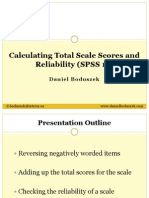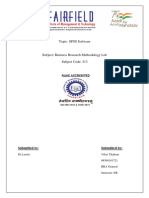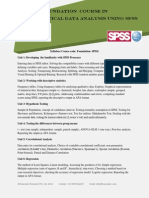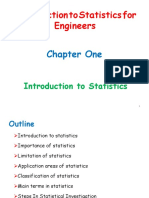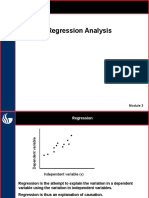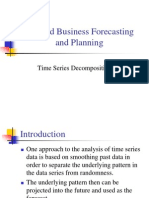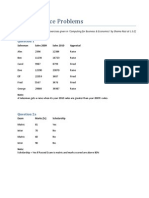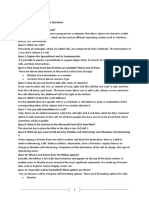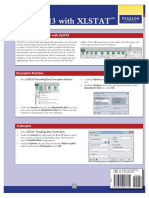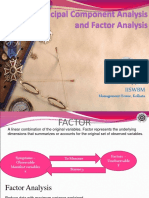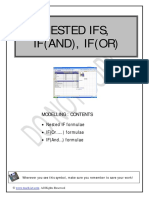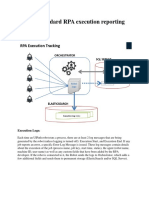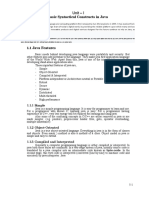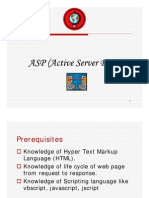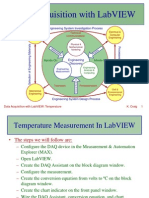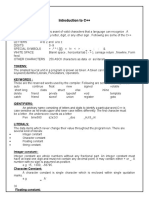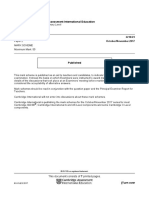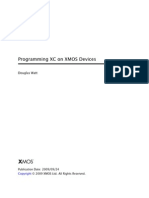0% found this document useful (0 votes)
270 views7 pagesCourse Content - Advance Excel & Macros PDF
Excel Gyan provides Excel and VBA training courses taught by industry experts to help professionals advance their skills. They offer both regular classroom and online training with courses ranging from 1 to 6 weeks. Their training covers topics like formulas, charts, pivot tables, macros, user forms, and more. They are located in Madhapur and Gachibowli, Hyderabad and provide placement assistance to trainees.
Uploaded by
UdayCopyright
© © All Rights Reserved
We take content rights seriously. If you suspect this is your content, claim it here.
Available Formats
Download as PDF, TXT or read online on Scribd
0% found this document useful (0 votes)
270 views7 pagesCourse Content - Advance Excel & Macros PDF
Excel Gyan provides Excel and VBA training courses taught by industry experts to help professionals advance their skills. They offer both regular classroom and online training with courses ranging from 1 to 6 weeks. Their training covers topics like formulas, charts, pivot tables, macros, user forms, and more. They are located in Madhapur and Gachibowli, Hyderabad and provide placement assistance to trainees.
Uploaded by
UdayCopyright
© © All Rights Reserved
We take content rights seriously. If you suspect this is your content, claim it here.
Available Formats
Download as PDF, TXT or read online on Scribd
/ 7