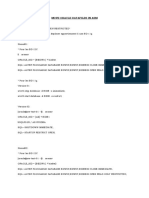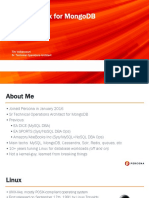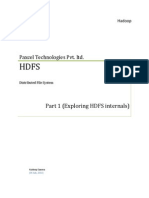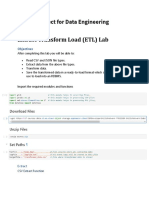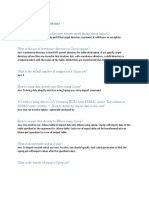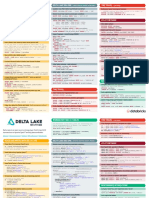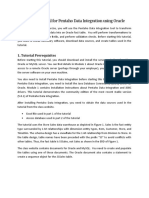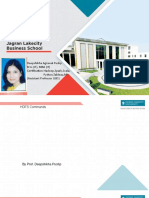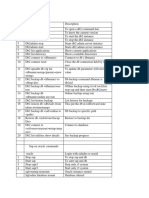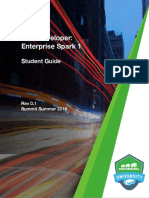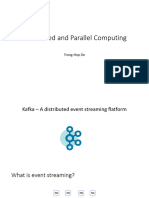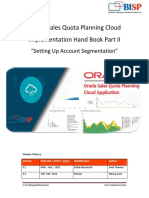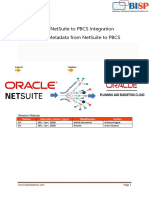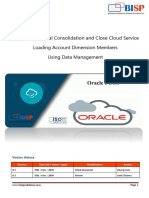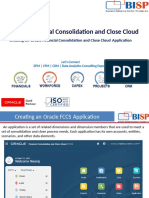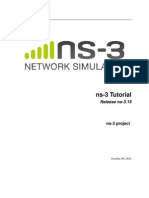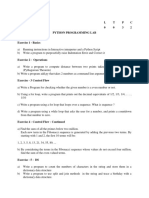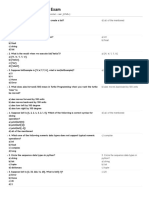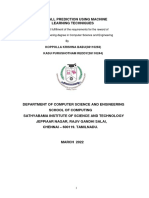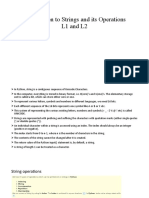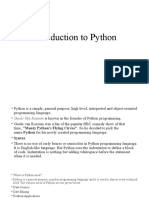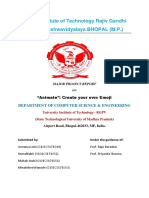Pykafka Integration with Python/Flask
Sno Date Modification Author Verified By
1 2019/07/31 Initial Document Nishtha Sumit Goyal
www.bispsolutions.com
�Table of Contents
Pykafka Integraion with Python/flask .................................................................................................................................... 3
Business Requirement ........................................................................................................................................................... 4
Solutions: ............................................................................................................................................................................... 4
Download java ....................................................................................................................................................................... 4
Connect to flask: .................................................................................................................................................................. 12
busdata1.py: ........................................................................................................................................................................ 12
index.html: ........................................................................................................................................................................... 13
Leaf.js: .................................................................................................................................................................................. 14
final output: ......................................................................................................................................................................... 15
www.bispsolutions.com
�Pykafka Integraion with Python/flask
PyKafka is a programmer-friendly Kafka client for Python. It includes Python implementations of
Kafka producers and consumers, which are optionally backed by a C extension, built on librdkafka.
PyKafka’s primary goal is to provide a similar level of abstraction to the JVM Kafka client using idioms
familiar to Python programmers and exposing the most Pythonic API possible..
www.bispsolutions.com
�Business Requirement
The main objective of this project is that to build a live map of London with real-time updates. We
will use apache kafka, javascript and python(flask Pykafk and json)
Solutions:
Note: In this document we explained step by step integration between Python/flask and kafka (to show
live map) using pykafka.
Steps :
Download java
We can download java from below URL-
Link: https://www.oracle.com/technetwork/java/javase/downloads/jdk8-downloads-2133151.html
www.bispsolutions.com
�Once java is downloaded need to install it..and set the path in environment variable that is present in
advance system settings.
a) Click on advance system settings.
b) Click on environment variables.
Click on environment variable, and then click on system variable and set the path of java
www.bispsolutions.com
�And in user variable click on path then edit button and set the java path.
www.bispsolutions.com
�Once the path is set now you can check the java version by enter the cmd
>> java – version in command prompt.
2) Download apache kafka by clicking on the below url.
https://www.apache.org/dyn/closer.cgi?path=/kafka/2.2.0/kafka_2.12-2.2.0.tgz
Once kafka has downloaded, unzip it
Open the command prompt and go to the directory where you unzip kafka folder
And hit the cmd
>>f:\kafka_2.12-2.2.0\bin\windows>kafka-topics.bat
Hit enter, if you get something like this.
www.bispsolutions.com
�Congrats you have successfully installed kafka in your windows.
www.bispsolutions.com
�We need to set the kafka path in enviroment variable for proper use of kafka server
How to start kafka in windows:
Step1: Go to the directory where kafka is installed.
Step2: make a folder called data
Step3:under data again create two folder kafka and the another one is zookeeper..we need to this folder for
storing logs
Step4: we need to modify the zookeeper path n zookeeper.py file
F:\kafka_2.12-2.2.0\config under this directory
dataDir=F:/kafka_2.12-2.2.0/data/zookeeper
# the port at which the clients will connect
clientPort=2181
# disable the per-ip limit on the number of connections since this is a non-production config
maxClientCnxns=0
www.bispsolutions.com
�Step5: need to modify the kafka server path
F:\kafka_2.12-2.2.0\config under server properties.
############################# Log Basics #############################
# A comma separated list of directories under which to store log files
log.dirs=F:/kafka_2.12-2.2.0/data/kafka
# The default number of log partitions per topic. More partitions allow greater
# parallelism for consumption, but this will also result in more files across
# the brokers.
num.partitions=1
zookeeper.connect=0.0.0.0:2181
Step6: need to start zookeeper server by entering the following cmd in cmd prompt
>>F:\kafka_2.12-2.2.0\bin\windows>zookeeper-server-start.bat ../../config/zookeeper.properties
If you see the following screen then your zookeeper server is up to running
Step7: Need to start kafka server by entering the following cmd in cmd prompt
>>F:\kafka_2.12-2.2.0\bin\windows>kafka-server-start.bat ../../config/server.properties.
If you see the following screen then your kafka server is up to running.
www.bispsolutions.com
�Step8: Need to create a topic by run the following cmd in cmd prompt
>>F:\kafka_2.12-2.2.0\bin\windows>kafka-topics.bat --zookeeper 0.0.0.0:2181 --topic test_topic --create --
partitions 1 -- replication-factor 1
Created topic test topic
Step9: start producer by entering the following cmd.
>>F:\kafka_2.12-2.2.0\bin\windows>kafka-console-producer.bat --broker-list localhost:9092 --topic
test_topic
>message1
>message2
>message3
Step10: Start a consumer by entering the following cmd.
>>F:\kafka_2.12-2.2.0\bin\windows>kafka-console-consumer.bat --bootstrap-server localhost:9092 --topic
test_topic --from-beginning
www.bispsolutions.com
�Connect to flask:
>>pip install pykafka
Here we are generating live bus location
So we need to generate a map api by hit the below url
https://account.mapbox.com/
once you successfully logged in. you see a access token in your map box dashboard copy it
busdata1.py:
from pykafka import KafkaClient
import json
from datetime import datetime
import uuid
import time
#READ COORDINATES FROM GEOJSON
input_file = open('bus1.json')
json_array = json.load(input_file)
coordinates = json_array['features'][0]['geometry']['coordinates']
#GENERATE UUID
def generate_uuid():
return uuid.uuid4()
www.bispsolutions.com
�#KAFKA PRODUCER
client = KafkaClient(hosts="localhost:9092")
topic = client.topics['geodata_final123']
producer = topic.get_sync_producer()
#CONSTRUCT MESSAGE AND SEND IT TO KAFKA
data = {}
data['busline'] = '00001'
def generate_checkpoint(coordinates):
i = 0
while i < len(coordinates):
data['key'] = data['busline'] + '_' + str(generate_uuid())
data['timestamp'] = str(datetime.utcnow())
data['latitude'] = coordinates[i][1]
data['longitude'] = coordinates[i][0]
message = json.dumps(data)
print(message)
producer.produce(message.encode('ascii'))
time.sleep(1)
#if bus reaches last coordinate, start from beginning
if i == len(coordinates)-1:
i = 0
else:
i += 1
generate_checkpoint(coordinates)
index.html:
<!DOCTYPE html>
<html>
<head>
<meta charset="utf-8">
<!-- LEAFLET -->
<link rel="stylesheet" href="https://unpkg.com/leaflet@1.4.0/dist/leaflet.css"
integrity="sha512-
puBpdR0798OZvTTbP4A8Ix/l+A4dHDD0DGqYW6RQ+9jxkRFclaxxQb/SJAWZfWAkuyeQUytO7+7N4QKrDh+drA=="
crossorigin=""/>
<script src="https://unpkg.com/leaflet@1.4.0/dist/leaflet.js"
integrity="sha512-
QVftwZFqvtRNi0ZyCtsznlKSWOStnDORoefr1enyq5mVL4tmKB3S/EnC3rRJcxCPavG10IcrVGSmPh6Qw5lwrg=="
crossorigin=""></script>
<!-- END LEAFLET -->
<title>London Live Map</title>
</head>
<body>
<h1>London Bus Live Map</h1>
<!-- LEAFLET -->
<div id="mapid" style = "width:900px; height:580px;"></div>
<script src="../static/leaf.js"></script>
<!-- END LEAFLET -->
</body>
</html>
www.bispsolutions.com
�Leaf.js:
var mymap = L.map('mapid').setView([51.505, -0.09], 13);
L.tileLayer('https://api.tiles.mapbox.com/v4/{id}/{z}/{x}/{y}.png?access_token={accessToken}', {
attribution: 'Map data © <a href="https://www.openstreetmap.org/">OpenStreetMap</a>
contributors, <a href="https://creativecommons.org/licenses/by-sa/2.0/">CC-BY-SA</a>, Imagery © <a
href="https://www.mapbox.com/">Mapbox</a>',
maxZoom: 18,
id: 'mapbox.streets',
accessToken:
'pk.eyJ1IjoibmlzaHRoYTAzIiwiYSI6ImNqeXBuZGxtdzBhdXczbm9mMHkyMHc4cGEifQ.LMOdABNaOv2m-phFTKjtUQ'
//ENTER YOUR ACCESS TOKEN HERE
}).addTo(mymap);
mapMarkers1 = [];
mapMarkers2 = [];
mapMarkers3 = [];
var source = new EventSource('/topic/TOPICNAME'); //ENTER YOUR TOPICNAME HERE
source.addEventListener('message', function(e){
console.log('Message');
obj = JSON.parse(e.data);
console.log(obj);
if(obj.busline == '00001') {
for (var i = 0; i < mapMarkers1.length; i++) {
mymap.removeLayer(mapMarkers1[i]);
}
marker1 = L.marker([obj.latitude, obj.longitude]).addTo(mymap);
mapMarkers1.push(marker1);
}
if(obj.busline == '00002') {
for (var i = 0; i < mapMarkers2.length; i++) {
mymap.removeLayer(mapMarkers2[i]);
}
marker2 = L.marker([obj.latitude, obj.longitude]).addTo(mymap);
mapMarkers2.push(marker2);
}
if(obj.busline == '00003') {
for (var i = 0; i < mapMarkers3.length; i++) {
mymap.removeLayer(mapMarkers3[i]);
}
marker3 = L.marker([obj.latitude, obj.longitude]).addTo(mymap);
mapMarkers3.push(marker3);
}
}, false);
www.bispsolutions.com
�final output:
www.bispsolutions.com