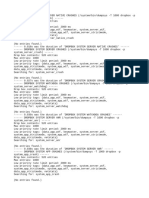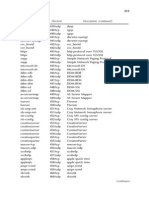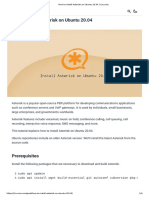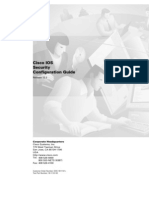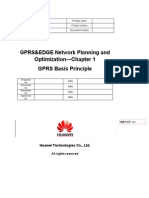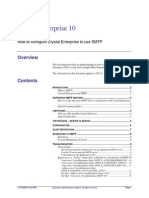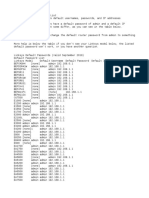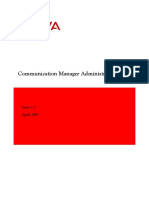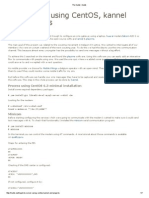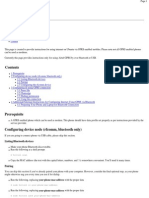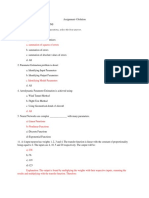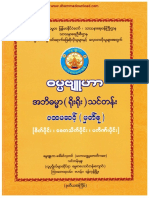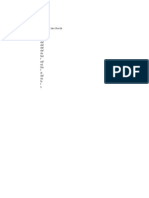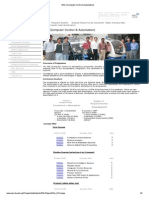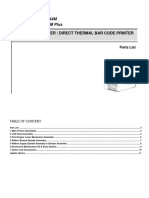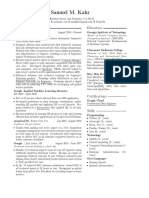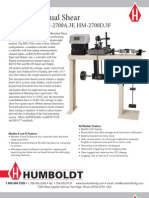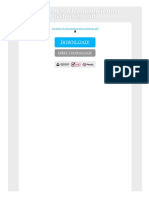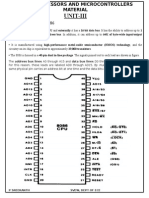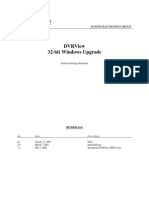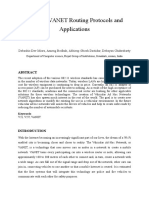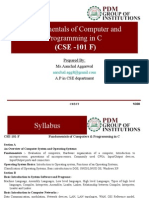100% found this document useful (1 vote)
843 views19 pagesHow To Install A Raspberry Pi SMS Server
This document provides instructions for setting up an SMS server on a Raspberry Pi using Playsms and SMS Server Tools 3. It includes steps for installing Raspbian, configuring the network, installing required software, and configuring the SMS gateway and server.
Uploaded by
kyawmoesoeCopyright
© © All Rights Reserved
We take content rights seriously. If you suspect this is your content, claim it here.
Available Formats
Download as PDF, TXT or read online on Scribd
100% found this document useful (1 vote)
843 views19 pagesHow To Install A Raspberry Pi SMS Server
This document provides instructions for setting up an SMS server on a Raspberry Pi using Playsms and SMS Server Tools 3. It includes steps for installing Raspbian, configuring the network, installing required software, and configuring the SMS gateway and server.
Uploaded by
kyawmoesoeCopyright
© © All Rights Reserved
We take content rights seriously. If you suspect this is your content, claim it here.
Available Formats
Download as PDF, TXT or read online on Scribd
/ 19