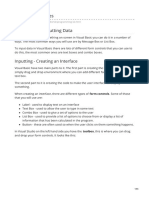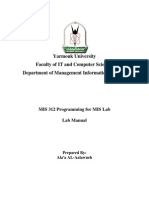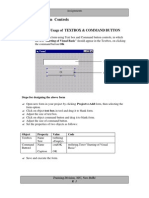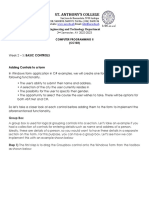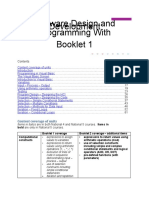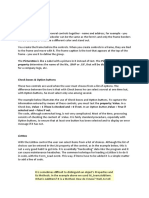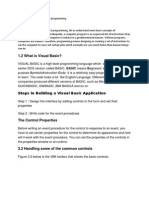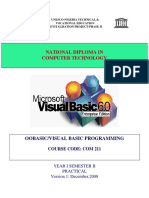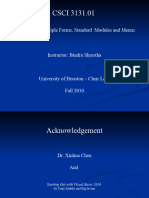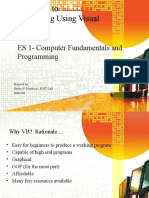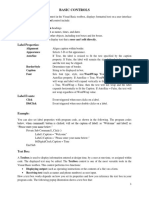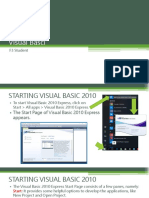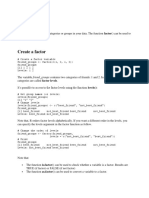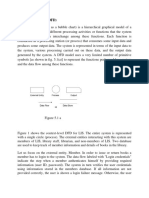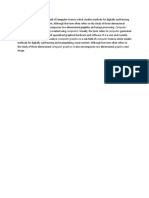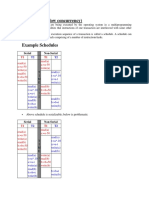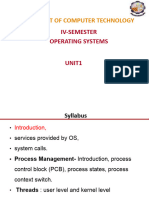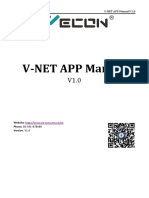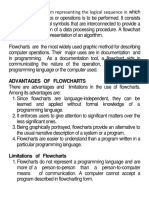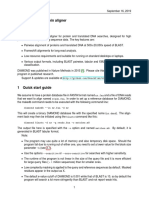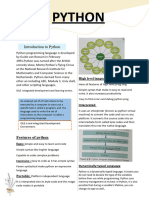0% found this document useful (0 votes)
125 views6 pagesExample Program 2 - Address Program: Interface
This document provides examples of outputting user input data from text boxes into message boxes and list boxes in a Visual Basic program. It demonstrates how to concatenate text and text box values to display an address in a message box. It also shows how to add name and email entries from text boxes to a list box and list view when a button is clicked, including using tabs and columns to better organize the output.
Uploaded by
Karthikeyan RamajayamCopyright
© © All Rights Reserved
We take content rights seriously. If you suspect this is your content, claim it here.
Available Formats
Download as DOCX, PDF, TXT or read online on Scribd
0% found this document useful (0 votes)
125 views6 pagesExample Program 2 - Address Program: Interface
This document provides examples of outputting user input data from text boxes into message boxes and list boxes in a Visual Basic program. It demonstrates how to concatenate text and text box values to display an address in a message box. It also shows how to add name and email entries from text boxes to a list box and list view when a button is clicked, including using tabs and columns to better organize the output.
Uploaded by
Karthikeyan RamajayamCopyright
© © All Rights Reserved
We take content rights seriously. If you suspect this is your content, claim it here.
Available Formats
Download as DOCX, PDF, TXT or read online on Scribd
/ 6