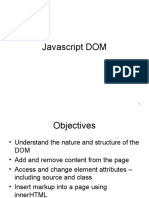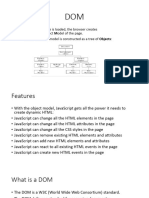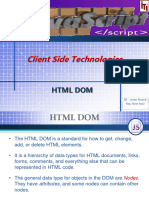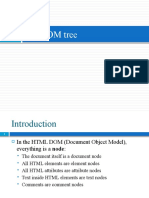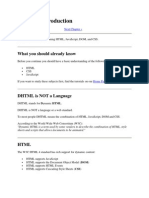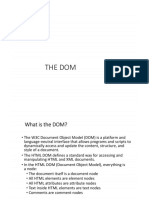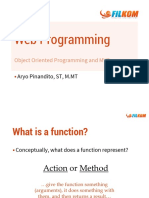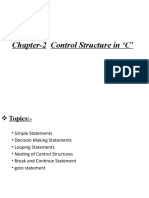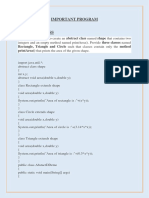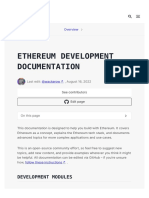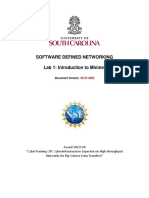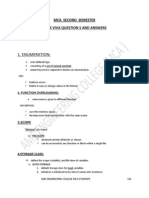0% found this document useful (0 votes)
50 views51 pagesPW-03 HTML DOM and Javascript
The document provides an overview of HTML, DOM, and CSS, covering basic HTML structure and tags, how the DOM represents and accesses HTML elements as objects, and how CSS can be used to specify styles and formatting for HTML elements through selectors, properties, and values. HTML defines the content and structure of web pages, DOM provides programmatic access to HTML elements, and CSS controls the presentation and layout of HTML documents. The document also discusses HTML5 doctype declaration, common HTML tags, accessing DOM nodes and attributes, and the different scopes of CSS rules.
Uploaded by
Andika NugrahaCopyright
© © All Rights Reserved
We take content rights seriously. If you suspect this is your content, claim it here.
Available Formats
Download as PDF, TXT or read online on Scribd
0% found this document useful (0 votes)
50 views51 pagesPW-03 HTML DOM and Javascript
The document provides an overview of HTML, DOM, and CSS, covering basic HTML structure and tags, how the DOM represents and accesses HTML elements as objects, and how CSS can be used to specify styles and formatting for HTML elements through selectors, properties, and values. HTML defines the content and structure of web pages, DOM provides programmatic access to HTML elements, and CSS controls the presentation and layout of HTML documents. The document also discusses HTML5 doctype declaration, common HTML tags, accessing DOM nodes and attributes, and the different scopes of CSS rules.
Uploaded by
Andika NugrahaCopyright
© © All Rights Reserved
We take content rights seriously. If you suspect this is your content, claim it here.
Available Formats
Download as PDF, TXT or read online on Scribd
/ 51