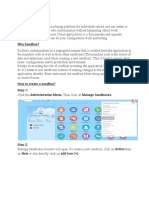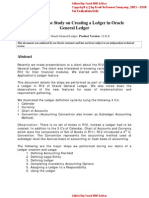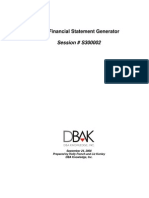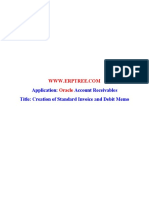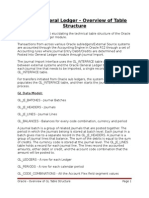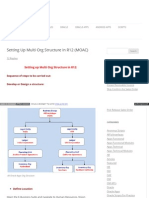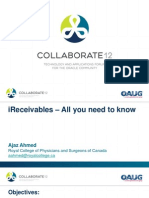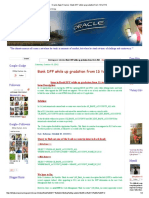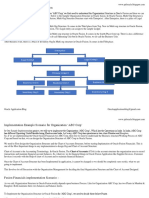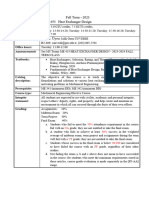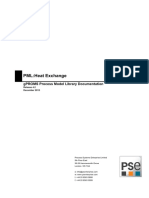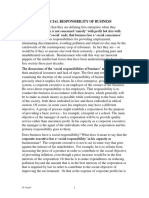Oracle
Apps R12
Multi Org
Business
Group
Structure
This Document is a step by step setup guide for the multi org business Bishnu Prasad
structure in oracle application R12 Choudhury
� www.learnoracle.in
Multi Org Access Control
Below is the MO Hierarchy
Business Group Legal Entity Operating Unit Inventory Organization
Business Group Setup
Below are the pre-setups required for Business Group
Define a Location
Navigate to Human Recourses Responsibility -> Work Structure -> Location
www.facebook.com/OracleAppsScm http://bpcblogsoracle.blogspot.com
� www.learnoracle.in
Enter Address Style, Address details, Timezone in Address Details Tab
In Shipping Details Tab, select all required business purposes for this location
Define the Business Group
Navigate to Human Recourses Responsibility -> Work Structure -> Organization -> Description
www.facebook.com/OracleAppsScm http://bpcblogsoracle.blogspot.com
� www.learnoracle.in
Select New
Enter the Business Group Name
Enter the location you have created
Select Internal in Internal or External field
Then Click Save
Enter Business Group in Name under Organization Classification
Check Enabled and the Save
www.facebook.com/OracleAppsScm http://bpcblogsoracle.blogspot.com
� www.learnoracle.in
Click on Others Button, select *Business Group Info option from the LOV
Click on the Business Group Info. Field, it will open the DFF
Fill All the details
www.facebook.com/OracleAppsScm http://bpcblogsoracle.blogspot.com
� www.learnoracle.in
Click Ok and then Save
Setup Legal Entity
Need to create below 2 Legal Entities
India LE
Singapore LE
Switch responsibility to General Ledger, Visions Operations (USA)
Navigate to Setup Financials Accounting Setup Manager Accounting Setups
Select Legal Entity Tab, the click on create Legal Entity
Enter the details
www.facebook.com/OracleAppsScm http://bpcblogsoracle.blogspot.com
� www.learnoracle.in
Select on Create New Address radio button for creating new address, else select an address from the
existing list
Fill the details in General Information
Then Click on Apply.
Again go to Legal Entity tab and click on Create Legal Entity to create Singapore LE
Create or Select from the list
Click on Apply
Confirmation message displays
www.facebook.com/OracleAppsScm http://bpcblogsoracle.blogspot.com
� www.learnoracle.in
Create Ledger
We have to create 2 ledgers here
Currency
Calendar
Chart of Account
Accounting Convention
In multi org structure we will follow the same calendar, currency and chart of accounts for the
companies. In the above scenario as we have the companies in 2 different countries we will have 2
different ledgers.
1. India Ledger
2. Singapore Ledger
Switch responsibility to General Ledger, Visions Operations (USA)
Navigate to Setup Financials Accounting Setup Manager Accounting Setups
Click on Create Accounting Setup
We have already created the legal entity, so we can move to next
www.facebook.com/OracleAppsScm http://bpcblogsoracle.blogspot.com
� www.learnoracle.in
Enter the Primary Ledger details
You can create your own Chart of Account, Calendar, Currency and Subledger Accounting Method or
you can use from the system.
Click Next
Click Finish
Create the Singapore Ledger Similarly
www.facebook.com/OracleAppsScm http://bpcblogsoracle.blogspot.com
� www.learnoracle.in
Create and Assign Operating Unit and Legal Entity
Switch responsibility to General Ledger, Visions Operations (USA)
Navigate to Setup Financials Accounting Setup Manager Accounting Setups
Enter the Ledger Name and Click Go
Click Update Accounting Option button
Click Add Legal Entity
Search for the India Legal Entity
Click on Apply button
Legal entity now attached
Click on the Update action for Ledger options and proceed next till finish.
www.facebook.com/OracleAppsScm http://bpcblogsoracle.blogspot.com
� www.learnoracle.in
www.facebook.com/OracleAppsScm http://bpcblogsoracle.blogspot.com
� www.learnoracle.in
After finish, operating unit option will be enabled
Adding Operating Unit to the Ledger
Click on the update button on the operating unit
Click on Add Operating Unit
Click Apply
www.facebook.com/OracleAppsScm http://bpcblogsoracle.blogspot.com
� www.learnoracle.in
Now Search the OU created
Click on Complete
Now complete all other ledger option
Click Complete
www.facebook.com/OracleAppsScm http://bpcblogsoracle.blogspot.com
� www.learnoracle.in
Similarly complete the ledger setup and Operating and LE assignment for both the operating Units
Create Inventory Organization
Navigate to Human Recourses Responsibility -> Work Structure -> Organization -> Description
www.facebook.com/OracleAppsScm http://bpcblogsoracle.blogspot.com
� www.learnoracle.in
Click on Others and select Accounting information
Click Ok, then Yes for the Save pop up.
Now Click others again and select Inventory Information
Enter details in the Inventory Tab
www.facebook.com/OracleAppsScm http://bpcblogsoracle.blogspot.com
� www.learnoracle.in
Enter the details in the costing tab
www.facebook.com/OracleAppsScm http://bpcblogsoracle.blogspot.com
� www.learnoracle.in
Enter the details in Revision, LOT, Serial And LPN tab
www.facebook.com/OracleAppsScm http://bpcblogsoracle.blogspot.com
� www.learnoracle.in
Enter the details in ATP, Pick, Item Sourcing tab
www.facebook.com/OracleAppsScm http://bpcblogsoracle.blogspot.com
� www.learnoracle.in
Enter the details in the Inter-org informations tab
www.facebook.com/OracleAppsScm http://bpcblogsoracle.blogspot.com
� www.learnoracle.in
Enter the details in the Other Accounts tab
www.facebook.com/OracleAppsScm http://bpcblogsoracle.blogspot.com
� www.learnoracle.in
Click on SAVE
Click OK
Create the other Inventory orgs for Kolkata and Singapore similary
Run the required programs to get access to all created OUs and Multi org
structure
Run the Replicate Seed Data conc program to get access to the Operating Units created
www.facebook.com/OracleAppsScm http://bpcblogsoracle.blogspot.com
� www.learnoracle.in
Submit this program for all the Operating Units created
*Note: If the program not exists in Human Resource responsibility, try to look in System
Administrator
Run the Multi-Org Setup Validation Report
www.facebook.com/OracleAppsScm http://bpcblogsoracle.blogspot.com
� www.learnoracle.in
Multi Org Access Control
This special feature of R12 allows users to submit or access data of multi operating usint using one
responsibility.
Pre-requisites for this is to create a security profile and attach the required operating units under
that
Navigate to Human resource responsibility
Security Profile
Define the profile option and attach both the operating units
There are 4 ways you can control the security profile
View All organizations (no security)
Secure organizations by organization hierarchy and/or organization list
Secure organization by single operating unit
Secure organizations by operating units and inventory organizations
www.facebook.com/OracleAppsScm http://bpcblogsoracle.blogspot.com
� www.learnoracle.in
Submit the Security List Maintenance concurrent program to activate the created security profile
Now create a new responsibility and user, assign the Multi org profile option to the responsibility
and the responsibility to the user
Create Responsibility
Navigate to the System Administrator
www.facebook.com/OracleAppsScm http://bpcblogsoracle.blogspot.com
� www.learnoracle.in
Security Responsibility Define
Create User
Navigate to the System Administrator
Security User Define
www.facebook.com/OracleAppsScm http://bpcblogsoracle.blogspot.com
� www.learnoracle.in
Assign the responsibility
Set the profile
Navigate to the System Administrator
Profile System
www.facebook.com/OracleAppsScm http://bpcblogsoracle.blogspot.com
� www.learnoracle.in
www.facebook.com/OracleAppsScm http://bpcblogsoracle.blogspot.com