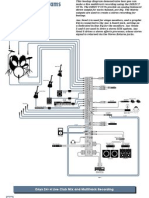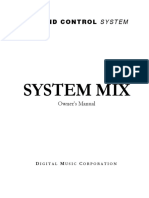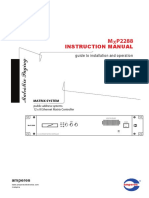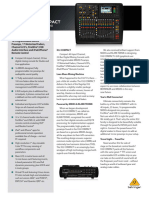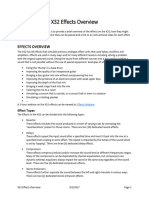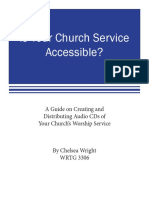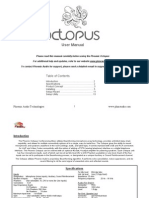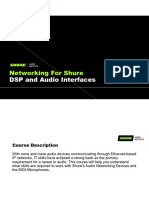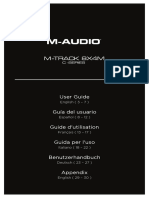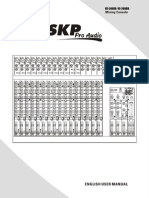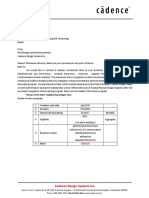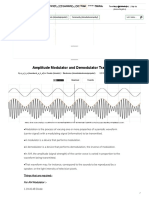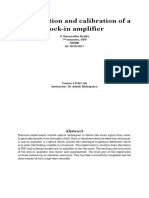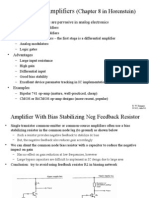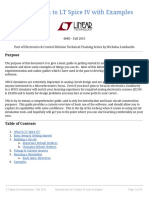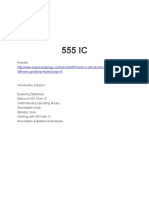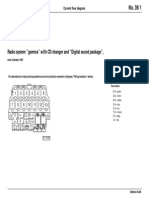0% found this document useful (0 votes)
17K views2 pagesX32 Matrix Setup Guide: Step 1: Assign The Matrix Mix To An Output
This document provides instructions for setting up and using a matrix mix on an X32 mixer. It outlines 6 steps: 1) Assign the matrix mix to an output, 2) Activate delay if needed, 3) Route the main mix to the matrix, 4) Use buses to create a custom mix, 5) Bring the matrix fader up, and 6) Add EQ and compression if needed. It also provides a bonus section on how to record the matrix mix using the X32's USB recorder.
Uploaded by
Gustavo De SantisCopyright
© © All Rights Reserved
We take content rights seriously. If you suspect this is your content, claim it here.
Available Formats
Download as PDF, TXT or read online on Scribd
0% found this document useful (0 votes)
17K views2 pagesX32 Matrix Setup Guide: Step 1: Assign The Matrix Mix To An Output
This document provides instructions for setting up and using a matrix mix on an X32 mixer. It outlines 6 steps: 1) Assign the matrix mix to an output, 2) Activate delay if needed, 3) Route the main mix to the matrix, 4) Use buses to create a custom mix, 5) Bring the matrix fader up, and 6) Add EQ and compression if needed. It also provides a bonus section on how to record the matrix mix using the X32's USB recorder.
Uploaded by
Gustavo De SantisCopyright
© © All Rights Reserved
We take content rights seriously. If you suspect this is your content, claim it here.
Available Formats
Download as PDF, TXT or read online on Scribd
/ 2