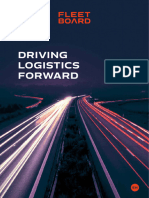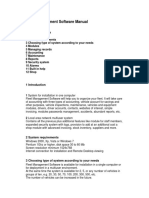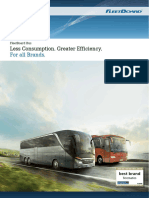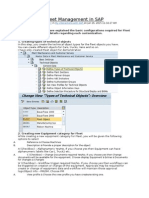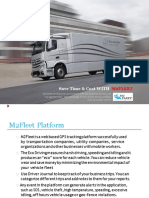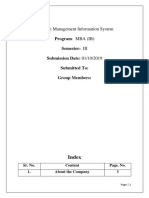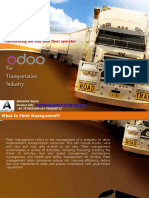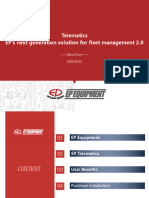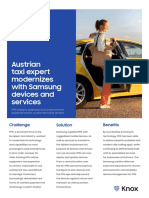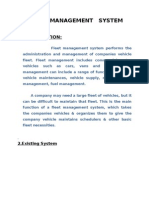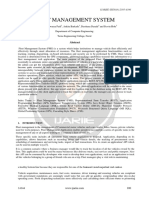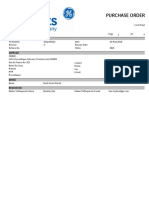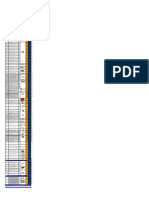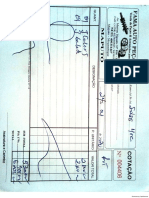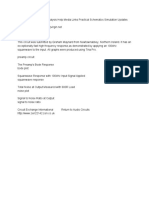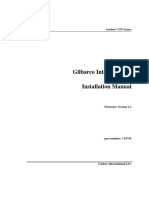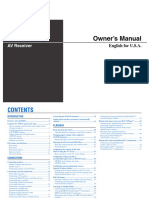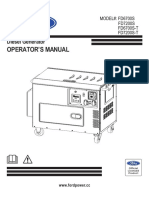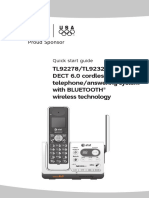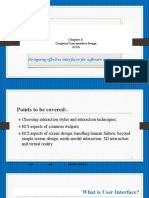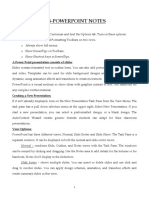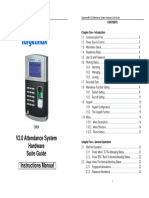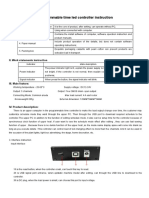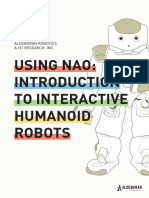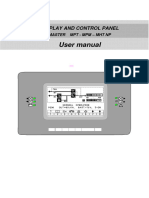0% found this document useful (0 votes)
123 views26 pagesFM Professional User Guide
This document provides an overview and getting started guide for Fleet Manager Professional software. It describes how to install the software, log in, and register the application. It then outlines the main interface components like the menu, toolbar, map viewer, and active vehicles window. Finally, it provides instructions for customizing settings, downloading initial vehicle and driver data, and analyzing trip events.
Uploaded by
Filimone ThumboCopyright
© © All Rights Reserved
We take content rights seriously. If you suspect this is your content, claim it here.
Available Formats
Download as PDF, TXT or read online on Scribd
0% found this document useful (0 votes)
123 views26 pagesFM Professional User Guide
This document provides an overview and getting started guide for Fleet Manager Professional software. It describes how to install the software, log in, and register the application. It then outlines the main interface components like the menu, toolbar, map viewer, and active vehicles window. Finally, it provides instructions for customizing settings, downloading initial vehicle and driver data, and analyzing trip events.
Uploaded by
Filimone ThumboCopyright
© © All Rights Reserved
We take content rights seriously. If you suspect this is your content, claim it here.
Available Formats
Download as PDF, TXT or read online on Scribd
/ 26