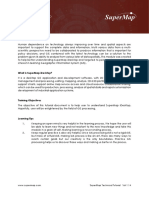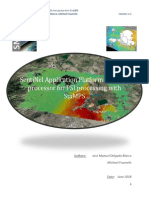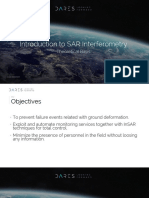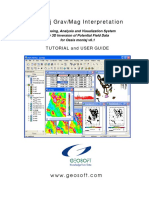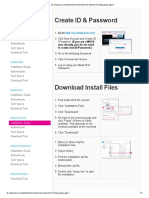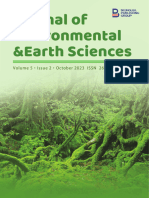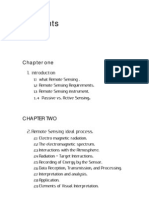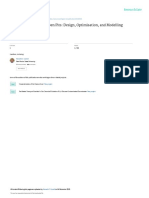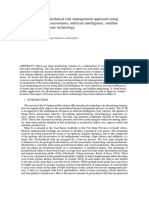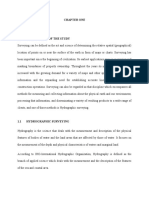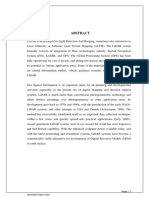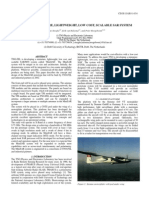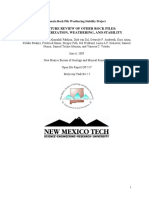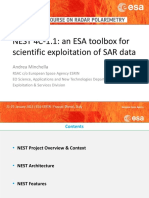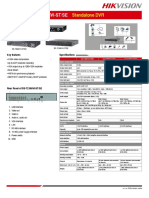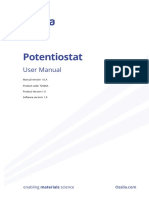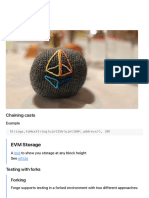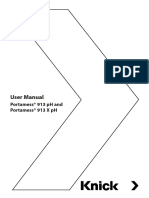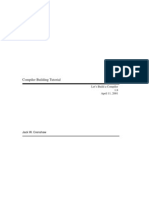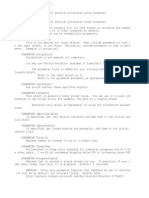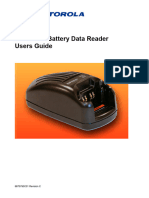0% found this document useful (0 votes)
298 views100 pagesDEM Processing with NEST Guide
The document provides an overview of using the NEST software to generate a digital elevation model (DEM) over Mount Etna volcano in Sicily, Italy using radar imagery from the ERS-1 and ERS-2 satellites. The main processing steps include opening and inspecting the ERS complex products, evaluating the baseline, creating a project, subsetting the products, applying precise orbits from Delft, co-registering the subsets, generating an interferogram, and phase unwrapping to produce the DEM. The full dataset and processing results are available online for users to download and work through the example processing.
Uploaded by
Adito MaulanaCopyright
© © All Rights Reserved
We take content rights seriously. If you suspect this is your content, claim it here.
Available Formats
Download as PDF, TXT or read online on Scribd
0% found this document useful (0 votes)
298 views100 pagesDEM Processing with NEST Guide
The document provides an overview of using the NEST software to generate a digital elevation model (DEM) over Mount Etna volcano in Sicily, Italy using radar imagery from the ERS-1 and ERS-2 satellites. The main processing steps include opening and inspecting the ERS complex products, evaluating the baseline, creating a project, subsetting the products, applying precise orbits from Delft, co-registering the subsets, generating an interferogram, and phase unwrapping to produce the DEM. The full dataset and processing results are available online for users to download and work through the example processing.
Uploaded by
Adito MaulanaCopyright
© © All Rights Reserved
We take content rights seriously. If you suspect this is your content, claim it here.
Available Formats
Download as PDF, TXT or read online on Scribd
/ 100