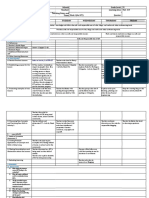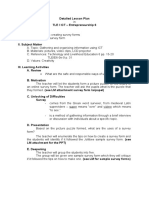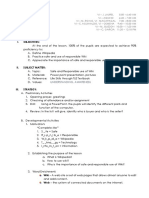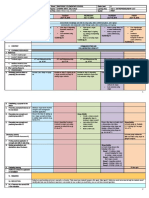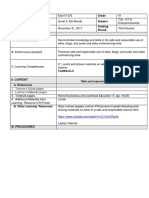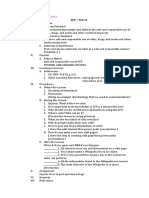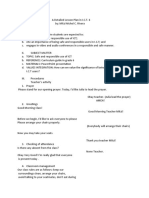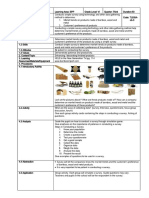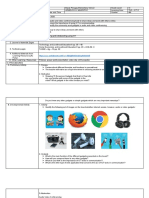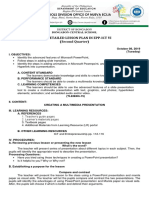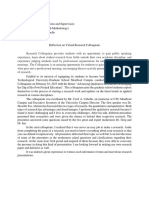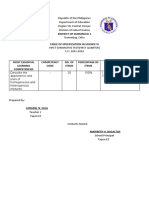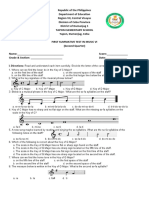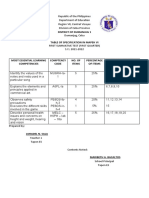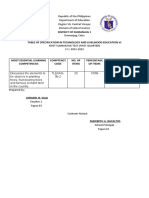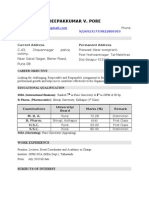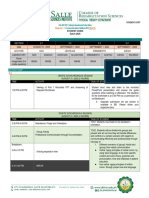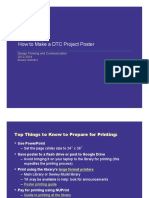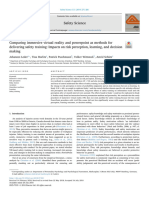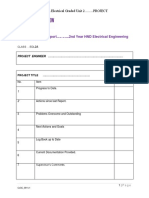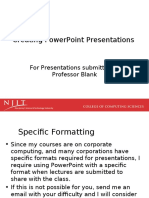80% found this document useful (10 votes)
4K views5 pagesCot (Tle6) Creating Multimedia Presentation
The document outlines a lesson plan for a 6th grade class on advanced features in Microsoft PowerPoint, including slide transitions, animations, and embedding audio and video. It details the objectives, standards, competencies, content, resources, and procedures for the lesson. The procedures include reviewing concepts, comparing presentation methods, demonstrating features, developing mastery through group projects, and assessment rubrics.
Uploaded by
Dell Nebril SalaCopyright
© © All Rights Reserved
We take content rights seriously. If you suspect this is your content, claim it here.
Available Formats
Download as DOCX, PDF, TXT or read online on Scribd
80% found this document useful (10 votes)
4K views5 pagesCot (Tle6) Creating Multimedia Presentation
The document outlines a lesson plan for a 6th grade class on advanced features in Microsoft PowerPoint, including slide transitions, animations, and embedding audio and video. It details the objectives, standards, competencies, content, resources, and procedures for the lesson. The procedures include reviewing concepts, comparing presentation methods, demonstrating features, developing mastery through group projects, and assessment rubrics.
Uploaded by
Dell Nebril SalaCopyright
© © All Rights Reserved
We take content rights seriously. If you suspect this is your content, claim it here.
Available Formats
Download as DOCX, PDF, TXT or read online on Scribd
/ 5