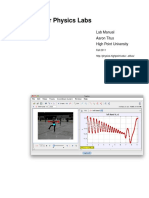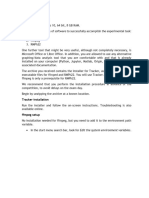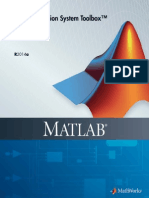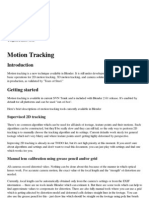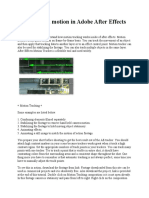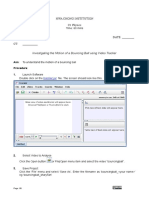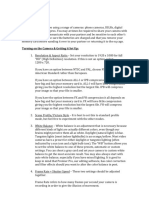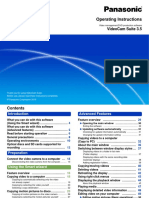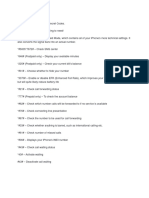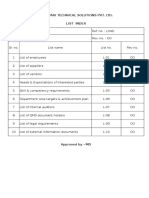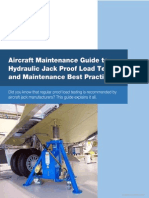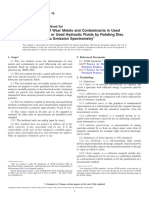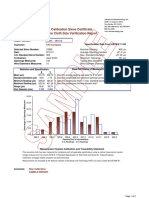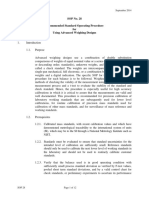TRACKER Cheat Sheet for Mac!
!
In this class, students will be expected to perform video analysis and data extraction using
the open source software known as Tracker. This document includes a walk through of some
basic operations necessary to successfully upload and analyze a video file using this free
software.!
!
Overview of Objectives:!
1. Opening a Video!
2. Selecting Frames of Interest!
3. Setting the Calibration Scale!
4. Setting the Coordinate Axes and Origin!
5. Tracking an Object!
6. Plotting and Exporting Data!
!
Opening a Video!
!
The first step to begin the process is to load a video file into Tracker for analysis. First, click
the “Open Video” button ( ) located in the top left-hand corner. Now, find and select the video
file that you would like to analyze. Your video should now appear in the main frame of the
program ready for analysis.!
!
!
Selecting Frames of Interest!
!
In most cases, you will only want to analyze a portion of your uploaded video. For example, if
you wanted to analyze the motion of a falling object, you might only want to analyze the frames
beginning after the object was dropped and just before it hits the
ground. To select the desired frames, click on the “Clip Settings”
button ( ) which will bring up a window for inputing the desired
start and end frame for analysis. To figure out what frames you
should input as the start and end frames, simply slide the progress
bar of the video until you find the part of the clip you would like to
analyze. As seen below, the frame number is displayed in red on
the far left-hand side of the progress bar.!
!
!
!
!
If this was the location on the progress bar where I wanted to start my video analysis, I would
then input “132” into the “Start Frame” cell. Then, find the desired end frame, and enter the
corresponding red number into the “End Frame” cell. If you have chosen more frames than you
have the time or energy to analyze, you can always increase the step size to skip frames,
therefore decreasing the total number of frames for which you will track the object.!
!
� Setting the Calibration Scale!
!
Before tracking the object in order to create a data plot, you must give the software a scale
for measuring distance. To do this, when recording your video, you must have a known unit of
length in the frame in the same 2D plane as the motion of the object. For example, if you are
rolling a ball down an inclined plane , the ruler is essentially in the same plane as the ball’s
motion, so it is ideal to use for calibration. If not, just make sure you have some known unit of
length in the video frame as close as possible to the object’s plane of motion.!
!
To perform the calibration, begin by clicking on the “Show Calibration” button ( ) and
select the “Calibration Stick” option. A small blue line will appear on the frame which you will
drag and maneuver on top of the ruler (or whatever you are
using for scale in your video) to a known length. Then, you
must assign a length to the blue line. For example, in the
image below the blue line has been stretched from the 10
cm. line to the 20 cm. line representing a length of 10
centimeters (or 0.10 meters). If you’d like to change the
color of the calibration stick in order to see it better, click
the stick while holding control and select the “Color” option.!
!
!
!
!
!
!
!
!
!
!
!
!
!
!
!
!
!
Setting the Coordinate Axes
and Origin!
!
Now that the video has been calibrated to scale,
we must set the coordinate axes. To do so, click the
“Show Coordinate Axes” button ( ) and a large set
of pink crosshairs will appear. In most cases, it is
wise to place the origin in the middle of the object on
the starting frame for analysis. It also may be helpful
to rotate the axis so that one of the axes is aligned
with the direction of the object’s motion.!
� Tracking an Object!
!
At this point, everything should be ready to track the object of interest in the video. To start off,
click the “Create” button ( ) and select the “Point Mass” option. Now, hold down the “Shift”
key and click on the center of the object. This will log the first data point and move onto the next
frame. Hold down “Shift” key again and click the center of the ball (now displaced from its
previous position). Continue this process until you have clicked through all the frames of interest
you selected earlier.!
!
!
Plotting and Exporting Data!
!
!
While you are clicking through all the frames of your video,
each click creates a data point that appears on the graph and
table to the far right of the window. The default displayed data
represents the position of the object as a function of time, and
can be changed to display a number of different parameters on
either axis by simply clicking on the axis title (in this case,
either x or t) which brings up a list of all parameters able to be
plotted.!
!
!
To export your data into a spreadsheet, a very easy method is
to simply highlight the portion of the data you would like to
export, then select Edit > Copy Selected Cells > Full Precision.
Now you can paste this data into your spreadsheet software of
choice.!
!
!
!
!
!
!
!