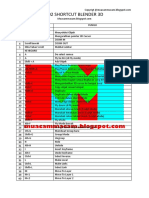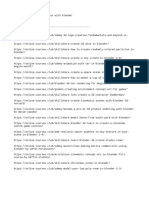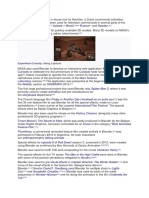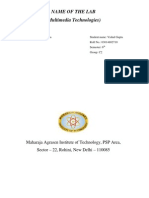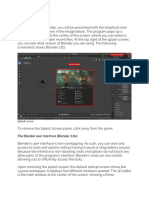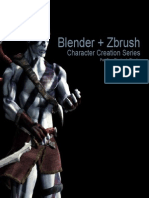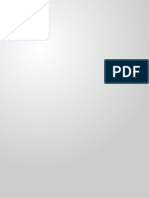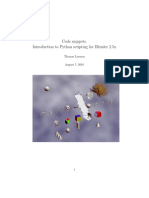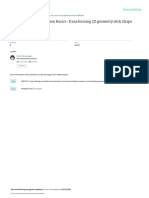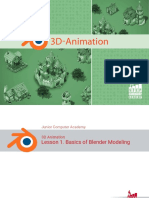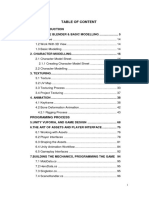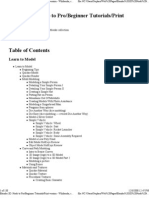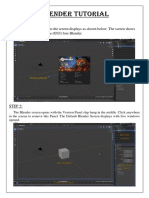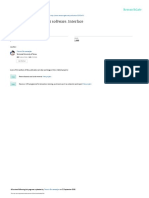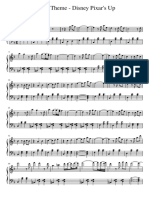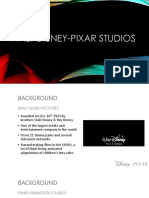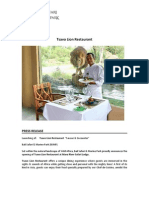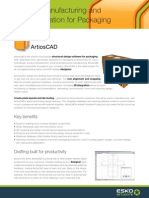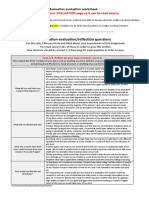0% found this document useful (0 votes)
332 views35 pagesBlender Tutorial
This document discusses using shape keys in Blender to animate 3D geometry. It begins with an introduction to shape keys and the different types. The tutorial then demonstrates transforming a cube into a staircase structure using shape keys over multiple frames. Key frames are set at the beginning and end of the animation to deform the geometry from one shape to another. Playing the animation back shows the smooth transition between the cube and finished staircase model. Shape keys allow complex deformations of 3D objects to be achieved through animation in Blender.
Uploaded by
MarselCopyright
© © All Rights Reserved
We take content rights seriously. If you suspect this is your content, claim it here.
Available Formats
Download as PDF, TXT or read online on Scribd
0% found this document useful (0 votes)
332 views35 pagesBlender Tutorial
This document discusses using shape keys in Blender to animate 3D geometry. It begins with an introduction to shape keys and the different types. The tutorial then demonstrates transforming a cube into a staircase structure using shape keys over multiple frames. Key frames are set at the beginning and end of the animation to deform the geometry from one shape to another. Playing the animation back shows the smooth transition between the cube and finished staircase model. Shape keys allow complex deformations of 3D objects to be achieved through animation in Blender.
Uploaded by
MarselCopyright
© © All Rights Reserved
We take content rights seriously. If you suspect this is your content, claim it here.
Available Formats
Download as PDF, TXT or read online on Scribd
/ 35