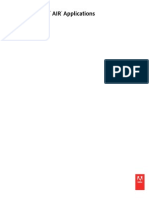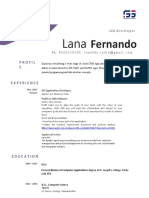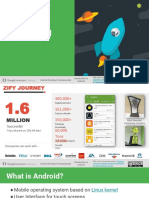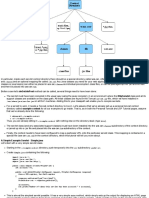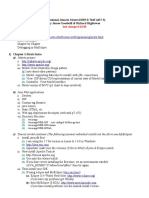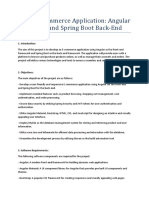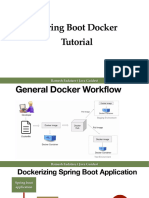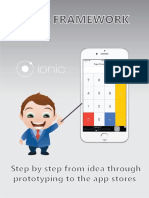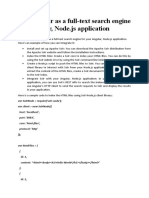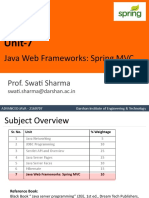0% found this document useful (0 votes)
187 views2 pagesAndroid ConstraintLayout Guide
ConstraintLayout allows for complex layouts with a flat view hierarchy unlike RelativeLayout. It uses constraints between views and the parent layout to position views, where each view needs at least one horizontal and vertical constraint. To use ConstraintLayout, add the repository to build.gradle and include the ConstraintLayout dependency.
Uploaded by
Ashutosh BandyopadhyayCopyright
© © All Rights Reserved
We take content rights seriously. If you suspect this is your content, claim it here.
Available Formats
Download as DOCX, PDF, TXT or read online on Scribd
0% found this document useful (0 votes)
187 views2 pagesAndroid ConstraintLayout Guide
ConstraintLayout allows for complex layouts with a flat view hierarchy unlike RelativeLayout. It uses constraints between views and the parent layout to position views, where each view needs at least one horizontal and vertical constraint. To use ConstraintLayout, add the repository to build.gradle and include the ConstraintLayout dependency.
Uploaded by
Ashutosh BandyopadhyayCopyright
© © All Rights Reserved
We take content rights seriously. If you suspect this is your content, claim it here.
Available Formats
Download as DOCX, PDF, TXT or read online on Scribd
/ 2