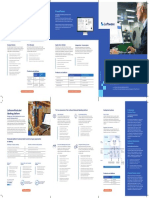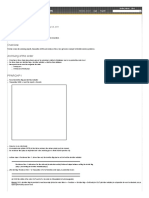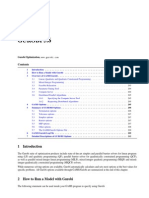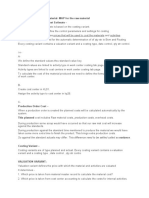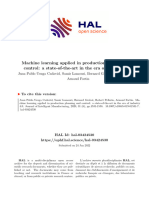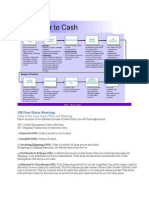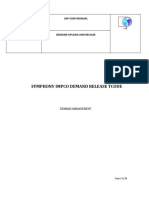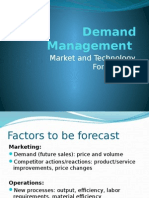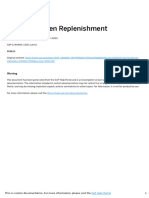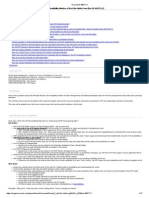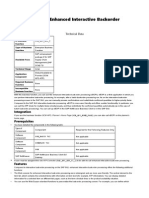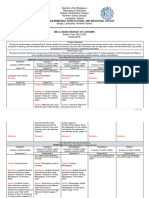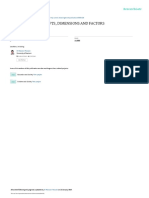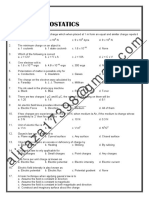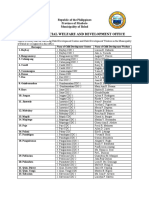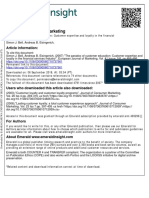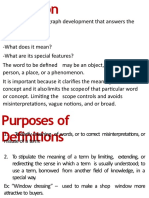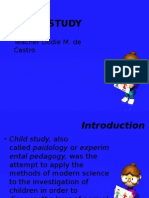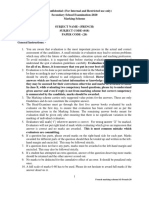0% found this document useful (0 votes)
142 views31 pagesFactory Management System: A Complete Guide
DISCLAIMER OF WARRANTIES AND LIMITATION OF LIABILITIES BLUESCOPE LYSAGHT LANKA (PVT) LTD. ("BSL") RESERVES ALL RIGHTS IN THE PROGRAM AS DELIVERED. NEITHER BSL, ANY MEMBER of BSL, NOR ANY PERSON ACTING on BEHALF of ANY of THEM MAKES ANY WARRANTY OR REPRESENTATION WHATSOEVER, EXPRESS OR
Uploaded by
Brinthapan ParathanCopyright
© Attribution Non-Commercial (BY-NC)
We take content rights seriously. If you suspect this is your content, claim it here.
Available Formats
Download as PDF, TXT or read online on Scribd
0% found this document useful (0 votes)
142 views31 pagesFactory Management System: A Complete Guide
DISCLAIMER OF WARRANTIES AND LIMITATION OF LIABILITIES BLUESCOPE LYSAGHT LANKA (PVT) LTD. ("BSL") RESERVES ALL RIGHTS IN THE PROGRAM AS DELIVERED. NEITHER BSL, ANY MEMBER of BSL, NOR ANY PERSON ACTING on BEHALF of ANY of THEM MAKES ANY WARRANTY OR REPRESENTATION WHATSOEVER, EXPRESS OR
Uploaded by
Brinthapan ParathanCopyright
© Attribution Non-Commercial (BY-NC)
We take content rights seriously. If you suspect this is your content, claim it here.
Available Formats
Download as PDF, TXT or read online on Scribd
/ 31