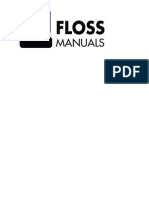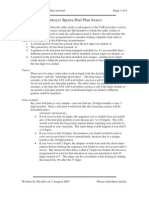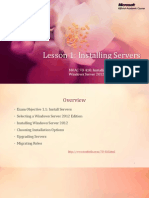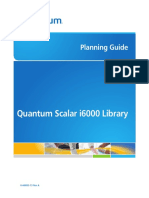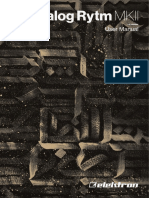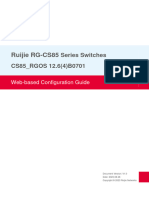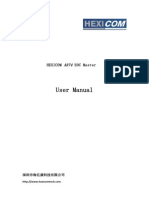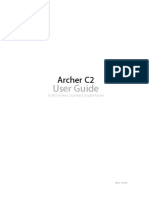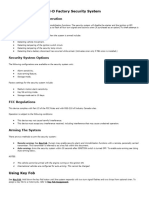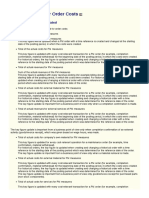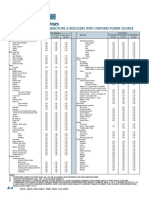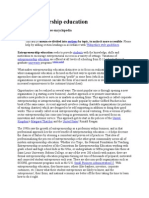Richer Link Technology Co.
,Ltd
Email:darren@richerlink.com
Http://www.richerlink.com
EoC Master User Guide
V1.0
1
� Richer Link Technology Co.,Ltd
Email:darren@richerlink.com
Http://www.richerlink.com
CONTENT
CONTENT ...................................................................................................................................................... 2
MASTER MANAGEMENT.......................................................................................................................... 3
1 SUMMARY.................................................................................................................................................. 3
2 LOGIN WEB ............................................................................................................................................... 3
2.1 LOGIN......................................................................................................................................................... 3
2.2 TIMEOUT HANDLING ................................................................................................................................ 3
2.3 EXIT ........................................................................................................................................................... 4
3 WEB MANAGEMENT .............................................................................................................................. 4
3.1 WEB SUMMARY ........................................................................................................................................ 4
3.2 STATUS ....................................................................................................................................................... 4
3.2.1 DEVICE INFO ............................................................................................................................................ 4
3.2.2 WAN INFO ............................................................................................................................................... 5
3.2.3 LAN INFO ................................................................................................................................................. 5
3.3 NETWORK .................................................................................................................................................. 6
3.3.1 WAN ........................................................................................................................................................ 6
3.3.2 LAN ......................................................................................................................................................... 7
3.4 MANAGEMENT........................................................................................................................................... 7
3.4.1 USER INFO ............................................................................................................................................... 8
3.4.2 REBOOT AND RESTORE ........................................................................................................................... 8
3.4.3 UPGRADE MANAGEMENT ........................................................................................................................ 9
3.4.3.1 Upgrade Master .................................................................................................................................... 9
3.4.3.2 Export Config ....................................................................................................................................... 9
3.4.3.3 Upgrade Config .................................................................................................................................... 9
3.5 EOC MANAGEMENT ............................................................................................................................... 10
3.5.1 EOC SLAVE LIST ................................................................................................................................... 10
3.5.1.1 Gateway Slave Management .............................................................................................................. 11
3.5.1.2 switch Slave Management .................................................................................................................. 16
3.5.2 EOC GLOBAL CONFIGURATION ............................................................................................................. 20
3.5.3 EOC MODULE CONFIGURATION ............................................................................................................ 21
3.5.4 EOC UPGRADE SET ............................................................................................................................... 21
3.5.4.1 Upgrade CNU EOC Module configuration ........................................................................................ 22
3.5.4.2 Upgrade Master EOC Module configuration ..................................................................................... 23
3.5.4.3 Upgrade CNU Gateway Configuration .............................................................................................. 24
2
� Richer Link Technology Co.,Ltd
Email:darren@richerlink.com
Http://www.richerlink.com
Master Management
1 Summary
This chapter mainly introduces how to set up and manage the Web with EoC Master and Slave, including the
following:
System Parameter: set the management IP address related parameters.
Maintenance: Master restart, backup, restore the factory configuration, software upgrades, user account
management, and other operations.
Slave Management: Slave search, configuration, upgrade and restart, restore factory Settings, the template
configuration and application and so on.
2 Login WEB
2.1 Login
The default IP address of the EoC Master is 192.168.1.254, to connect the EoC Master, first the IP address
of PC is configured to the same network segment, and then correct type http://192.168.1.254 in the browser's
address bar, then click <Enter>, will see the following dialog:
Figure 1-1 The Log In dialog box
Enter the user in the specified user name input box:admin
Enter the password in the specified password input box (EoC is the default password for the admin),Click
"ok" button, enter the WEB management EoC Master home page.
2.2 Timeout Handling
When you have not operation of the Web page for more than 5 minutes, then the system will cancel the login
(but the configuration changes made by remains in the Web configuration page), if you want to continue to
operate, you must Re-login.
3
� Richer Link Technology Co.,Ltd
Email:darren@richerlink.com
Http://www.richerlink.com
2.3 Exit
Click on the upper right corner of the blue font "Exit", quit the Web Settings page after confirmation.
3 WEB Management
3.1 WEB Summary
After a successful login, Web Settings page. EoC tip to provide Web page for the navigation bar, next above
for the configuration area. Click on the links in the navigation bar, or TAB in the configuration area, can display
the corresponding function configuration page, as shown.
Figure 1-2 Web home page
3.2 Status
3.2.1 Device Info
Select menu "Status - > Device info", will show the device information such as model, version, as shown in
figure:
4
� Richer Link Technology Co.,Ltd
Email:darren@richerlink.com
Http://www.richerlink.com
Figure 1-3 system information
Device Model: product model.
Device ID: system object ID for the device the SNMP management company of OID node ID.
Hardware Version: the current use of hardware version information.
Software Version: software release version number.
3.2.2 WAN Info
Select menu "Status - >Wan Info", can see the WAN connection information , default is 1 the Internet switch
connection, generally do not need to configure the WAN connection.
Figure 1-4 Wan Connection Info
3.2.3 Lan Info
Select menu "Status - > Lan Info", you can check management IP , Lan link status, Interface packet statistics:
5
� Richer Link Technology Co.,Ltd
Email:darren@richerlink.com
Http://www.richerlink.com
Figure 1-5 user side information
3.3 Network
Select menu "Network", can configure Wan and Lan address configuration:
Figure 1-6 network configuration
3.3.1 WAN
Select menu“Network->Wan”, in this page you can configure 1 or more WAN connection, generally don't
need to configure, keep the default 1 the Internet switch connection.
6
� Richer Link Technology Co.,Ltd
Email:darren@richerlink.com
Http://www.richerlink.com
Figure 1-7 broadband configuration
3.3.2 LAN
Select menu"Network->Lan", in this page, you can configure the management IP, the diagram below:
Figure 1-8 management IP configuration
3.4 Management
Select menu "Management", for user management, equipment to restart and recovery factory operation:
7
� Richer Link Technology Co.,Ltd
Email:darren@richerlink.com
Http://www.richerlink.com
Figure 1-9 system management
3.4.1 User Info
Select menu "Management- > User Info", will display the current user, you can change the password
3.4.2 Reboot And Restore
Device reboot
Select menu "Management- > Device", click "Device reboot" button, can be manually restart the Master.
Restore factory settings
Select menu "Management- > Device", click "Restore factory settings" button:
8
� Richer Link Technology Co.,Ltd
Email:darren@richerlink.com
Http://www.richerlink.com
3.4.3 Upgrade Management
3.4.3.1 Upgrade Master
Select menu "Management- > Upgrade", Click "scan" and choose the software for the upgrading
3.4.3.2 Export Config
Select menu "Management- > Upgrade", then click "ROMDILE BACKUP" to save the config file.
3.4.3.3 Upgrade Config
Select menu "Management- > Upgrade", Click "scan"and choose the romfile for the upgrading
9
� Richer Link Technology Co.,Ltd
Email:darren@richerlink.com
Http://www.richerlink.com
3.5 EOC Management
Select menu "EOC", for EOC Slave management, open loop detection, EOC module configuration and the
upgrading of Slave.
3.5.1 EOC Slave List
Select menu "EOC->EOC Slave List", to view the current Slaves list:
10
� Richer Link Technology Co.,Ltd
Email:darren@richerlink.com
Http://www.richerlink.com
Port: display Slave connect which one eoc module;
MAC address: managed Slave MAC address;
Model: type information of Slave;
State: the current link-state of Slave;
Stream Rate:display Slave Physical connection rate;
Click on the Slave MAC address, can view the basic information of the Slave, WAN information and signal
information, can upgrade Slave, restart and restore factory Settings management operations, such as basic
configuration, also can set WAN configuration and other functional configuration.
3.5.1.1 Gateway Slave Management
Select menu "EOC - > EOC Slave List", click on Gateway Slave MAC address:
11
� Richer Link Technology Co.,Ltd
Email:darren@richerlink.com
Http://www.richerlink.com
Can check Slave detailed information:
Select menu "CNU Wan Info", can view the status of the Slave network:
Select menu "CNU Base Setting", you can configure the user basic information, Cable bandwidth limit and
MAC Number limit is as follows:
12
� Richer Link Technology Co.,Ltd
Email:darren@richerlink.com
Http://www.richerlink.com
Parameters:
Parameter Description
MAC Address Enter the user equipment (EoC) Slave MAC address
User Name Enter a user id, up to 15 characters
TelePhone Enter the user's contact phone number, up to 16
characters
Contact Address Enter the user's address, up to 100 characters
Description The input, the user for a maximum of 100 characters
Uplink / Downlink Bandwidth For the current speed of Slave equipment registered, 0
for no speed limit
MAC Number Limit Allowed by the user Slave device access number, 0
for no limit
Select menu "CNU Switch Setting", to lead the way by the function of the Slave does not support this
configuration, tips are as follows:
13
� Richer Link Technology Co.,Ltd
Email:darren@richerlink.com
Http://www.richerlink.com
Select menu "CNU Gateway Setting ", can modify and add the network connection, as follows:
Select menu "CNU Signal Info", can view has signal statistical information is as follows:
14
� Richer Link Technology Co.,Ltd
Email:darren@richerlink.com
Http://www.richerlink.com
Select menu "CNU Upgrade" can perform EOC module upgrade and system upgrade, the upgrade of the details
in the menu "EOC - > EOC Upgrade Set".
Select menu "CNU System Setting," to restart the Slave and restore factory configuration.
15
� Richer Link Technology Co.,Ltd
Email:darren@richerlink.com
Http://www.richerlink.com
3.5.1.2 switch Slave Management
Select menu "EOC->EOC Slave List", click MAC address of the switch Slave:
Can check the Slave for detailed information:
Select menu "CNU Wan Info", switch Slave does not support this configuration, tips are as follows:
16
� Richer Link Technology Co.,Ltd
Email:darren@richerlink.com
Http://www.richerlink.com
Select menu "CNU Base Setting ", you can add user basic information, Cable bandwidth limit and MAC
Number limit , as follows:
Parameter Description:
Parameter Description
MAC Address EoC Slave MAC address
17
� Richer Link Technology Co.,Ltd
Email:darren@richerlink.com
Http://www.richerlink.com
User Name Enter a user id, up to 15 characters
TelePhone Enter the user's contact phone number, up to 16
characters
Contact Address Enter the user's contact address, up to 100 characters
Description The input, the user for a maximum of 100 characters
Uplink/Downlink bandwidth limit For the current bandwidth of Slave registered, 0 for
no limit
MAC Number Limit Allowed by the user Slave device access number, 0
for no limit
Select menu "CNU Switch Setting", can be configured to modify the Slave port since the auto negotiation,
speed, duplex, flow control, enable/disable port , port bandwidth and vlan information , as follows:
Note: When need to modify the port VLAN configuration, need to configure the cable0 for tagged mode,
Configure ETH1 for access VLAN 3, for example, the configuration is as follows:
18
� Richer Link Technology Co.,Ltd
Email:darren@richerlink.com
Http://www.richerlink.com
Select menu "CNU Gateway Setting", Switch Slave do not support this function , as follows:
Select menu "CNU Signal Info", can view signal statistical information , as follows:
Select menu "CNU Upgrade" ,can EOC module , the upgrade of the details in the menu "EOC->EOC Upgrade
Set".
19
� Richer Link Technology Co.,Ltd
Email:darren@richerlink.com
Http://www.richerlink.com
Select menu "CNU System Setting," to restart the Slave and restore the factory configuration.
3.5.2 EOC Global Configuration
Select menu "EOC-> Global Configuration", configurable loop detection and automatic allocation VID , as
follows:
20
� Richer Link Technology Co.,Ltd
Email:darren@richerlink.com
Http://www.richerlink.com
Note: This function takes effect on Bridge Slave
3.5.3 EOC Module Configuration
Select menu "EOC->EOC Modules Set", can choose port, and configure the port output level and frequency of
the module, channel, SNID :
3.5.4 EOC Upgrade Set
Select menu "EOC->EOC Upgrade Set " EOC upgrade, can upgrade to the EOC Slave module and Slave
system upgrade Settings:
21
� Richer Link Technology Co.,Ltd
Email:darren@richerlink.com
Http://www.richerlink.com
3.5.4.1 Upgrade CNU EOC Module configuration
Note: Before upgrading,please confirm that master and gateway slave can communicate with FTP server.
Step1: Select menu "EOC -> EOC Upgrade Set", enter the FTP IP address, FTP port 21, user name and
password, click on the apply.
Step2: Select menu "EOC ->EOC Slave List", choose the Slave to upgrade, click "MAC address":
22
� Richer Link Technology Co.,Ltd
Email:darren@richerlink.com
Http://www.richerlink.com
Step3: Select menu "CNU Upgrade" :
Step4: Input to upgrade file name, and click the "Update"
Note: EOC upgrade , the format of file is ‘.install’ .
3.5.4.2 Upgrade Master EOC Module configuration
Note: Before upgrading,please confirm that master and gateway slave can communicate with FTP server.
23
� Richer Link Technology Co.,Ltd
Email:darren@richerlink.com
Http://www.richerlink.com
Step1: Select menu "EOC -> EOC Upgrade Set", enter the FTP IP address, FTP port 21, user name and
password, click on the apply.
Step2: Select menu "EOC ->Modules Set", choose the Master EoC upgrade:
Input to upgrade file name, and click the "Update"
Note: EOC upgrade , the format of file is ‘.install’ .
3.5.4.3 Upgrade CNU Gateway Configuration
Step1: Select menu "EOC->EOC Upgrade Set", upgrade CNU gateway configuration, input device type, FTP
IP address, FTP port 21, user name, password and image name, image check sum , soft version number and keep
configuration, Click "add" .
24
� Richer Link Technology Co.,Ltd
Email:darren@richerlink.com
Http://www.richerlink.com
Description:
Please note the format for image check sum and soft version .
Step2: Select menu "EOC - > EOC Slave List", choose the Slave to upgrade, click "MAC address" of slave:
Step3: Select menu "CNU Upgrade" :
25
� Richer Link Technology Co.,Ltd
Email:darren@richerlink.com
Http://www.richerlink.com
Step4: Click the "Update" button, the Slave system began to upgrade, in the upgrade process ,do not reboot
operations and shutdown power. Can view "Update Status" :
26