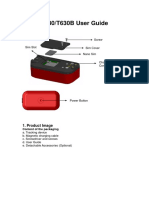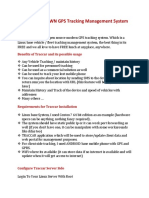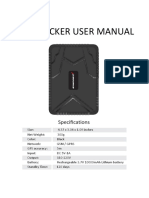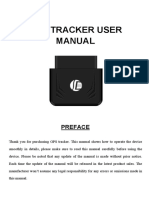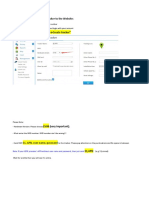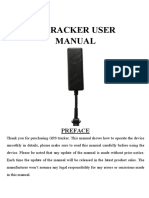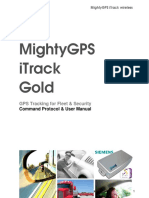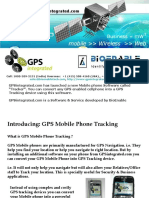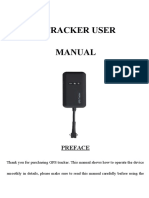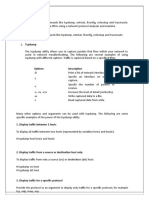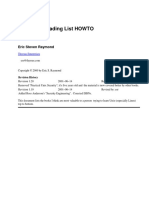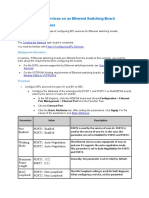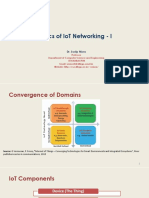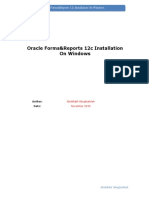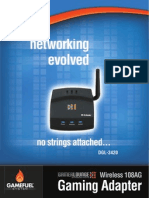0% found this document useful (0 votes)
274 views8 pagesWeb Server Tracking User Guide
The document provides instructions for registering and using a web server to track GPS devices. It outlines the following key steps:
1) Register for an account on the tracking website and add GPS devices by entering their IMEI numbers.
2) Configure APN, GPRS user ID and password, server IP and port via text messages to ensure the GPS devices can connect via GPRS.
3) Use the web platform to view devices in real-time, set tracking intervals, view history reports and share access via sub-accounts.
4) Download mobile apps on iOS and Android to track devices on-the-go.
Uploaded by
Pablo GómezCopyright
© © All Rights Reserved
We take content rights seriously. If you suspect this is your content, claim it here.
Available Formats
Download as PDF, TXT or read online on Scribd
0% found this document useful (0 votes)
274 views8 pagesWeb Server Tracking User Guide
The document provides instructions for registering and using a web server to track GPS devices. It outlines the following key steps:
1) Register for an account on the tracking website and add GPS devices by entering their IMEI numbers.
2) Configure APN, GPRS user ID and password, server IP and port via text messages to ensure the GPS devices can connect via GPRS.
3) Use the web platform to view devices in real-time, set tracking intervals, view history reports and share access via sub-accounts.
4) Download mobile apps on iOS and Android to track devices on-the-go.
Uploaded by
Pablo GómezCopyright
© © All Rights Reserved
We take content rights seriously. If you suspect this is your content, claim it here.
Available Formats
Download as PDF, TXT or read online on Scribd
/ 8