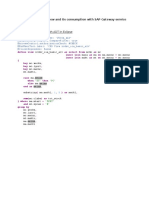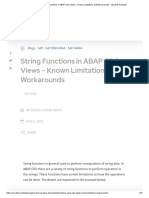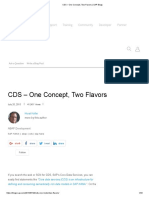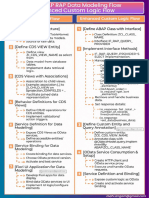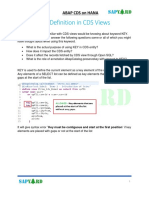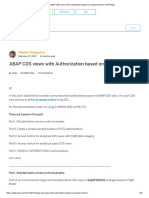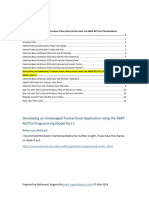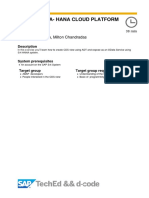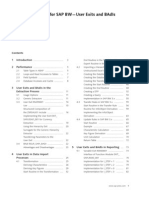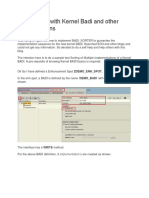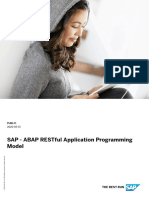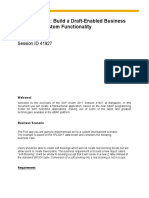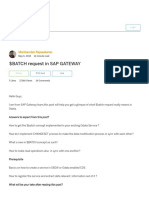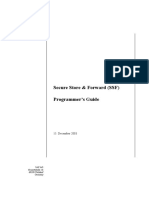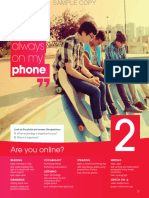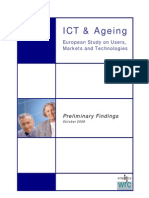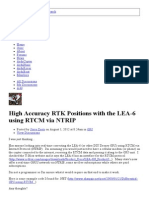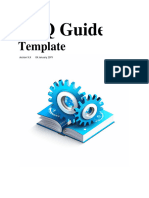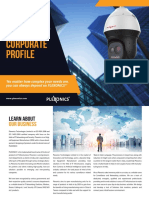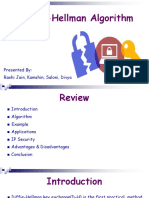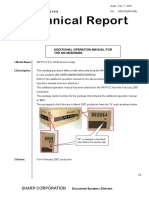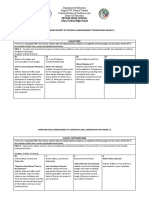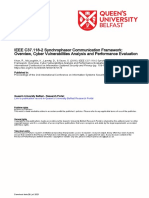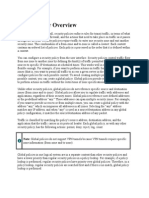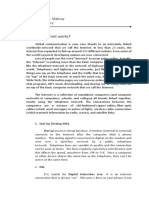0% found this document useful (1 vote)
947 views74 pagesBopf Tutorial
The document describes the steps to build a phone book application using Core Data Services (CDS), Business Object Processing Framework (BOPF), OData, and SAPUI5/Fiori Elements. The application will allow users to create, edit, delete and copy contacts with basic information like name, email, and phone numbers. The development will involve creating data models and interface views with CDS, generating business objects with annotations, developing business logic with BOPF, exposing the data via OData, and building the frontend with SAPUI5.
Uploaded by
wiwinsCopyright
© © All Rights Reserved
We take content rights seriously. If you suspect this is your content, claim it here.
Available Formats
Download as PDF, TXT or read online on Scribd
0% found this document useful (1 vote)
947 views74 pagesBopf Tutorial
The document describes the steps to build a phone book application using Core Data Services (CDS), Business Object Processing Framework (BOPF), OData, and SAPUI5/Fiori Elements. The application will allow users to create, edit, delete and copy contacts with basic information like name, email, and phone numbers. The development will involve creating data models and interface views with CDS, generating business objects with annotations, developing business logic with BOPF, exposing the data via OData, and building the frontend with SAPUI5.
Uploaded by
wiwinsCopyright
© © All Rights Reserved
We take content rights seriously. If you suspect this is your content, claim it here.
Available Formats
Download as PDF, TXT or read online on Scribd
/ 74