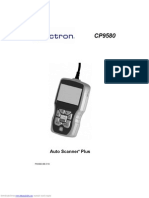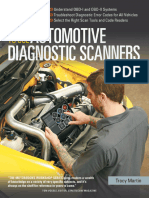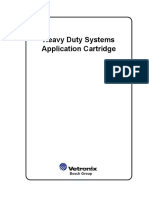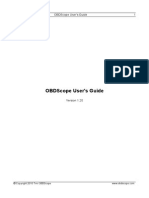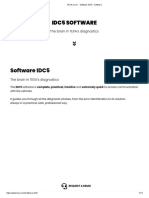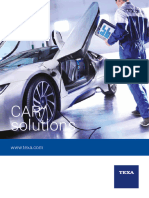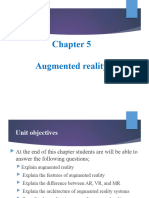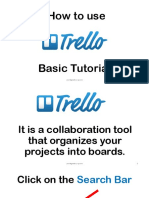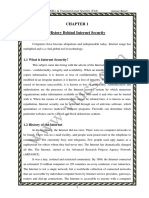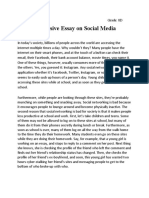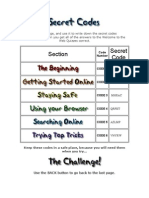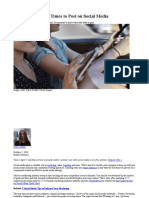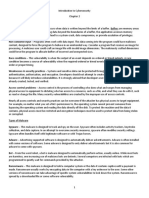0% found this document useful (0 votes)
97 views6 pagesMECH5 GETTING STARTEDv3
This document provides instructions for setting up an account with MECH5 and connecting a diagnostic device to access MECH5's cloud-based vehicle diagnostics platform. It outlines registering for a MECH5 account, downloading the MECH5 XLINK app for Windows, Android or iOS, installing the Vehicle Communication Interface diagnostic device in a vehicle, and pairing the device with a computer or mobile device to allow vehicle diagnostics and access to MECH5 features. Support options are also listed, including online FAQ and support via email.
Uploaded by
Justin JacksonCopyright
© © All Rights Reserved
We take content rights seriously. If you suspect this is your content, claim it here.
Available Formats
Download as PDF, TXT or read online on Scribd
0% found this document useful (0 votes)
97 views6 pagesMECH5 GETTING STARTEDv3
This document provides instructions for setting up an account with MECH5 and connecting a diagnostic device to access MECH5's cloud-based vehicle diagnostics platform. It outlines registering for a MECH5 account, downloading the MECH5 XLINK app for Windows, Android or iOS, installing the Vehicle Communication Interface diagnostic device in a vehicle, and pairing the device with a computer or mobile device to allow vehicle diagnostics and access to MECH5 features. Support options are also listed, including online FAQ and support via email.
Uploaded by
Justin JacksonCopyright
© © All Rights Reserved
We take content rights seriously. If you suspect this is your content, claim it here.
Available Formats
Download as PDF, TXT or read online on Scribd
/ 6