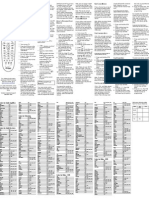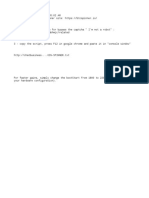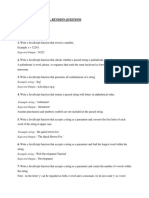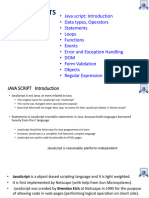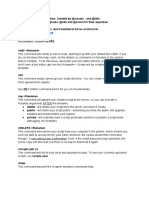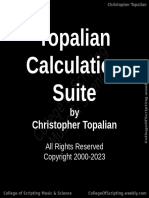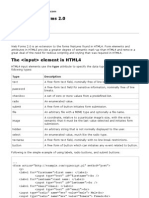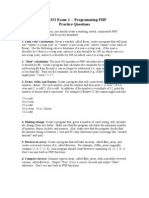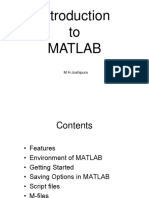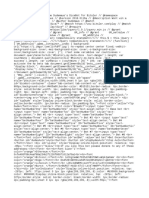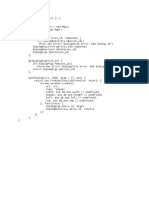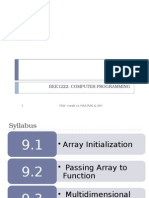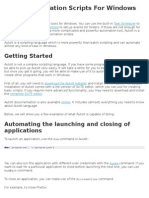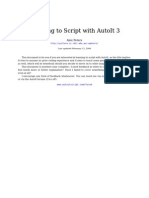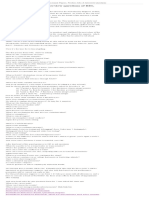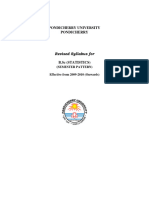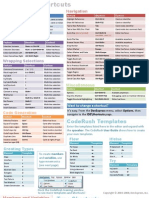100% found this document useful (1 vote)
270 views11 pagesAutoIt Automation Notes
This document provides guidelines and best practices for using AutoIt scripting language. It covers topics such as variable scoping and naming conventions, functions, control flow statements, file I/O, GUI, and more. Key points include declaring variables as global or local based on scope, using descriptive names, passing arguments by reference, and examples of common functions like sending keys, reading/writing files, creating GUIs, and stopping scripts with HotKeySet. The document emphasizes best coding practices for software quality and maintainability.
Uploaded by
John NguyenCopyright
© © All Rights Reserved
We take content rights seriously. If you suspect this is your content, claim it here.
Available Formats
Download as DOCX, PDF, TXT or read online on Scribd
100% found this document useful (1 vote)
270 views11 pagesAutoIt Automation Notes
This document provides guidelines and best practices for using AutoIt scripting language. It covers topics such as variable scoping and naming conventions, functions, control flow statements, file I/O, GUI, and more. Key points include declaring variables as global or local based on scope, using descriptive names, passing arguments by reference, and examples of common functions like sending keys, reading/writing files, creating GUIs, and stopping scripts with HotKeySet. The document emphasizes best coding practices for software quality and maintainability.
Uploaded by
John NguyenCopyright
© © All Rights Reserved
We take content rights seriously. If you suspect this is your content, claim it here.
Available Formats
Download as DOCX, PDF, TXT or read online on Scribd
/ 11