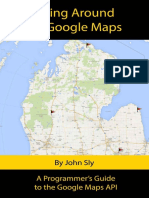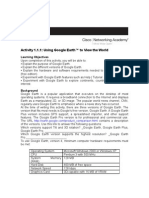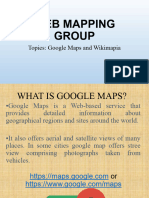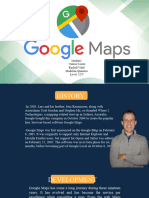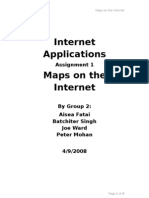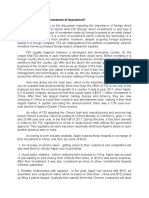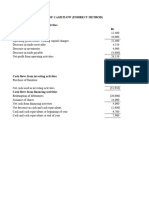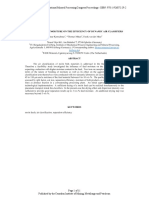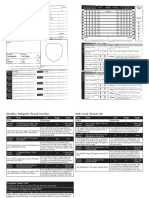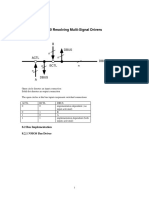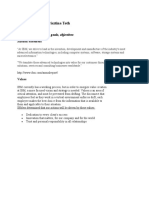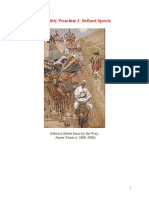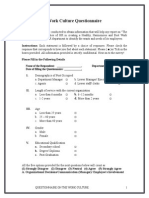Warchalking Group Project
Objectives:
1. To scan Wifi networks in a given area and to assess their characteristics such as SSID, WEP protection,
and bandwidth
2. To present the results of this scan to create a geospatial map of wireless networks. Your group can
excersie its creative liberty in doing this. You may use a plain old Web page, Google Maps, Yahoo
Maps, and any other creative way to do this. One option that I describe in some detail below is to use
Google Map’s API (application programming interface) to mash/ overlay the results. This does not imply
that this is the preferred/ only acceptable way to present your results of the scan.
Overview of warchalking (background):
http://en.wikipedia.org/wiki/Warchalking
http://en.wikipedia.org/wiki/Wardriving
http://www.jiwire.com/warchalking-1.htm
http://www.wi-fiplanet.com/columns/article.php/1402401
Please post any questions on the class discussion board. Responding to other groups’ questions counts towards
class participation.
Detailed guidelines:
In this project, your team will:
1. Sniff the WiFi networks along the red path in the campus map below. Your objective is to identify each major
open or student-accesible WEP WiFi network along this path, measure its speed and network ID, and then do
step 2 i.e., overlay it on Google Maps’ geospatial data using Google’s API (application programming
interface). While you are collecting this data, you must also take a picture of the building associated with the
access point. The picture can be a low quality cameraphone type picture but sufficiently detailed to let a user
recognize the building from outside.
Symbols to use
� Your best bet to sniff all networks along this path is to install a Wifi sniffer tool such as Netstumbler
(www.netstumbler.com/downloads/) on a laptop and go for a walk with your group along the blue dotted
line. Make sure to take a camera or camera phone with you. Use of similar tools is also acceptable (a
variety of Netstumbler-like applications exist for both Mac and Linux systems).
F o llo w th e r e d p a th in th e d ir e c tio n o f t h e b lu e d o tt e d a r r o w s W A R -C H A L K IN G P A T H
E ith e r r o u te O K
B e g in h e r e
E n d h e re
The path begins and ends at Gerdin…
2. Use this data to create a map of the wireless network along the designated path.
For example, you can create a Google Map of access points using the well-established warchalkng symbols.
When a user floats over each access point on GoogleMaps, he/she should see the proper warchalking symbol
with SSID and bandwidth details and a picture of the network access point building. You can also see an
interactive map at http://www.fpm.iastate.edu/newmaps/
The following resources might be helpful in completing this step:
http://tinyurl.com/3y6un2
Google Maps API:
http://www.google.com/apis/maps/documentation/
http://www.google.com/apis/maps/
� See the getting started guide on the next page if you chose to use Google Maps.
Deliverables:
1. The completed Google Map page URL emailed to me before the beginning of class on the due date. It
must be accesible to me when I grade it otherwise your project will get the unchangable default grade.
2. The raw data file produced by Netstumbler (or equavalient tool) that documents your scan. (Please submit
this as a text or Word file linked from your final URL.) You may instead include group members in
landmark pictures to document the same thing.
3. A 1-page log of the data collection effort. Please use a 4-column table with Start/end times and dates ,
participants from the project team, and the activities completed. Please include your group name and all
members’ names in this log.
Links:
Network sniffing tool:
www.netstumbler.com/downloads/
Google Maps API:
http://www.google.com/apis/maps/documentation/
http://www.google.com/apis/maps/
Other useless resources:
http://www.cockeyed.com/archive/candy_code/candy_code.html
http://en.wikipedia.org/wiki/Hobos
� Getting Started Guide: Google Maps Tutorial
These instructions will take you through the process of creating the most basic Google map. There are many ways
to customize your Google map beyond these steps.
1. Create a Google account. If you already have a Gmail account, you can use that when you need to log in to
create your map API.
2. Go to http://www.google.com/uds/solutions/wizards/mapsearch.html to generate your base map. There are
three steps on this page. First, you’ll need to enter some information to customize your base map:
Map width and height let you set the size of the map that will display on your web page.
Map zoom sets the default level of detail displayed on your map – city, street or block level.
Center location name lets you give your own label to the center point on your map. For example, choose a
building such as the Gerdin Business Building on the ISU campus as your center point.
Center location link URL lets you assign a URL to the center point on your map. For example, give the
URL to the ISU College of Business if you set the Gerdin Business School as your center location. This
will create a clickable link on your map that links to the ISU College of Business website.
Center location address is the physical or mailing address of the location you’ve picked as the center of
your map. For example, enter the street, city, state and zip code for the Gerdin Business Building. You may
have to try different versions of an address to get the map to recognize it. When entering the Gerdin
address, it did not recognize the address with only the 5 digit version of the zip code but it did recognize it
with the 9 digit version.
Click on Preview center location to see if your settings worked and how your map will look. If you’ve
made a mistake in one of the steps, you will get an error message and can correct it before moving to the
next step.
3. The second step on http://www.google.com/uds/solutions/wizards/mapsearch.html creates an API key that
makes the connection between Google maps and your web page that will display the map. Enter the url of the
web page where you plan to display your map. If you decide to use a different web page to display your map,
you’ll have to come back to this page and regenerate the map and key.
4. Click on Generate Code and this page will display the code you need to display this Google map on your
web page.
After this, you can chose one of many possible ways to display your results. No way is necessarily right or
wrong. Your group must exercise its creative judgment in how the results are presented, which is why this
part is intentionally open-ended.
You are strongly encouraged to collaborate with other groups in the presentation step by posting problems
and solutions. By the same token, please also feel free to post/ share different approaches that you find online
�that you find to be novel and creative ways of presenting such data. Presenting the results as a static Web
page is also an acceptable solution.
Good luck.
I might post the completed projects on the course home page for a vote (after the grades are finalized).