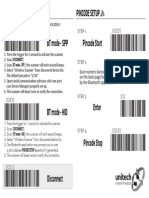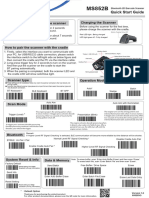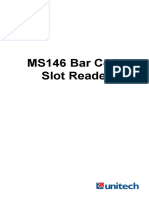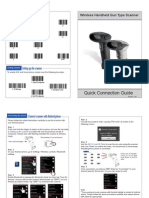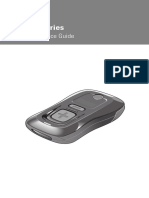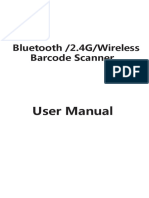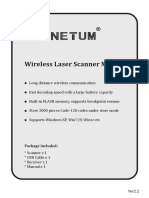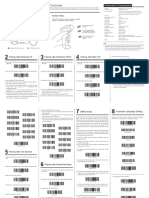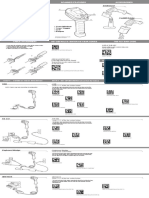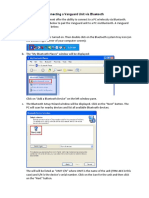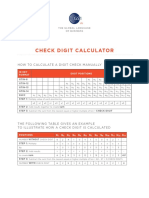0% found this document useful (0 votes)
206 views2 pagesASCII Code 39 Table PDF
This 3-sentence summary provides the essential steps to connect a wireless handheld gun type scanner to a PC running Windows XP via Bluetooth:
To connect the scanner, first power it on by holding the trigger for 2 seconds. Next, put the scanner in SPP Master mode by scanning barcodes to enable it and set the wireless address. Finally, scan the scanner's 12-digit Bluetooth address from the ASCII table, store the setting, pair it, and enter the default PIN to complete the connection process.
Uploaded by
velCopyright
© © All Rights Reserved
We take content rights seriously. If you suspect this is your content, claim it here.
Available Formats
Download as PDF, TXT or read online on Scribd
0% found this document useful (0 votes)
206 views2 pagesASCII Code 39 Table PDF
This 3-sentence summary provides the essential steps to connect a wireless handheld gun type scanner to a PC running Windows XP via Bluetooth:
To connect the scanner, first power it on by holding the trigger for 2 seconds. Next, put the scanner in SPP Master mode by scanning barcodes to enable it and set the wireless address. Finally, scan the scanner's 12-digit Bluetooth address from the ASCII table, store the setting, pair it, and enter the default PIN to complete the connection process.
Uploaded by
velCopyright
© © All Rights Reserved
We take content rights seriously. If you suspect this is your content, claim it here.
Available Formats
Download as PDF, TXT or read online on Scribd
/ 2