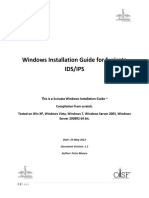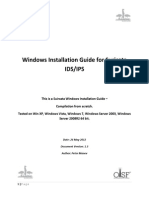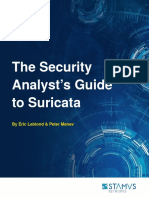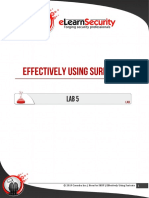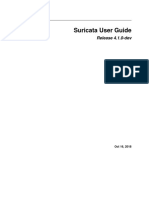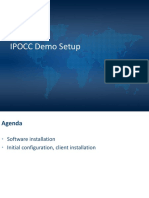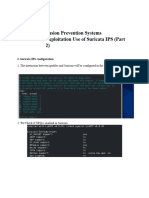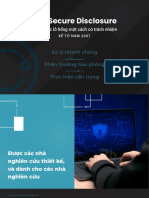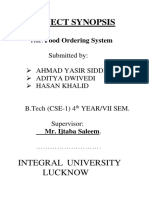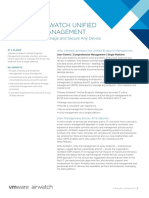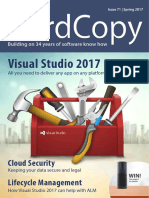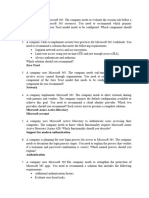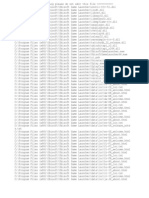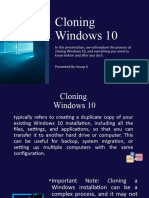0% found this document useful (0 votes)
150 views7 pagesHOW TO Windows
This document provides instructions for installing and running Suricata IDS/IPS on Windows. It notes that npcap must be installed first. Rules are needed and various sources are listed for obtaining rules. The Suricata configuration file suricata.yaml is explained, including logging and rules directories, and HOME_NET settings. To run Suricata, the command suricata.exe is used along with flags for the configuration file and interface. Un-IP'd interfaces can also be used by getting the NIC UUID. More documentation is available online.
Uploaded by
Itachi Kanade EucliwoodCopyright
© © All Rights Reserved
We take content rights seriously. If you suspect this is your content, claim it here.
Available Formats
Download as PDF, TXT or read online on Scribd
0% found this document useful (0 votes)
150 views7 pagesHOW TO Windows
This document provides instructions for installing and running Suricata IDS/IPS on Windows. It notes that npcap must be installed first. Rules are needed and various sources are listed for obtaining rules. The Suricata configuration file suricata.yaml is explained, including logging and rules directories, and HOME_NET settings. To run Suricata, the command suricata.exe is used along with flags for the configuration file and interface. Un-IP'd interfaces can also be used by getting the NIC UUID. More documentation is available online.
Uploaded by
Itachi Kanade EucliwoodCopyright
© © All Rights Reserved
We take content rights seriously. If you suspect this is your content, claim it here.
Available Formats
Download as PDF, TXT or read online on Scribd
/ 7