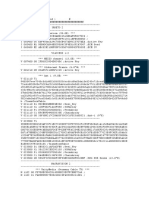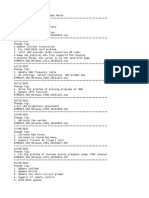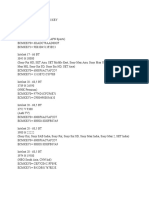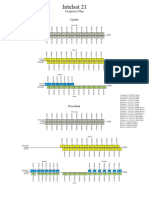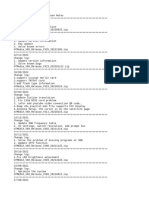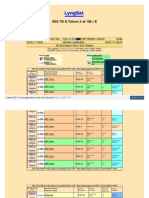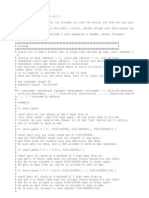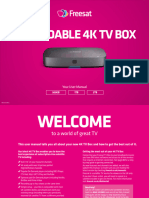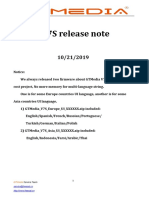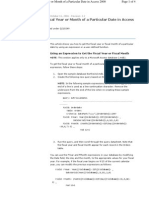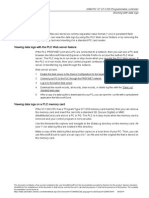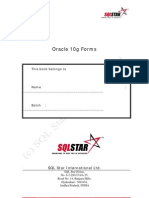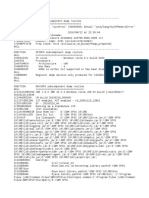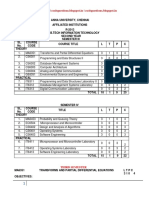V9 Super function
manual
V1.0
04/12/2017
1
GTMedia/Freesat Service Team
service@freesat.cn
http://www.freesat.cn
� Preface
This file is a manual for V9 Super box .it will give a guide for our customer
to operate this box easily .It contain the cccam/newcam/mgcam import
guide,softcam import guide,software upgrade guide and import IPTV function
guide.
Attention!
This file is only for Freesat V9 Super Customer .No one is allowed to be allowed
to pass out without our permission.
2
GTMedia/Freesat Service Team
service@freesat.cn
http://www.freesat.cn
� Contents
1. How to Import/Export softcam key to box ........................................................................................................... 4
1.1 Import Softcam key ............................................................................................................................................ 4
1.2 Export Softcam key ............................................................................................................................................. 6
1.3 Softcam Key Example. ........................................................................................................................................ 6
2. How to Import cccam/newcam/mgcam key to box .............................................................................................. 7
2.1 Import cccam/newcam/mgcam key ................................................................................................................... 7
2.2 cccam/newcam/mgcam Key Example ............................................................................................................. 9
3. How to Import/Export IPTV to box ...................................................................................................................... 9
3.1 Import IPTV ......................................................................................................................................................... 9
3.2 Export IPTV ....................................................................................................................................................... 12
4. How to upgrade software ..................................................................................................................................... 12
4.1 USB upgrade ..................................................................................................................................................... 12
4.2 Network upgrade.............................................................................................................................................. 13
4.3 Force upgrade ................................................................................................................................................... 18
3
GTMedia/Freesat Service Team
service@freesat.cn
http://www.freesat.cn
� 1.How to Import/Export softcam key to box
1.1 Import Softcam key
Step 1 Create a txt file then rename it to softcam.key on your PC.
Step 2 Edit the softcam.key as below picture (P-1).The picture shows import 8 powerVu key to
box.if you want to import other softcam key,please edit refer to the format on 1.3 softcam key example.
P-1
Step 3Prepare a usb storage and copy the softcam.key file to it.
Step 4 Plug in the usb to V9 Super box,power on the box and enter to the submenu of Network
Setting(like blew picture P-2).
4
GTMedia/Freesat Service Team
service@freesat.cn
http://www.freesat.cn
� Focus should on these two items
P-2
Step 5 Make sure the focus is on the “Net choose “or “Network Configuration” item,then press
“6666”on remote and it will show two hidden items like below picture(P-3),focus on “SoftCam Key”item then
press
‘OK’.
5
GTMedia/Freesat Service Team
service@freesat.cn
http://www.freesat.cn
� P-3
Step 6Choose the type of key you want import then focus on it(like below picture P-4,we focus on
powerVu) ,press Red key as the note key on the right ,for a moment it will pop up a dialog remind you whether
it is success or not.(if it fail ,please check the softcam key format is the same as the sample).
Note Key
P-4
Step 7 if it shows you have successful import the key,you can go to dvb and play the scrambled
programme which declassified by your key .
1.2 Export Softcam key
Step 1 Plug in the usb to V9 Super box,power on the box and enter to the submenu of Network
Setting(like up picture P-2).
Step 2 Press “6666”on remote and it will show two hidden items like up picture(P-3),focus on
“SoftCam Key”item then enter OK key.
Step 3 Choose the type of key you want export then focus on it,Press Green key as the note key on
the right( P-4 note key describe) ,for a moment it will pop up a dialog that remind you whether it is success or
not.(if it fail,please check the usb is mount successful or not,if it success ,it will produce a file name
“softcam_export.key”on usb).
6
GTMedia/Freesat Service Team
service@freesat.cn
http://www.freesat.cn
� 1.3 Softcam Key Example.
#*#*#*#*#*#*#*#*# PowerVu Sample#*#*#*#*#*#*#*#*#
P 0030 00 AADE3ED5D9A431
P 0030 01 39A7ED579ABA4B
P 00558020 00 BFC4EF57666AC9
#*#*#*#*#*#*#*#*# BISS Providers Sample #*#*#*#*#*#*#*#*#
F 00011FFF 00 1313133913131339
F 00011FFF 01 2016033905EE6659
#*#*#*#*#*#*#*#*# MGCAMD BISS Providers Sample #*#*#*#*#*#*#*#*#
B 1FFF 03954:03850:V A6B7C825D91011FA
#*#*#*#*#*#*#*#*# DRECRYPT Providers Sample#*#*#*#*#*#*#*#*#
D 4AE111 3B00 18A77EB3F46E96E567178B9C28B013E65139836BC4A489C42011E097FA096A0F ;
#*#*#*#*#*#*#*#*# IRDETO 2 Providers Sample#*#*#*#*#*#*#*#*#
I 0604 02 DFDD0C4B92B4ABD26514B9AF9F0C79C4
#*#*#*#*#*#*#*#*# VIACCESS 1 Providers Sample#*#*#*#*#*#*#*#*#
V 001C10 08 03A857610B5F1269
#*#*#*#*#*#*#*#*# VIACCESS Providers Sample#*#*#*#*#*#*#*#*#
V 023800 08 955CF3C92800F39F54B93005DF826DBF
V 023800 D1 0B552C11AF0A2FB8
#*#*#*#*#*#*#*#*# NAGRAVISION 2 Providers Sample#*#*#*#*#*#*#*#*#
N 1102 00 F8780ECD862D143B9B23ECFFCBB872A4
#*#*#*#*#*#*#*#*# CRYPTOWORKS Providers Sample#*#*#*#*#*#*#*#*#
W 0D02A0 00 307249C2E6CA1BFC698C79B4C64E810C
7
GTMedia/Freesat Service Team
service@freesat.cn
http://www.freesat.cn
� 2.How to Import cccam/newcam/mgcam key to box
2.1 Import cccam/newcam/mgcam key
Step 1 Create a txt file then rename it to cccam.cfg/mgcamd.cfg/newcamd.cfg (decided by the kind
of key you want import) on your PC.
Step 2 Edit the XXXcamX.cfg.key as below picture (P-5).The picture shows import one newcam key
to box.On this file,I used default desk key ‘0102030405060708091011121314’,so I don’t add deskey on the
end.if you want import other type of key,refer to the format on 2.2 cccam/newcam/mgcam key example.
P-5
Step 3 Prepare a usb storage and copy the XXXcamX.cfg file to it.
Step 4 Plug in the U Disk to V9 Super box,power on the box and enter to the submenu of Network
Setting(like up picture P-2).
Step 5 Make sure the focus is on the “Net choose “or “Network Configuration” item,then press
“6666”on remote and it will show two hidden item like up picture(P-3),focus on “Protocol”item then enter OK
key.
Step 6 Choose the type of key you want import by select ‘Net Type’ item,if the U disk has mount on
the box the ‘Account Import’ item is active,Focus on the ‘Account Import’ item like below picture(P-6) and press
OK on remote,for a moment it will pop up a dialog remind you whether it is success or not.(if it fail ,please
8
GTMedia/Freesat Service Team
service@freesat.cn
http://www.freesat.cn
�check the XXXcam.cfg format is the same as the sample).
P-6
2.2 cccam/newcam/mgcam Key Example
#*#*#*#*#*#*#*#*# Newcam Sample#*#*#*#*#*#*#*#*#
/*type*/ /*server*/ /*port*/ /*user*/ /*passwd*/ /*Deskey*/
N: 192.168.0.103 2400 13000 13000 0102030405060708091011121314
#*#*#*#*#*#*#*#*# cccam Sample#*#*#*#*#*#*#*#*#
/*type*/ /*server*/ /*port*/ /*user*/ /*passwd*/ /*Deskey*/
C: hd.dm8000s.com 31018 cezhl gjii 0102030405060708091011121314
#*#*#*#*#*#*#*#*# mgcam Sample#*#*#*#*#*#*#*#*#
/*type*/ /*server*/ /*port*/ /*user*/ /*passwd*/
M: 192.168.0.103 2400 13000 13000
9
GTMedia/Freesat Service Team
service@freesat.cn
http://www.freesat.cn
� 3.How to Import/Export IPTV to box
3.1 Import IPTV
Step 1 Create a txt file then rename it to custom_url.m3u on your PC.
Step 2 Edit the custom_url.m3u as below picture (P-7).The picture shows import IPTV url to
box,you can add no more than 2000 url in this file.
P-7
Step 3 Prepare a usb storage and copy the coustom_url.m3u file to it.
Step 4 Plug in the U Disk to V9 Super box,power on the box Then Focus on the Web TV on Home
page(like blew picture P-8).
10
GTMedia/Freesat Service Team
service@freesat.cn
http://www.freesat.cn
� P-8
Step 5 Press “OK” it will show Custom TV page,Press Red key as the note below(P-9),for a moment
it will dialog remind you whether it is success or not(if it fail ,please check the IPTV url format is the same as the
sample).
Note Key
P-9
11
GTMedia/Freesat Service Team
service@freesat.cn
http://www.freesat.cn
� Step 6 If it note Import success,press Exit twice and Enter Web TV again,it will show your url
name,and you can play it normal .
P-10
3.2 Export IPTV
Step 1 Plug in the usb to V9 Super box,power on the box Then Focus on the Web TV on Home
page(like up picture P-3).
Step 2 Press “OK” it will show Custom TV page,Press Green key as the note below(see P-9),for a
moment it will pop up a dialog remind you whether it is success or not(if it success,it will output a new file
name coustom_url_export.m3u ).
12
GTMedia/Freesat Service Team
service@freesat.cn
http://www.freesat.cn
� 4.How to upgrade software
4.1 USB upgrade
Step 1 Get the new upgrade file from our website http://www.freesat.cn/it may
named Freesat_V9Super.bin,then copy it to a usb storage.
Step 2 Plug in the usb to v9 Super box,power on the box then enter to the submenu of ‘software
Upgrade’(like the below picture P-11).
P-11
Step 3 Choose the Upgrade Mode to All Code,then choose the Upgrade File to the file you
download from our website.Move the Focus to ‘Start’, press ‘OK’ and it will start upgrade.
4.2 Network upgrade
Network Upgrade need a windows PC as a FTP server,if you don’t have one ,please use USB Upgrade.
Step 1 Create a new folder on your PC,Move the upgrade file to this folder.
Step 2 Create a txt file then rename it to download_setting.cfg.edit it as below picture(P-12).
13
GTMedia/Freesat Service Team
service@freesat.cn
http://www.freesat.cn
� Upgrade software
P-12
Step 3 Then we need build a ftp server for broadcasting our upgrade software.I always use filezilla to
build this Server.First download Filezilla_Sercer_XXX.exe from net then run it as an administrator(Please make
sure open by administrator(see P-13),or you can’t transfer file by ftp successful )then click next always to install
this software.
P-13
After install this software,we should blind this server with our PC. Select File->Connect to server ,it will pop
up the below picture(P-14),click connect(no need modify host and port),and the log show logged on.
14
GTMedia/Freesat Service Team
service@freesat.cn
http://www.freesat.cn
� P-14
Then we need to set the user name ,password,and home path .Select Edit->User ,It will pop a windows like
below picture(P-12).At this part ,we suggest your user name is ‘anonymous’ and the password is
‘88888888’,because This is our v9 box default value. Set home path and user as below picture(P-15)
15
GTMedia/Freesat Service Team
service@freesat.cn
http://www.freesat.cn
� Home path
Folder property Add user
P-15
Set the password as below picture(P-16)
16
GTMedia/Freesat Service Team
service@freesat.cn
http://www.freesat.cn
� Edit it to set password
P-16
After Set these configure ,you can test whether you ftp server is opening,input ftp://XXXX / on you computer
like below picture(P-17) (XXX is your computer IP address)
P-17
After you input you user and password ,you can look the files you put in the home path means the ftp server
build successful.
Step 4 Power on your V9 box ,let its network is OK(make sure its’ IP at the same gateway with your
PC).Enter the submenu of Software Upgrade,choose the ‘Upgrade By Network’ and enter.
Step 5 Set Protocol to FTP,Then set the right URL, user and password like below picture (P-15),press Start
and it will start network upgrade.
17
GTMedia/Freesat Service Team
service@freesat.cn
http://www.freesat.cn
� P-18
4.3 Force upgrade
When our box have some software issue(such as continuing reboot )cause we can’t enter home menu,we can
try to use force upgrade to update our software.
Step 1 Rename the upgrade software to *.abs file,(for example,if your upgrade file is
‘Freesat_v9super.bin,you can rename it to ‘Freesat_v9super.abs’’)then put it on an USB storage then plug in the
V9 box.
Step 2 Power on the box and press ‘Menu’ key perpetual at the same time until the TV show below
picture(P-15)and the digital pipe show ‘up9’ means we enter force upgrade page.
18
GTMedia/Freesat Service Team
service@freesat.cn
http://www.freesat.cn
� P-19
Step 3 choose the right upgrade files(the *.abs file) then press start ,and it start burn the software to box.
19
GTMedia/Freesat Service Team
service@freesat.cn
http://www.freesat.cn