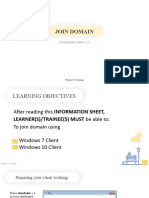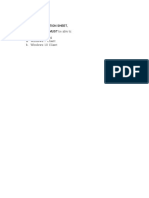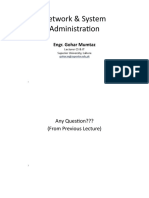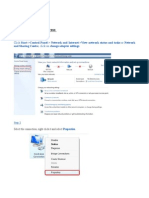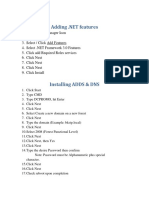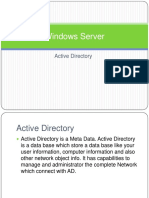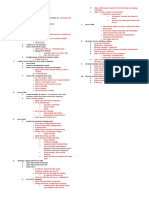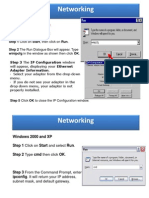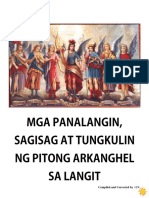0% found this document useful (0 votes)
67 views15 pagesCSS Join Domain
The document provides steps to join a Windows 7 or 10 client computer to a domain network. It includes instructions for configuring the network adapter, changing the computer name and domain, and logging in as a domain user.
Uploaded by
Saymon Casilang SarmientoCopyright
© © All Rights Reserved
We take content rights seriously. If you suspect this is your content, claim it here.
Available Formats
Download as DOCX, PDF, TXT or read online on Scribd
0% found this document useful (0 votes)
67 views15 pagesCSS Join Domain
The document provides steps to join a Windows 7 or 10 client computer to a domain network. It includes instructions for configuring the network adapter, changing the computer name and domain, and logging in as a domain user.
Uploaded by
Saymon Casilang SarmientoCopyright
© © All Rights Reserved
We take content rights seriously. If you suspect this is your content, claim it here.
Available Formats
Download as DOCX, PDF, TXT or read online on Scribd
/ 15