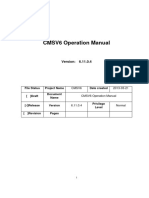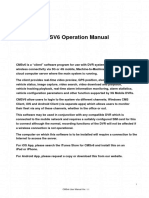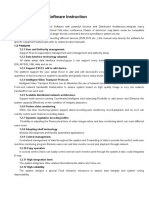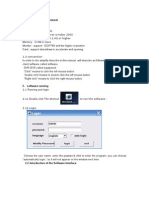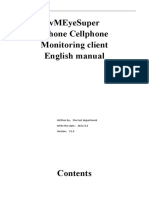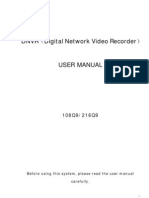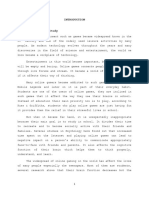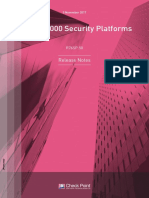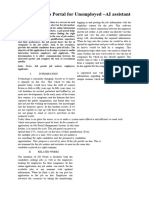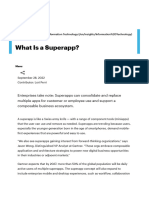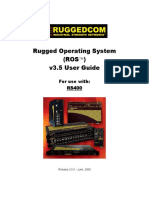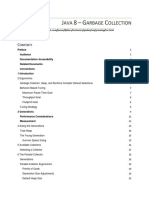0% found this document useful (0 votes)
110 views41 pagesCMSClient Manual
Click on “Assistant”, it will pop up a dialog to help you configure
parameters step by step.
3.6.3 Vehicle information
Select a vehicle,right-click, select “Vehicle Information”on the menu.
It will pop up a dialog to display the basic information of the selected vehicle,
including:
- Vehicle ID
- IMEI
- IMSI
- Phone Number
- GPS Brand
- GPS Model
- GPS Version
- GPS SN
- GPS Provider
- SIM Card Provider
- Device Model
- Device SN
- Device Version
- Device IMEI
- Device IMSI
Uploaded by
IsmaelCopyright
© © All Rights Reserved
We take content rights seriously. If you suspect this is your content, claim it here.
Available Formats
Download as PDF, TXT or read online on Scribd
0% found this document useful (0 votes)
110 views41 pagesCMSClient Manual
Click on “Assistant”, it will pop up a dialog to help you configure
parameters step by step.
3.6.3 Vehicle information
Select a vehicle,right-click, select “Vehicle Information”on the menu.
It will pop up a dialog to display the basic information of the selected vehicle,
including:
- Vehicle ID
- IMEI
- IMSI
- Phone Number
- GPS Brand
- GPS Model
- GPS Version
- GPS SN
- GPS Provider
- SIM Card Provider
- Device Model
- Device SN
- Device Version
- Device IMEI
- Device IMSI
Uploaded by
IsmaelCopyright
© © All Rights Reserved
We take content rights seriously. If you suspect this is your content, claim it here.
Available Formats
Download as PDF, TXT or read online on Scribd
/ 41