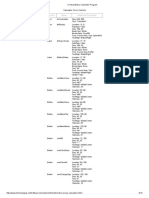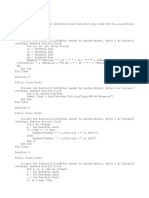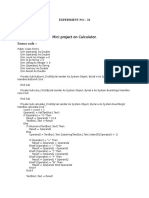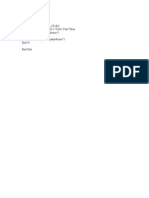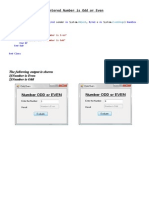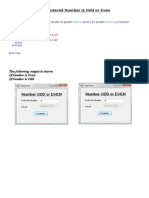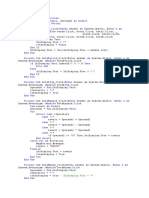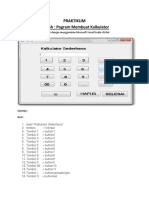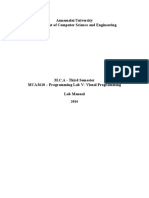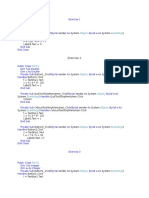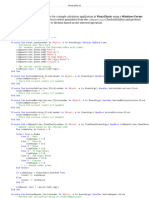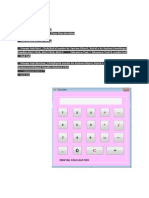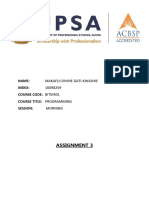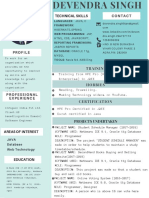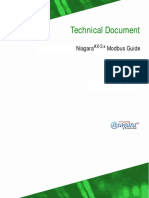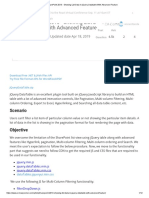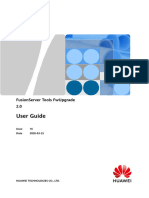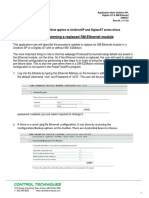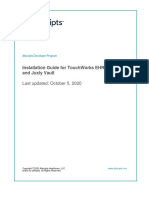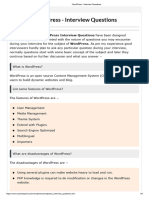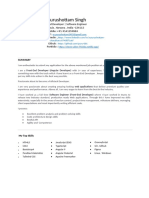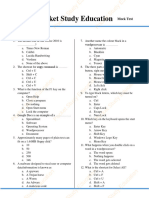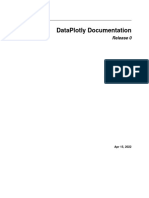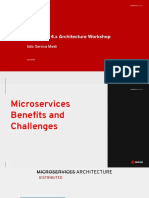0% found this document useful (0 votes)
248 views30 pagesPublic Class Form1
This document contains the code for a basic calculator application created in Visual Basic. It defines variables to store calculation values and operators. It includes event handler subroutines for the number and operator buttons that populate the display text box and perform calculations when the equals button is clicked. The subroutines demonstrate using arrays to handle button clicks and performing basic addition, subtraction, multiplication and division calculations on values stored in variables.
Uploaded by
Nithesh KumarCopyright
© Attribution Non-Commercial (BY-NC)
We take content rights seriously. If you suspect this is your content, claim it here.
Available Formats
Download as DOCX, PDF, TXT or read online on Scribd
0% found this document useful (0 votes)
248 views30 pagesPublic Class Form1
This document contains the code for a basic calculator application created in Visual Basic. It defines variables to store calculation values and operators. It includes event handler subroutines for the number and operator buttons that populate the display text box and perform calculations when the equals button is clicked. The subroutines demonstrate using arrays to handle button clicks and performing basic addition, subtraction, multiplication and division calculations on values stored in variables.
Uploaded by
Nithesh KumarCopyright
© Attribution Non-Commercial (BY-NC)
We take content rights seriously. If you suspect this is your content, claim it here.
Available Formats
Download as DOCX, PDF, TXT or read online on Scribd
/ 30