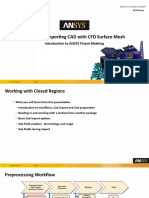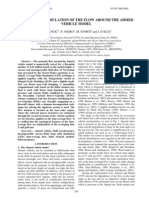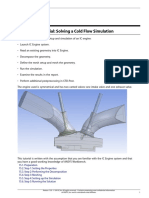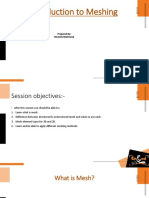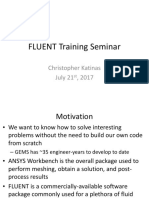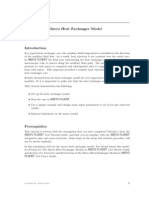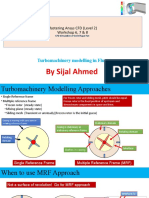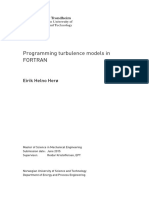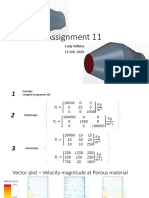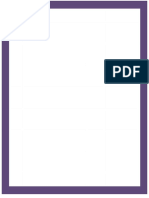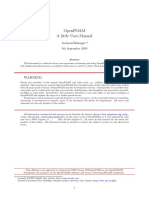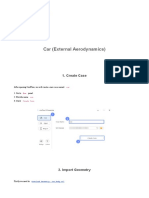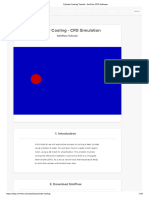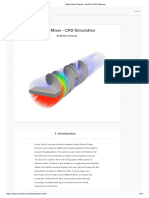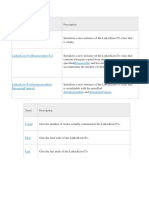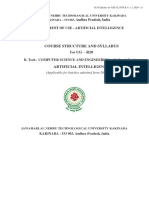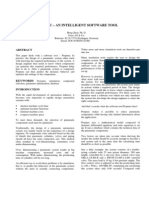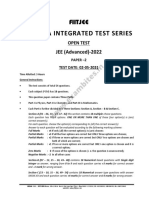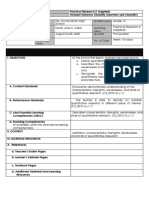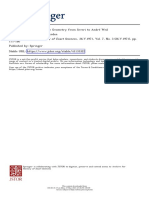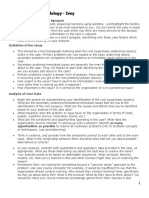17/09/2019 Car - SimFlow CFD Software Help
Step By Step Tutorials
Home (Https://Help.Sim-Flow.Com) / User Guide (Https://Help.Sim-Flow.Com/Userguide/) / Tutorials
(Https://Help.Sim-Flow.Com/Ug/Tutorials/) / Step By Step Tutorials (Https://Help.Sim-
Flow.Com/Ug/Tutorials/Step-By-Step-Tutorials/)
Car
7845 views July 4, 2017 September 7, 2017 8
In this tutorial we will learn how to perform a simplified car aerodynamics simulation. A simplified
car geometry will be used as an analysis subject. We will make use of the symmetric shape of the car
and analyze only half of the model.
This tutorial cannot be fully performed using evaluation version, since it uses mesh exceeding
evaluation version limits.
Loading Geometry
Before you begin download the geometry file (https://help.sim-flow.com/wp-
content/uploads/2017/07/car_body.stl.gz) based on this GrabCAD geometry
(https://grabcad.com/library/car-geometry).
https://help.sim-flow.com/userguide/car/ 1/19
�17/09/2019 Car - SimFlow CFD Software Help
1. Click Load Geometry button
2. Select geometry file car_body.stl or car_body.stl.gz
3. Click Open
Geometry
After loading geometry will appear in the 3D window.
https://help.sim-flow.com/userguide/car/ 2/19
�17/09/2019 Car - SimFlow CFD Software Help
Geometry Meshing Parameters
We need to define geometry parameters that will be used in the meshing process. To better resolve
flow around the car body we want to refine mesh around the car geometry and add boundary layer.
1. Go to Hex Meshing panel
2. Enable meshing of the car_body geometry
3. Enable boundary layer
4. Expand car_body meshing parameters by clicking on the name
https://help.sim-flow.com/userguide/car/ 3/19
�17/09/2019 Car - SimFlow CFD Software Help
5. Set minimum refinement to 3
6. Set maximum refinement to 4
Define Initial Mesh
Initial Mesh is a base from which the final mesh will be created by carving out the geometry of the
car.
1. Go to Base tab
2. Define minimum of the base mesh bounds
3. Define maximum of the base mesh bounds
4. Set the division of the base mesh
Define Initial Mesh Boundaries
https://help.sim-flow.com/userguide/car/ 4/19
�17/09/2019 Car - SimFlow CFD Software Help
We have to give names to each of the six sides of the initial mesh in order to be able to later define
individual conditions on each boundary.
1. Select name inlet for Plane X-
2. Select name outlet for Plane X+
3. Select name bottom for Plane Y-, change type to wall
4. Select name top for Plane Y+
5. Select name symmetry for Plane Z-, change type to symmetry
6. Select name right for Plane Z+
Material Point Location
Material point indicates to the meshing algorithm on which side of the geometry the mesh is to be
retained.
1. Go to Point tab
2. Specify location inside base mesh but outside car geometry
Define Mesh Size Transition
https://help.sim-flow.com/userguide/car/ 5/19
�17/09/2019 Car - SimFlow CFD Software Help
To make cell size vary slower throughout the domain increase the number of buffer cells between
each cell refinement level.
1. Go to Controls tab
2. Select Castellated Mesh tab
3. Increase Cells Between Levels to 6
Start Meshing Process
When everything is set up we can start the meshing process. We have to be patient since meshing
can take a few minutes.
1. Go to Mesh tab
2. Click Mesh button to start meshing process
Mesh
After meshing is finished the new mesh will be displayed in the graphic window.
https://help.sim-flow.com/userguide/car/ 6/19
�17/09/2019 Car - SimFlow CFD Software Help
Select Solver
We want to analyze incompressible turbulent flow around the car body. For this purpose we are
going to use simpleFoam solver.
https://help.sim-flow.com/userguide/car/ 7/19
�17/09/2019 Car - SimFlow CFD Software Help
1. Go to Setup panel
2. Enable steady state filter
3. Enable incompressible filter
4. Pick the simpleFoam solver
5. Submit selected solver with Select button
Enable Turbulence
https://help.sim-flow.com/userguide/car/ 8/19
�17/09/2019 Car - SimFlow CFD Software Help
We are going to use standard k-ω SST model to handle turbulence. This model gives very good
agreement with experimental data and is commonly used for aerodynamics problems.
1. Go to Turbulence panel
2. Select RANS modeling
3. Expand the Model drop-down menu
4. Select k-ω SST model
Boundary Conditions – bottom
We want the bottom wall to be stationary with respect to the incoming air.
https://help.sim-flow.com/userguide/car/ 9/19
�17/09/2019 Car - SimFlow CFD Software Help
1. Go to Boundary Conditions panel
2. Pick bottom boundary
3. Define moving wall velocity
Boundary Conditions – inlet
On the inlet we are going to apply constant velocity.
https://help.sim-flow.com/userguide/car/ 10/19
�17/09/2019 Car - SimFlow CFD Software Help
1. Pick inlet boundary
2. Select Velocity Inlet character for the inlet boundary
Boundary Conditions – inlet II
1. Define inlet velocity
Boundary Conditions – inlet III
Specify low turbulence intensity on the inlet.
https://help.sim-flow.com/userguide/car/ 11/19
�17/09/2019 Car - SimFlow CFD Software Help
1. Go to Turbulence boundary conditions
2. Reduce turbulence intensity to half percent
3. Set mixing length to 1 millimeter
Boundary Conditions – right & top
On right and top boundary we are going to force velocity to be tangent to the boundary.
https://help.sim-flow.com/userguide/car/ 12/19
�17/09/2019 Car - SimFlow CFD Software Help
1. Pick right boundary
2. Go to Flow boundary conditions
3. Expand velocity Type menu
4. Select Slip type
Boundary Conditions – right & top II
1. Go to turbulence boundary conditions
2. Change turbulent kinetic energy Type to Zero Gradient
3. Change turbulent frequency Type to Zero Gradient
Repeat all the steps for the top boundary.
Enable Force Monitors
We want to monitor simulation process by observing plots of the force coefficients.
https://help.sim-flow.com/userguide/car/ 13/19
�17/09/2019 Car - SimFlow CFD Software Help
1. Go to Monitors panel
2. Go to Forces tab
3. Expand Monitored Boundaries list
4. Select car_body
Run Simulation
1. Go to Run panel
2. Set number of iterations to at least 200
3. Click Run Calculation
End time in steady state simulation (such as this one) represents the number of iterations.
End time in transient simulation is expressed in seconds.
Monitor Solution
Observe whether forces on the car body stabilise.
https://help.sim-flow.com/userguide/car/ 14/19
�17/09/2019 Car - SimFlow CFD Software Help
Start Postprocessing with ParaView
https://help.sim-flow.com/userguide/car/ 15/19
�17/09/2019 Car - SimFlow CFD Software Help
1. Go to Postprocessing panel
2. Start ParaView
Start Postprocessing with ParaView II
https://help.sim-flow.com/userguide/car/ 16/19
�17/09/2019 Car - SimFlow CFD Software Help
1. In ParaView click Apply to load results
Display Velocity
1. Select velocity (U) from the dropdown menu
2. Load latest results
3. Rescale color map to fit result range
https://help.sim-flow.com/userguide/car/ 17/19
�17/09/2019 Car - SimFlow CFD Software Help
4. Enable proper view of the results
This concludes the tutorial.
Attached Files
File File
# Type Size Download
1 .gz 231.94 car_body.stl (https://help.sim- ow.com/wp-
KB content/uploads/2017/07/car_body.stl.gz)
Related Articles
Wing (https://help.sim-flow.com/userguide/wing/)
Tesla Valve (https://help.sim-flow.com/userguide/tesla-valve/)
Ship (https://help.sim-flow.com/userguide/ship/)
Step by Step Tutorials (https://help.sim-
flow.com/ug/tutorials/step-by-step-tutorials/)
Wing (https://help.sim-flow.com/userguide/wing/)
Tesla Valve (https://help.sim-flow.com/userguide/tesla-valve/)
Ship (https://help.sim-flow.com/userguide/ship/)
Propeller (https://help.sim-flow.com/userguide/propeller/)
Pipe Tee Meshing (https://help.sim-flow.com/userguide/pipe-tee-meshing/)
View All 11 (https://help.sim-flow.com/ug/tutorials/step-by-step-tutorials/)
https://help.sim-flow.com/userguide/car/ 18/19
�17/09/2019 Car - SimFlow CFD Software Help
(https://twitter.com/sim ow_cfd)
(https://www.facebook.com/simFlow-1208445062518166/)
(https://www.youtube.com/user/atizarlimited)
© 2019 simFlow CFD software (https://sim-flow.com) - OpenFOAM® GUI for Windows and Linux by
SIMFLOW Technologies - Fluid Simulation Software (https://sim-flow.com/download/free-cfd-software/)
None of the OPENFOAM® related products and services offered by SIMFLOW Technologies are approved or
endorsed by OpenCFD Limited.
https://help.sim-flow.com/userguide/car/ 19/19