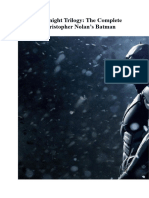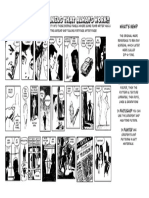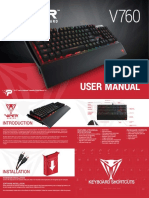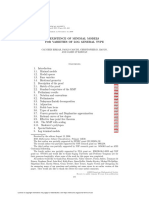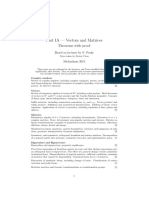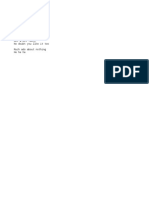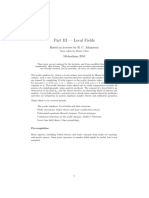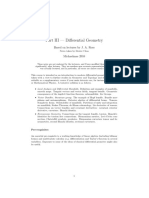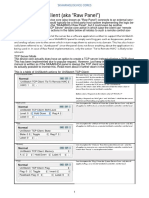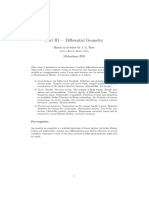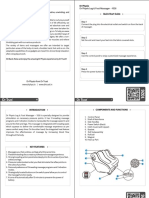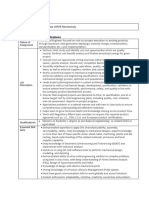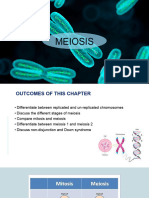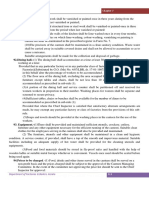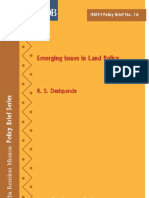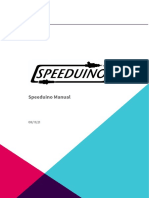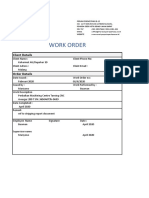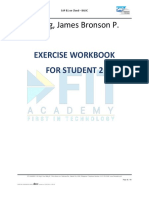DUCKY ONE 2
MINI - QUICK
REFERENCE
By: Jonathan Thompson - Turbo Makes Games
BASIC FUNCTIONS
Secondary Functions
To use the secondary functions of a key hold the Fn
Fn key and press the desired key. For example Fn + 5
will trigger the F5 key. See last section for full
reference chart.
Tertiary Functions
Some keys have a third function can be activated by
Fn Alt holding Fn and Alt then pressing the desired key. For
example Fn + Alt + T will cycle RGB modes. See last
section for full reference chart.
USING THE BUILT IN MOUSE
Move the Mouse
Hold the Fn key and use W, A, S, and D keys to move
the mouse up, left, down, and right.
Other Mouse Functions
Hold Fn and use the following keys for the desired
functions:
Q - Left Click R - Scroll Up
E - Right Click F - Scroll Down
USING THE DIP SWITCHES
Dip Switches 1 and 2
1 2 These switches control the position of the Fn key
OFF OFF Alt Fn Ctrl
ON OFF Fn Alt Ctrl
OFF ON Alt Fn Ctrl
ON ON Alt Ctrl Fn
Dip Switch 3
3 Turn dip switch 3 ON to turn CAPS LOCK into Fn
Dip Switch 4
4 Turn dip switch 4 ON for 6-key rollover and OFF for
n-key rollover (default)
CONFIGURING THE RGB
Standard RGB Modes
Cycle through the standard RGB modes using the
key combination Fn + Alt + T
Standard RGB modes are as follows:
Wave Reactive*
Color Cycle Breathe*
Rain Drop Full Backlit*
Ripple Radar*
Random Reactive RGB Off
*Modes are single color and can be configured using the
methods shown below
Change Single Color Mode Colors
Fn + Alt + Z - Increase Red
Fn + Alt + X - Increase Green
Fn + Alt + C - Increase Blue
Fn + Alt + Space - Color Palette Selection
Change Speed of RGB Animation
Fn + Alt + L - Increase Speed
Fn + Alt + J - Decrease Speed
CUSTOM COLOR MODES
Toggle Custom Color Modes
Fn + Alt + G - Custom Mode 1 (CM1)
Fn + Alt + B - Custom Mode 2 (CM2)
Press key combination once to turn on, twice to put into
breathe mode, and a third time to turn off
Configure Custom Color Modes
1. Hold down Fn + Alt + Caps Lock for 3 seconds until
keyboard flashes
2. Press G to configure CM1 and B for CM2
3. Current custom configuration will be displayed
4. Caps Lock key will show the color you are setting keys
to
5. Hold Caps Lock and press Z, X, or C to adjust the Red,
Green, or Blue values of the current color
6. Alternatively you can hold Caps Lock and press space
for color palette selection mode, press key to choose
color
7. Once your color is selected, press any key and it will
change to that color
8. To erase a key, hold Caps Lock and press V. Pressing
any key will now turn off RGB on that key
9. To save your configuration, hold Caps Lock and press
the left shift key
CONFIGURING THE MACRO KEYS
Currently Active Macro Profile
Press Fn + Alt + Esc - The number 1-6 will flash indicating
the currently active macro profile
Profile 1 is default and cannot be configured. Profiles 2-6
all can be uniquely configured
Change the currently active macro profile by pressing
Fn + Alt + 1 through Fn + Alt + 6 for profiles 1 through 6
Configure a New Macro Key
1. Hold Fn + Alt + Tab for 3 seconds until the keys flash
2. Press any key (not lit red) to set the macro for that
key
3. Press key or keys for desired output. Note that macro
keys will output at the same speed you type them in
at.
4. Press Fn + Alt to end recording for that key
5. Repeat steps 2-4 for any other keys you want to
configure
6. Press Fn + Alt to save macro keys and exit the
configuration mode
OTHER USEFUL FUNCTIONS
Game Modes
Fn + Alt + N - 2 Mode Gamble
Fn + Alt + M - 4 Mode Gamble
Fn + Alt + , - Minesweeper Game
Change Debounce Time
Fn + Alt + Y - 5ms
Fn + Alt + U - 10ms (default)
Fn + Alt + I - 15ms
Fn + Alt + O - 25ms
Miscellaneous
Hold Left Ctrl + Left Shift + Caps Lock then plug in
keyboard for Demo Mode
Hold Fn + Alt + Ctrl for 3 seconds for Display Mode
Hold Both Windows Keys for 3 seconds to reset to
factory defaults
Hold Fn + Alt + Windows key for 3 seconds for
Windows lock (windows key will be disabled)
2ND AND 3RD KEY FUNCTIONS
Hold Fn and press key below for 2nd function
Hold Fn + Alt and press key for 3rd function
Fn Fn Alt
Esc - ` Esc - Check Macro
1 - F1 Profile
2 - F2 1 - Select Macro Profile 1
3 - F3 2 - Select Macro Profile 2
4 - F4 3 - Select Macro Profile 3
5 - F5 4 - Select Macro Profile 4
6 - F6 5 - Select Macro Profile 5
7 - F7 6 - Select Macro Profile 6
8 - F8 Backspace - Delete
9 - F9 current macro profile
0 - F10 Tab - Begin Macro Config
- - F11 T - Cycle RGB
= - F12 Hold to turn off RGB
Backspace - Delete Y - Set debounce to 5ms
Q - Left Click U - Set debounce to 10ms
W - Mouse Up I - Set debounce to 15ms
E - Right Click O - Set debounce to
R - Scroll Up 25ms
Y - Insert Caps - Record Custom
I - Up Arrow RGB
O - Pause Key G - Turn on CM1
P - Page Up J - Decrease RGB
[ - Home animation speed
] - PrtSc L - Increase RGB
\ - Menu Key animation speed
A - Mouse Left Left Shift - End Custom
S - Mouse Down RGB Recording
D - Mouse Right Z - Increase RGB Red
F - Scroll Mouse Down X - Increase RGB Green
H - ScrLk C - Increase RGB Blue
J - Left Arrow B - Turn on CM2
K - Down Arrow N - 2 Zone Gamble Game
L - Left Arrow M - 4 Zone Gamble Game
; - PgDn , - Minesweeper Game
' - End Windows - Windows Lock
N - Calculator Space - RGB Color
M - Mute Palette
, - Volume Down Ctrl - Display Mode
. - Volume Up
YouTube.com/TurboMakesGames
TurboMakesGames.com