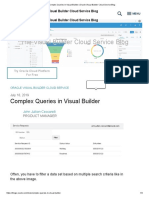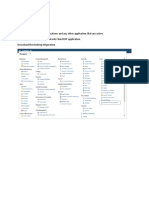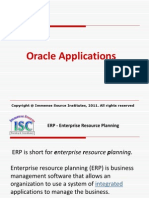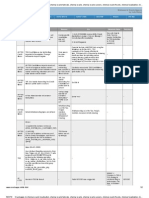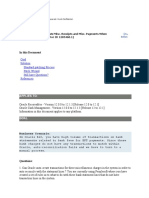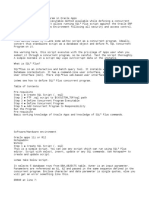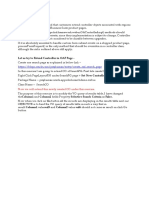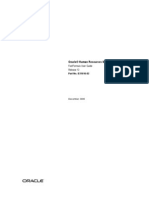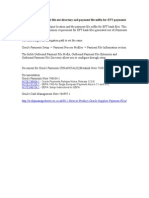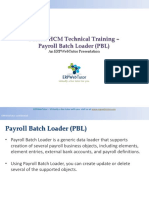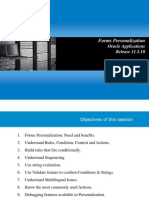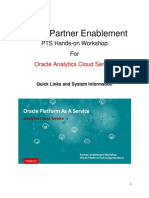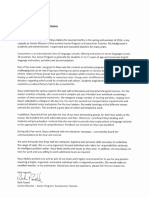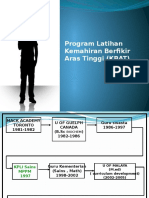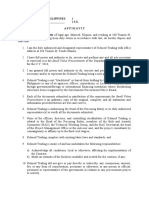0% found this document useful (0 votes)
306 views18 pagesUsing Seeded Data Extract Services For Oracle ERP Financial Cloud
Using_External_Data_Integration_Services_R12
Uploaded by
Ramesh Babu PallapoluCopyright
© © All Rights Reserved
We take content rights seriously. If you suspect this is your content, claim it here.
Available Formats
Download as PDF, TXT or read online on Scribd
0% found this document useful (0 votes)
306 views18 pagesUsing Seeded Data Extract Services For Oracle ERP Financial Cloud
Using_External_Data_Integration_Services_R12
Uploaded by
Ramesh Babu PallapoluCopyright
© © All Rights Reserved
We take content rights seriously. If you suspect this is your content, claim it here.
Available Formats
Download as PDF, TXT or read online on Scribd
/ 18