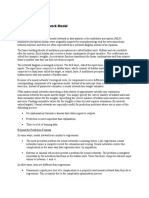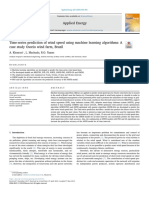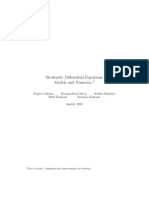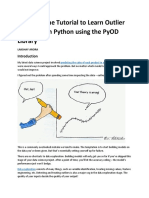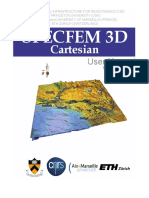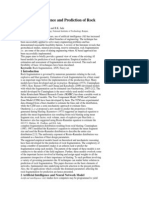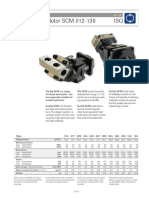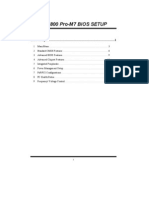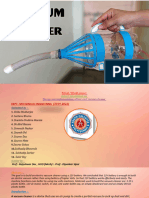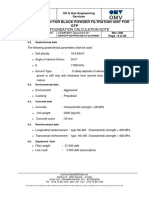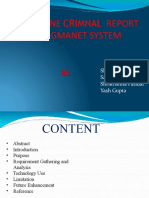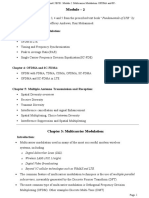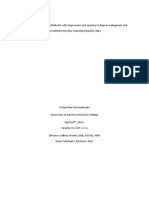0% found this document useful (0 votes)
235 views11 pagesCreate A Neural Network in 7 Steps - Neural Designer
Crear una red neuronal en 7 pasos con Neural designer TM
Uploaded by
Ramón RuizCopyright
© © All Rights Reserved
We take content rights seriously. If you suspect this is your content, claim it here.
Available Formats
Download as PDF, TXT or read online on Scribd
0% found this document useful (0 votes)
235 views11 pagesCreate A Neural Network in 7 Steps - Neural Designer
Crear una red neuronal en 7 pasos con Neural designer TM
Uploaded by
Ramón RuizCopyright
© © All Rights Reserved
We take content rights seriously. If you suspect this is your content, claim it here.
Available Formats
Download as PDF, TXT or read online on Scribd
/ 11