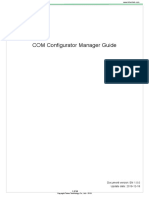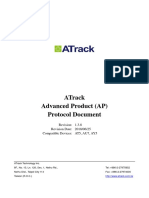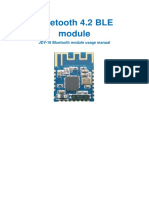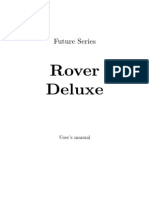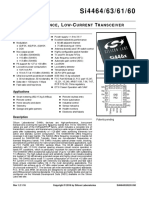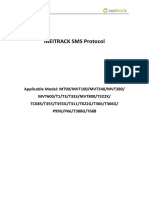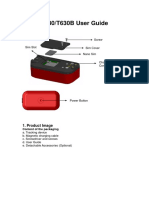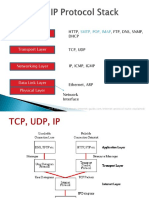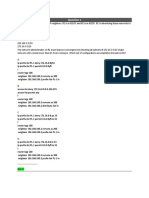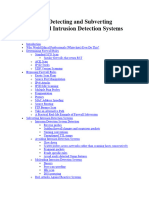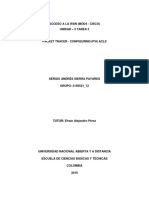0% found this document useful (0 votes)
177 views11 pagesAT05 Configuration Guide v1.11
The document provides a user guide for configuring the TotemTech AT05 tracking device software. It describes requirements like installing a PL2303 USB driver and using a special USB configuration cable. It explains how to find the correct COM port number and introduces the configuration manager interface. Settings that can be configured include user ID, SIM PIN, timeout values, data sending parameters, tag numbers, output modes, and network settings like IP, port and APN. An example process for changing the IP and APN is also provided.
Uploaded by
arcent30Copyright
© © All Rights Reserved
We take content rights seriously. If you suspect this is your content, claim it here.
Available Formats
Download as PDF, TXT or read online on Scribd
0% found this document useful (0 votes)
177 views11 pagesAT05 Configuration Guide v1.11
The document provides a user guide for configuring the TotemTech AT05 tracking device software. It describes requirements like installing a PL2303 USB driver and using a special USB configuration cable. It explains how to find the correct COM port number and introduces the configuration manager interface. Settings that can be configured include user ID, SIM PIN, timeout values, data sending parameters, tag numbers, output modes, and network settings like IP, port and APN. An example process for changing the IP and APN is also provided.
Uploaded by
arcent30Copyright
© © All Rights Reserved
We take content rights seriously. If you suspect this is your content, claim it here.
Available Formats
Download as PDF, TXT or read online on Scribd
/ 11